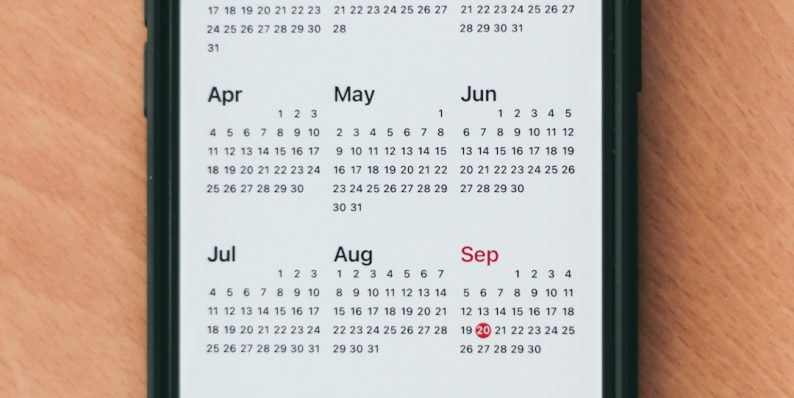Step-by-Step Guide to Installing and Using a VPN iPhone VPN on iOS Devices
With increasing concerns about online privacy and cybersecurity, using a Virtual Private Network (VPN) on your iOS device is one of the smartest decisions you can make. Whether you’re accessing public Wi-Fi networks, trying to reach geo-restricted content, or simply want to maintain digital anonymity, a VPN provides a crucial layer of protection and freedom online. This guide walks you through a step-by-step process for installing and effectively using an iPhone VPN on iOS devices.
What Is a VPN and Why Use It on iPhone?
A VPN, or Virtual Private Network, encrypts your internet connection and re-routes your data through secure, remote servers. This effectively masks your IP address and ensures your data is safe from prying eyes, including hackers, marketers, and even your internet service provider.
Main reasons to use a VPN on your iPhone:
- Privacy protection: Encrypts your browsing activity from ISPs and third parties.
- Secure public Wi-Fi access: Prevents data interception on open networks.
- Geo-restricted content access: Lets you access services not available in your region.
- Online anonymity: Your real IP address is hidden, making tracking difficult.
Now that you understand the significance of a VPN, let’s dive into how to get one up and running on your iPhone.
Step-by-Step Guide to Installing a VPN on iOS Devices
Step 1: Choose a Reliable VPN Provider
First, you need to select a VPN service. There are many providers available, both free and paid. However, not all VPNs are created equal. Free VPNs often have data limits, poor security protocols, and could jeopardize your privacy.
Some trustworthy options include:
- ExpressVPN
- NordVPN
- Surfshark
- CyberGhost
- ProtonVPN
Check the features such as no-log policies, strong encryption standards, fast speeds, and the number of available server locations before making a decision.
Step 2: Download the VPN App from the App Store
Once you’ve selected a VPN provider, follow these steps:
- Open the App Store on your iPhone.
- Search for your chosen VPN service (e.g., “NordVPN”).
- Download and install the app.
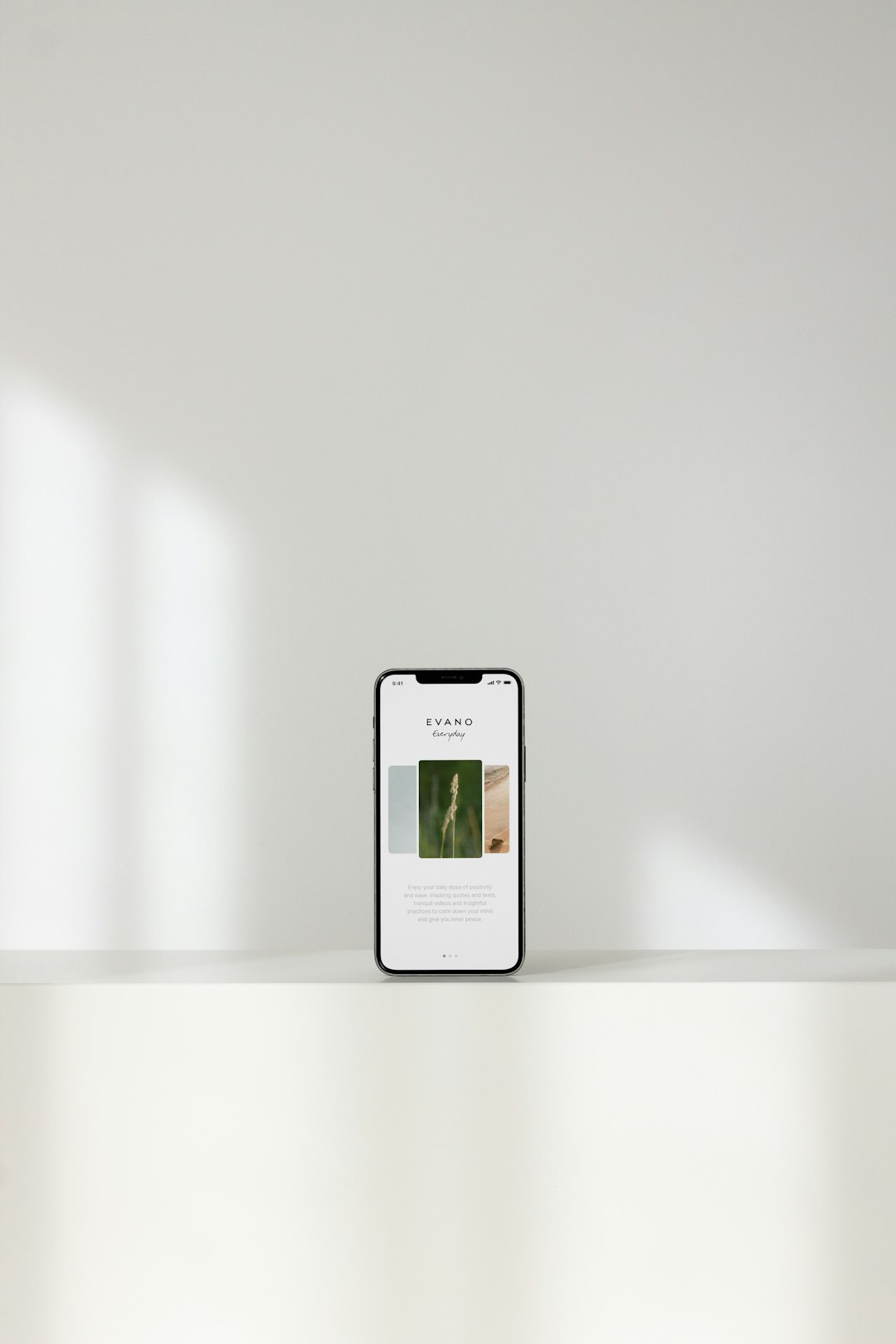
After installation, open the app to proceed with configuration.
Step 3: Sign In or Create an Account
Most VPN apps will require you to either log in or create a new account. Paid services may ask you to choose a subscription plan at this point. Follow the on-screen instructions to complete the setup process.
If you’re using a free version, beware of the limitations like speed reduction or fewer server options. For mission-critical privacy needs, a premium plan is usually worthwhile.
Step 4: Grant Necessary Permissions
After signing in, the VPN app will prompt you to allow it to add VPN configurations to your device. This is a standard procedure required to integrate with iOS’s built-in system.
To grant permission:
- Tap Allow when prompted.
- Authenticate using your Face ID, Touch ID, or password.
These steps enable your iPhone to establish a secure tunnel each time you connect to the VPN.
Step 5: Connect to a VPN Server
Now you’re ready to connect. Inside the VPN app interface:
- Tap the Connect button to let the app choose the fastest available server.
- Alternatively, select a country manually if you’re trying to access region-specific content.
Once connected, a small VPN icon will appear in the iPhone’s status bar at the top of your screen, confirming the connection is active.
Step 6: Customize Settings (Optional)
For advanced users, most VPN apps offer additional options such as:
- Kill Switch: Automatically disconnects the internet if the VPN connection drops.
- Split Tunneling: Choose which apps go through the VPN and which don’t.
- Protocol Selection: Choose between OpenVPN, IKEv2, or WireGuard, depending on your needs.
These settings allow you to tailor your VPN experience for maximum efficiency and control.
Troubleshooting Common VPN Issues on iPhone
Connection Fails or Drops Frequently
- Check your internet connection.
- Switch to a different VPN server.
- Update the VPN app to the latest version.
- Restart your iPhone and try reconnecting.
Can’t Access Certain Websites or Apps
- Try a different VPN location to bypass geo-blocking.
- Clear Safari or Chrome cache and cookies.
- Ensure the app isn’t listed under “Split Tunneling” if enabled.
Tips for Using VPN Effectively on iOS
1. Use Auto-Connect: Some VPN apps can automatically connect when the device detects known insecure networks. Enable this feature for instant protection.
2. Keep It Running: For complete privacy, use VPN all the time, not just when browsing questionable sites.
3. Keep the App Updated: VPN providers often release security patches. Make sure auto-updates are on for your apps.
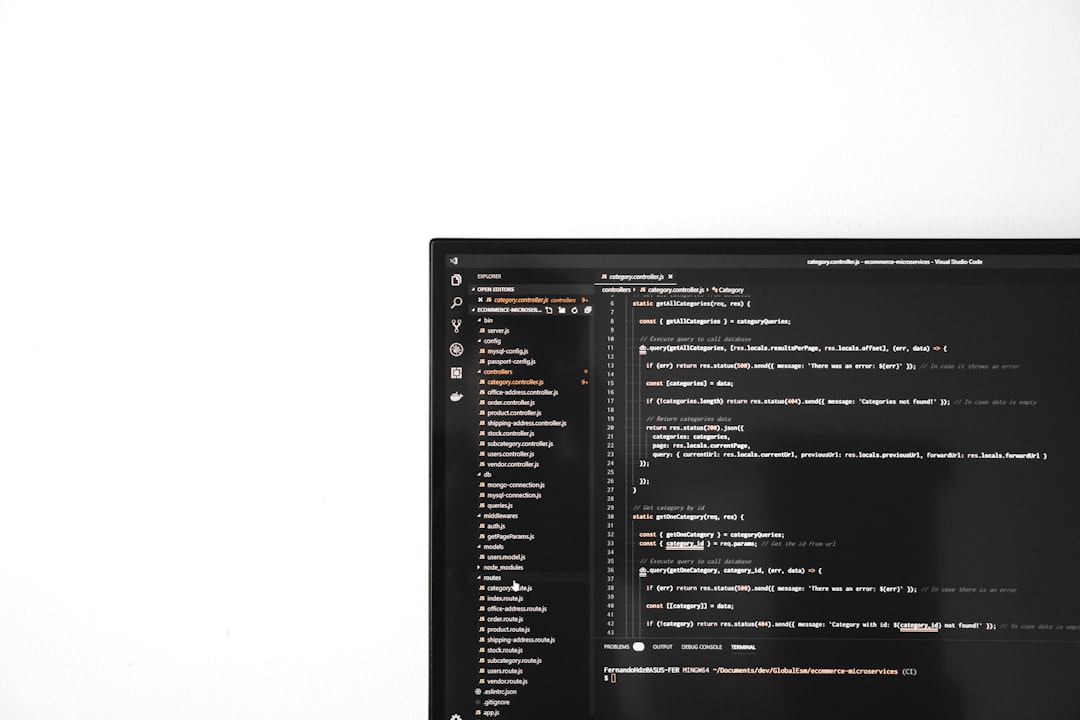
Using iOS’s Built-in VPN Configuration (Manual Method)
Although using a dedicated app is the easiest way to use a VPN, iOS also allows manual VPN configuration. Here’s how to do it:
- Go to Settings > General > VPN & Device Management.
- Tap VPN, then Add VPN Configuration.
- Select your VPN type (IKEv2, IPSec, or L2TP).
- Enter the necessary details provided by your VPN service:
- Server
- Remote ID
- Authentication: Username/Password
- Once saved, toggle the VPN switch ON whenever you want to connect.
Manual setup is useful if your VPN provider doesn’t offer an iOS app or if you prefer a more integrated system-level solution.
Conclusion
Installing and using a VPN on your iPhone is simpler than ever. By following the steps outlined above, you can ensure more secure browsing, protect sensitive data, and access content from around the world. From downloading the right app to customizing advanced settings, every step elevates your online privacy and freedom.
Whether you’re a casual user wanting to browse safely over public Wi-Fi or a globetrotter looking to unlock content abroad, integrating a VPN into your iOS experience is a practical move in today’s digital age.
Secure your digital life—one VPN connection at a time.
- Free Payroll Software: Best Tools for Small Business - January 8, 2026
- How to Fix WiiLink Error Code 107305 (Step-by-Step) - January 8, 2026
- Is Chat GPT Safe?: Data Security Analysis - January 7, 2026
Where Should We Send
Your WordPress Deals & Discounts?
Subscribe to Our Newsletter and Get Your First Deal Delivered Instant to Your Email Inbox.