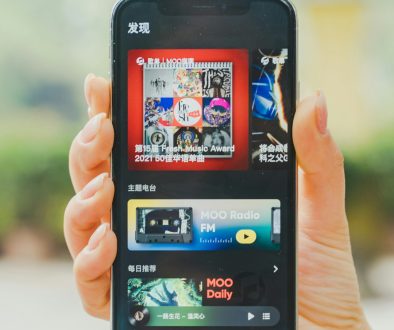Understanding DISM Commands for Windows Health Recovery
Windows systems are known for reliability, but like any operating system, they can sometimes encounter performance issues, file corruption, or failed updates. If your PC starts behaving unpredictably, freezes, or throws error messages, it’s time to consider using the powerful built-in repair tool: DISM, short for Deployment Imaging Service and Management Tool. Understanding how to use DISM commands isn’t just for tech experts—it’s a valuable skill for any Windows user looking to maintain a healthy system.
What is DISM?
DISM is a command-line tool provided with Windows that allows users to service and prepare Windows images. While it’s often used by system administrators to deploy images for installation, one of its most powerful uses is for system health recovery. With DISM, you can scan for corruption, restore compromised system files, and even repair the Windows image itself.

Why You Might Need DISM
There are many reasons why the system files on your Windows PC might become corrupted:
- Failed or incomplete Windows updates
- Malware or virus infections
- Third-party software conflicts
- Power outages during system operations
When problems like these occur, the system may become unstable. That’s where DISM comes into play, working alongside other tools like System File Checker (SFC) to perform deep repairs.
Popular DISM Commands & Their Uses
Using DISM requires running Command Prompt as an administrator. From there, you can run a series of useful commands:
1. Check System Health
This command will perform a quick check to see if corruption is present:
DISM /Online /Cleanup-Image /CheckHealthIt’s fast and non-invasive—it doesn’t make any changes.
2. Scan for Issues
To perform a deeper scan and locate potential corruption, use:
DISM /Online /Cleanup-Image /ScanHealthThis command takes longer but provides a more comprehensive assessment.
3. Restore System Health
If corruption is found, repair it with:
DISM /Online /Cleanup-Image /RestoreHealthThis command connects to Windows Update to download and replace corrupted files. If you don’t have internet access, you can specify a local repair source using an alternate option:
DISM /Online /Cleanup-Image /RestoreHealth /Source:C:\RepairSource\Windows /LimitAccess4. Work With Offline Images
For IT professionals or advanced users who manage system images, the command can be adapted for offline targets:
DISM /Image:D:\Mount /Cleanup-Image /RestoreHealth
How DISM Works with SFC
You may have heard of the System File Checker (SFC) tool. It’s another command-line utility used to repair system files. In practice, you should use DISM first, then run SFC:
- Run DISM /Online /Cleanup-Image /RestoreHealth
- Once complete, run sfc /scannow
This sequence ensures that any file corruption that SFC can’t fix due to a damaged Windows image will already be resolved by DISM.
Tips and Best Practices
- Always run Command Prompt as an administrator to execute DISM commands.
- Be patient—some DISM operations can take 30 minutes or more depending on system performance and internet speed.
- If using a local image as a repair source, ensure the path is correct and includes the full Windows installation files.
- Use DISM regularly to perform preventive maintenance, especially after large updates.
Conclusion
Using DISM might seem intimidating at first, but it’s one of the most effective tools for repairing a corrupted or unhealthy Windows system. Whether you’re troubleshooting a specific issue or maintaining a corporate fleet of Windows PCs, learning how DISM works gives you greater control and peace of mind. With a few well-timed commands, you can restore your system’s integrity and avoid costly reinstallation or recovery processes.
- generalraspberry8102 Explained: Meaning, Practical Uses, and Why It’s Gaining Attention - January 10, 2026
- Top 4 Free & Open source Document Management System Software - January 9, 2026
- Australia Data Breach News: Regional Cybersecurity Updates - January 8, 2026
Where Should We Send
Your WordPress Deals & Discounts?
Subscribe to Our Newsletter and Get Your First Deal Delivered Instant to Your Email Inbox.