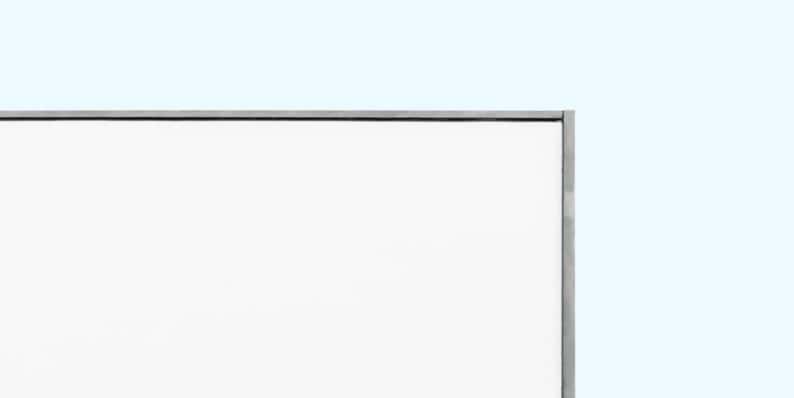Weather Widget Not Showing on Taskbar in Windows 11
Windows 11 introduced a sleek and modern user interface with several enhanced features, among which the Widgets panel stands out. This convenient panel, accessible from the taskbar, provides instant access to news, stocks, calendar events, and most popularly, the weather. So when the weather widget stops showing on the taskbar, it can be noticeable and frustrating for users who rely on quick glanceable weather updates.
If you’ve recently noticed that the weather widget is missing or not displaying correctly in your Windows 11 taskbar, don’t worry—you are not alone. In this article, we’ll explore the possible causes behind this issue and offer easy-to-follow solutions to get your weather widget back in view.
Why the Weather Widget Might Disappear
There are several reasons the weather widget might go missing from your Windows 11 taskbar. These include:
- Widgets feature is disabled
- Operating system issues or bugs
- Graphics driver conflicts
- Problematic Windows updates
- Corrupted user settings
Understanding the cause can help you choose the best method to address the problem. Let’s dive into how you can fix this issue.
1. Check If Widgets Are Enabled
This is the first and easiest check to perform. Windows 11 allows users to customize their taskbar, including enabling or disabling widgets.
- Right-click on the taskbar and choose Taskbar settings.
- In the settings window, look under the Taskbar items section.
- Ensure that the Widgets toggle is turned on.
If disabled, turning this feature back on should immediately restore the weather widget.
2. Restart the Widgets Process
Sometimes, the widget process may freeze or crash, causing it to disappear. Restarting it can resolve the issue.
- Press Ctrl + Shift + Esc to open Task Manager.
- Look for a process named Windows Widgets or Widgets.exe.
- Right-click on it and hit End task.
Once ended, the process should restart automatically. If not, reboot your computer.
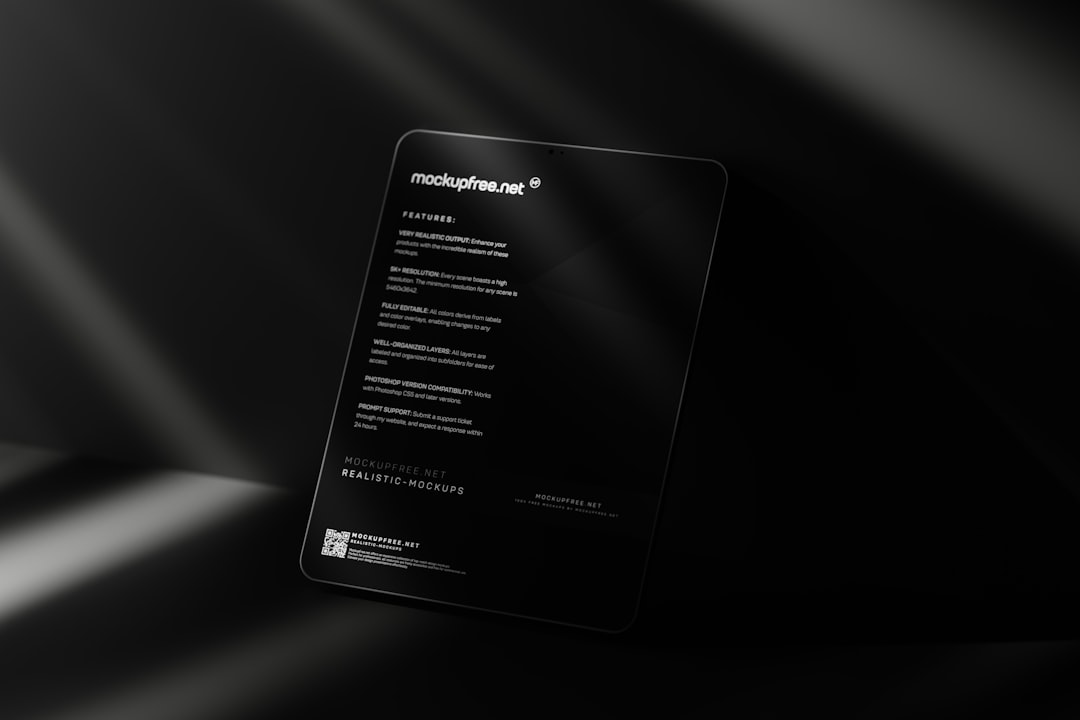
3. Sign in with a Microsoft Account
Some widget functionalities, especially personalized ones like weather and news, require you to be signed into your Microsoft account. If you’re using a local account, you might not see the full widget panel.
- Go to Settings > Accounts > Your Info.
- Click on Sign in with a Microsoft account instead if you’re not already signed in.
After signing in, you may need to restart your device to see the widgets appear again.
4. Update Windows and Graphics Drivers
Outdated drivers or system files may cause widgets to malfunction. Make sure your system is fully updated.
- Open Settings and go to Windows Update.
- Click Check for updates and install any pending updates.
- Update your graphics drivers from the device manager or use manufacturer tools like NVIDIA GeForce Experience or AMD Radeon Software.
5. Re-enable Widgets via Group Policy (For Advanced Users)
If your organization or PC has group policy restrictions, it might have disabled widgets. Here’s how to inspect and change that:
- Press Windows + R, type
gpedit.msc, and press Enter. - Navigate to Computer Configuration > Administrative Templates > Windows Components > Widgets.
- Set Allow widgets to Enabled.
After modifying Group Policy, restart your PC to apply changes.

6. Use Registry Editor as a Last Resort
If nothing else works, you can try modifying the Windows registry to restore widget visibility. Proceed with caution, as incorrect changes can affect system stability.
- Press Windows + R, type
regeditand hit Enter. - Navigate to:
HKEY_LOCAL_MACHINE\SOFTWARE\Policies\Microsoft\Dsh - Find a key named
AllowNewsAndInterestsand set its value to 1.
Conclusion
The weather widget in Windows 11 can be both functional and aesthetic, so when it goes missing, it can impact productivity and convenience. By following the steps outlined above—from checking taskbar settings to updating your system—you should be able to diagnose and fix the problem efficiently.
Remember that Microsoft regularly updates Windows 11, and features like widgets are evolving. If your widget is still missing, it may return in a future update. Until then, these fixes should help restore functionality and get you back in sync with the daily forecast.
- Pokémon UNITE Error Code 2102 Explained & Fixed - December 28, 2025
- Why Microsoft Error Code 3399745538 Occurs and How to Fix It - December 26, 2025
- Sharp MX-3640 Error Codes Explained and How to Clear Them - December 26, 2025
Where Should We Send
Your WordPress Deals & Discounts?
Subscribe to Our Newsletter and Get Your First Deal Delivered Instant to Your Email Inbox.