Why Is My iPhone Camera Blurry in Selfie Mode? Simple Fixes
A blurry selfie camera on your iPhone can be frustrating, especially when you’re trying to capture the perfect shot. The problem could stem from several factors, including dirt on the lens, software glitches, or even hardware issues. Fortunately, most of these causes can be fixed with simple troubleshooting steps. Here’s a guide to understanding why your iPhone camera might be blurry in selfie mode and how to fix it.
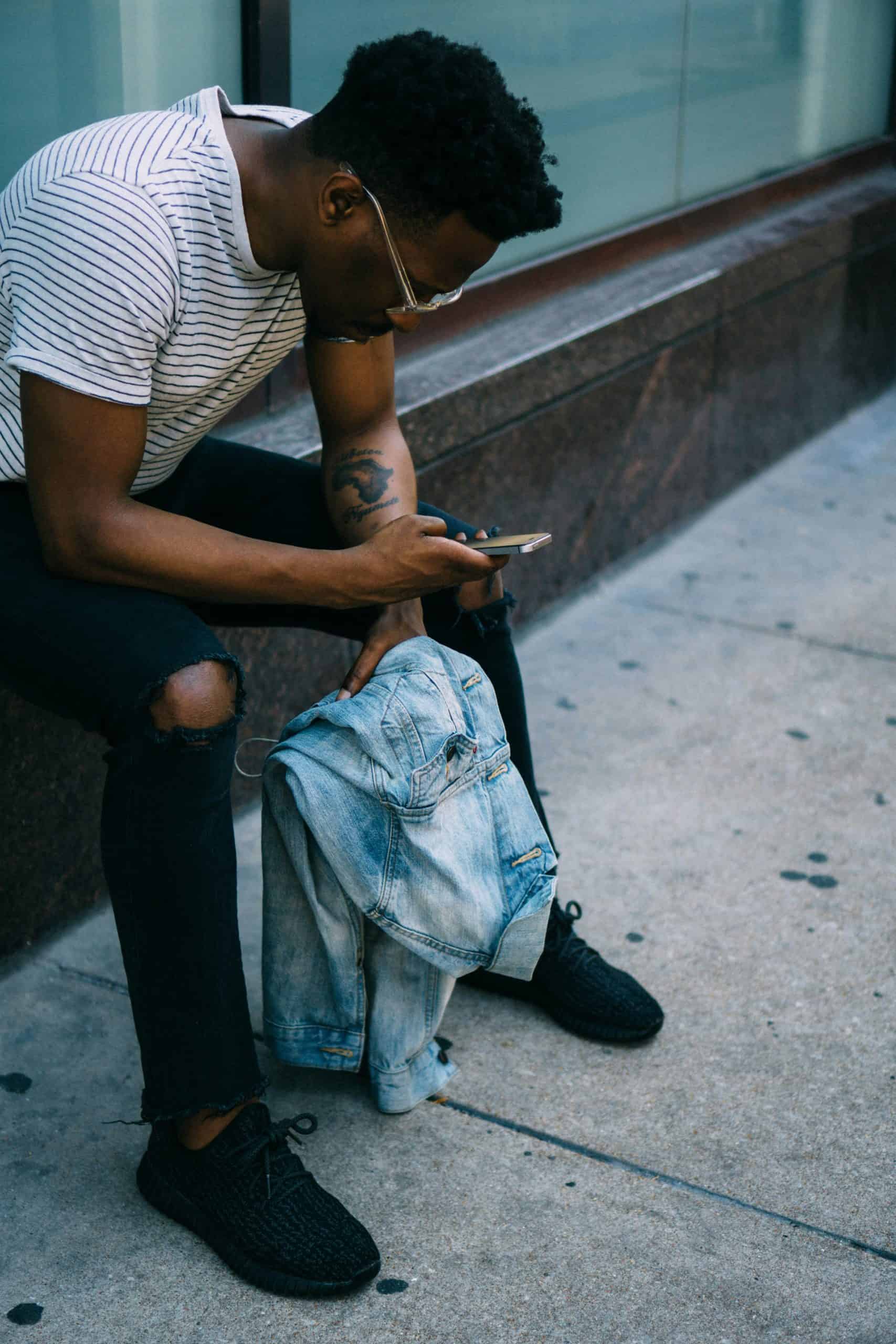
1. Clean the Front Camera Lens
The most common cause of blurry selfies is a dirty camera lens. Dust, fingerprints, or smudges on the lens can significantly affect photo quality.
Fix:
– Use a Microfiber Cloth: Gently wipe the camera lens with a soft, clean microfiber cloth to remove dirt or smudges.
– Avoid Abrasive Materials: Don’t use paper towels or other rough materials that could scratch the lens.
Make a habit of cleaning the camera lens regularly, especially if you often carry your iPhone in your pocket or bag without a case.
2. Check Camera Settings
Sometimes, the blurriness could be due to camera settings or filters applied in selfie mode. Check the settings to ensure everything is configured correctly for optimal photo quality.
Fix:
– Turn Off Portrait Mode: If you’re using Portrait Mode and the edges of your selfies appear blurry, switch to Normal Photo Mode. Portrait Mode is designed to blur the background and highlight the subject, but it can sometimes blur unintended areas.
– Reset Camera Settings: If you’ve tinkered with the settings and the quality has worsened, go to Settings > Camera > Preserve Settings and reset your camera preferences to default.
3. Close Background Apps
If too many apps are running in the background, your iPhone’s performance can slow down, affecting the camera’s ability to focus properly.
Fix:
– Close Background Apps: Swipe up from the bottom of the screen (on iPhone models with Face ID) or double-tap the Home button (on older models) to bring up the app switcher. Swipe away any open apps to close them.
– Restart Your iPhone: A quick restart can also help refresh system processes, including the camera functionality.
4. Update Your iPhone’s Software
Sometimes, a blurry selfie camera can be due to software glitches or bugs, especially after a recent iOS update. Apple periodically releases updates to fix these issues, so keeping your iPhone’s software up-to-date is essential.
Fix:
– Check for Updates: Go to Settings > General > Software Update and install any available updates.
– Reboot After Updates: After updating, reboot your iPhone to ensure all new features and fixes are properly applied.

5. Turn Off Camera Enhancements
Certain iPhone models, especially newer ones, come with camera enhancements like Smart HDR, which can sometimes lead to a less natural look in selfie mode. These features automatically adjust lighting, colors, and contrast, but they might cause blurriness in low light or specific conditions.
Fix:
– Disable Smart HDR: Go to Settings > Camera and turn off Smart HDR. This can improve the clarity of your selfies if the feature is not working well in certain lighting conditions.
– Turn Off Auto HDR: Similarly, you can try turning off Auto HDR to see if it improves image sharpness.
6. Remove iPhone Case or Screen Protector
Some iPhone cases or screen protectors, especially ones that cover the front camera, can interfere with the lens and lead to blurry images.
Fix:
– Remove the Case: Take off the iPhone case and test the camera again to see if the problem persists.
– Check Screen Protectors: Ensure the screen protector isn’t covering the front camera. If it is, consider switching to a protector that leaves the camera lens uncovered.
7. Check for Hardware Issues
If none of the above fixes work, the problem might be hardware-related, such as a misaligned lens or an internal issue with the front camera.
Fix:
– Visit an Apple Store: If you suspect a hardware issue, it’s best to visit an Apple Store or an authorized service provider. Apple technicians can diagnose and fix any hardware problems, such as replacing the front camera.
A blurry selfie camera on your iPhone can be caused by various factors, from a dirty lens to software or hardware issues. In most cases, a quick fix like cleaning the lens, resetting the camera settings, or updating your iOS can solve the problem. However, if the issue persists despite trying these fixes, it’s best to consult a professional for further assistance. With the right approach, you can restore your iPhone’s selfie camera to its full functionality and capture clear, crisp selfies again!
- Accessible Web Design for Visually Impaired Users - February 5, 2025
- How to Unlink Facebook from Instagram: A Complete Guide - January 11, 2025
- How to Install Balena Etcher on Kali Linux - January 8, 2025
Where Should We Send
Your WordPress Deals & Discounts?
Subscribe to Our Newsletter and Get Your First Deal Delivered Instant to Your Email Inbox.



