“You Need a WIA Driver to Use This Device” – Solved
If you’ve recently attempted to use a scanner or similar imaging hardware on your Windows system and encountered the message “You need a WIA driver to use this device”, you’re not alone. Many users face this error, especially when trying to connect older or newly installed scanning equipment. Fortunately, this is a well-understood issue and can be resolved with a few strategic steps.
WIA, or Windows Image Acquisition, is a driver model and API provided by Microsoft to facilitate communication between the Windows operating system and imaging devices, such as scanners and digital cameras. When a WIA driver is missing or corrupted, your device cannot communicate properly with your computer, resulting in the aforementioned error.
Common Causes of the WIA Driver Error
There are several reasons you might see this message. Below are the most common:
- Driver not installed: The required WIA driver may not have been installed automatically with your scanner.
- Corrupted driver files: Outdated or damaged files can prevent successful communication.
- Windows service is disabled: The Windows Image Acquisition service must be running.
- Incompatible hardware or OS: Older devices might not be fully compatible with newer Windows versions.
Step-by-Step Solutions to Fix the Issue
1. Check the Windows Image Acquisition (WIA) Service
First, confirm that the WIA service is enabled and running. Here’s how to do it:
- Press Windows + R to open the Run dialog box.
- Type services.msc and press Enter.
- Locate the Windows Image Acquisition (WIA) service from the list.
- Double-click the service and ensure the Startup type is set to Automatic. If it’s not running, click Start.
Restart your computer after making these changes and try using the scanner again.
2. Update or Reinstall the Scanner Driver
If the WIA service is working correctly, the issue might lie with the scanner’s driver software.
- Open Device Manager by pressing Windows + X and clicking on the option.
- Find your scanner under the Imaging Devices or Other Devices section.
- Right-click on it and select Update Driver.
- Choose Search automatically for updated driver software.
If the automatic update fails, go to the manufacturer’s website and download the latest WIA driver specific to your model and Windows version.
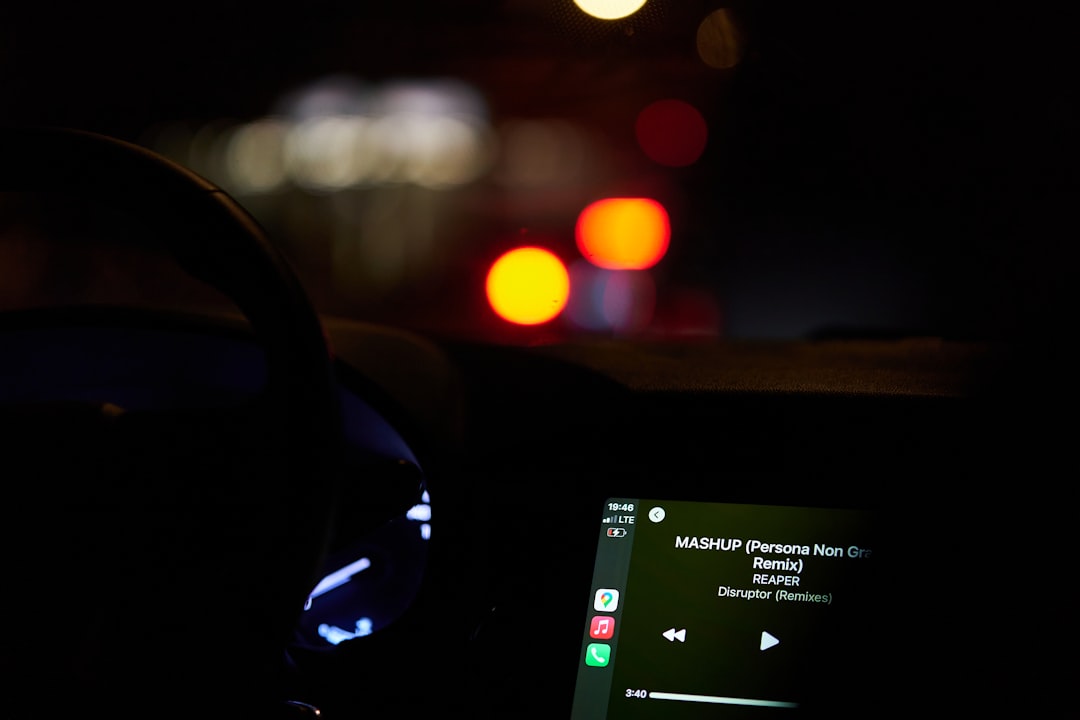
3. Use Windows Troubleshooter
Windows includes built-in troubleshooting tools that can automatically detect and fix related issues:
- Go to Settings > Update & Security > Troubleshoot.
- Click on Additional troubleshooters.
- Select Printer or Hardware and Devices depending on your scenario and run the troubleshooter.
After the process completes, restart your system and check if the problem persists.
4. Install Scanning Software Provided by the Manufacturer
Some scanners require proprietary software to function correctly. This software often includes the needed WIA drivers and interface components. Visit the manufacturer’s website, search for your scanner model, and download the latest software package available for your version of Windows.
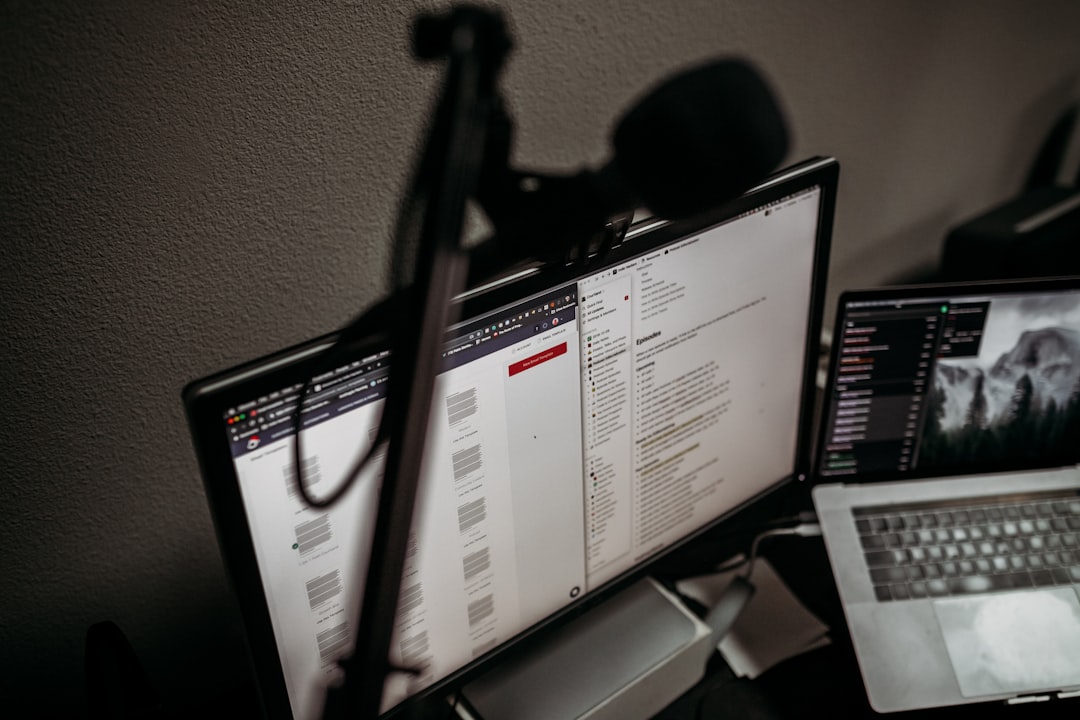
Additional Tips
- Try connecting your device to a different USB port.
- Ensure all Windows updates are installed, as these can include critical driver and compatibility updates.
- Temporarily disable any third-party antivirus software that might be preventing driver installation.
Conclusion
Encountering the “You need a WIA driver to use this device” error can be frustrating, especially when you’re in need of immediate access to your scanner or camera. However, the issue is generally rooted in configuration or driver problems that can be resolved with the steps outlined above.
By ensuring that the WIA service is running, updating or reinstalling the correct driver, and using tools designed to detect common errors, you can get your imaging device back in working order. If the issue continues despite these efforts, contacting the device manufacturer’s technical support is a wise next step, as deeper hardware or compatibility issues may be at play.
- Pokémon UNITE Error Code 2102 Explained & Fixed - December 28, 2025
- Why Microsoft Error Code 3399745538 Occurs and How to Fix It - December 26, 2025
- Sharp MX-3640 Error Codes Explained and How to Clear Them - December 26, 2025
Where Should We Send
Your WordPress Deals & Discounts?
Subscribe to Our Newsletter and Get Your First Deal Delivered Instant to Your Email Inbox.



