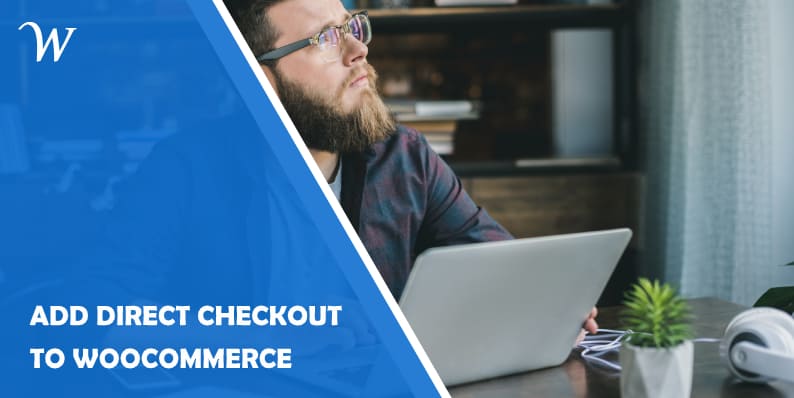The process that consumers must undergo to checkout shopping cart items largely controls the key metrics of an eCommerce store. It contributes to conversion rate, average order value, customer acquisition cost & lifetime value, cart abandonment rate, customer retention, etc. This remains valid as consumers continue to grow a taste for seamless transactions while competing merchants across varying eCommerce platforms relentlessly seek ways of increasing their website revenue.
About 60 percent of online shoppers that abandoned their carts in 2018 did so due to issues related to the complex checkout process. The figure is only poised to increase, as long as the website owners continue to neglect checkout optimization which is now an integral part of operating any type of eCommerce website.
Some of the most common checkout optimization methods among the extremely long list include the use of exit-intent, abandonment emails, extensive payment options, live chat, save options, etc. These are excellent aspects of optimizing a checkout page but won’t rid consumers’ indifference from a complex checkout process.
With WooCommerce direct checkout, merchants running their stores on the most popular eCommerce platform can effectively manage transactions and easily set up a highly-simplified checkout process that would appeal shoppers and bloat overall sales.
How direct checkout for WooCommerce works
The WooCommerce plugin deals with a lengthy checkout process by providing options to merge transaction requirements, do away with some checkout procedures such as the shopping cart page and fully customize transaction fields. Direct checkout for WooCommerce allows you to skip the cart page by redirecting the “Add to cart” button on each product page to the checkout page where they can quickly place orders.
Features of WooCommerce direct checkout
Automatic and manual integration
One of the most interesting features is how easy it is to set up. You can integrate the plugin into your WooCommerce using either a manual or automated process depending on how quickly you want to activate the plugin. Manual integration procedure lets you adjust the features which you can also adjust after setting it up using the automated integration processes.
Support for WordPress Multisite
WooCommerce direct checkout is multisite compatible. This feature allows users to install and activate the plugin on a single WordPress for multiple sites. Just as WooCommerce allows you to set up products on the different sites independently, the Direct Checkout plugin allows you to manage checkout features separately for all sites in a single WordPress network.
Support for child themes
Child themes are most common in the eCommerce sector because it lets you set up new websites that match your niche quickly by allowing them to inherit features and designs of existing themes. Direct checkout for WooCommerce is compatible with websites designed from child themes and the setup is not any different from other independent stores.
One page checkout
Consumers are mostly pissed off by too many forms when they’re placing orders online. WooCommerce direct checkout included features to allow you merge the cart form into the checkout page, allowing customers to edit cart items while confirming orders on the same page.
Remove checkout fields
The promise of making checkouts easier is mostly powered by this feature which allows you to remove unnecessary fields, thereby reducing the time users have to spend providing information like checkout order comments, coupon form, shipping address, policy text, terms, and conditions, etc.
Flexible menu layouts
Aside from custom menu locations, which allows you to choose positions for different menu icons, the WooCommerce direct checkout also includes multiple styles for accustomed layouts such as horizontal and vertical menu positions. Customization includes the option to dock the links to your preferred side of the menu.
Remove checkout column
Just as you’re able to remove checkout fields, the two columns in the checkout page can equally be removed using this WooCommerce direct checkout feature. The idea is to make your checkout page as simple as possible.
Redirect checkout
To reduce the total checkout process, you can just redirect users to a custom page or directly to the checkout page as soon as they choose items instead of taking them to the cart page.
Quick purchase
You can include a quick purchase button as a direct button on each product page or category, including virtual products to redirect users to the checkout page.
Ajax add to cart on single products
With the WooCommerce Ajax add to cart feature, customers can add single, grouped or various items to the cart without any need to refresh your website. The interesting thing about this feature is that it provides notifications/alerts to users about products that have been added to the cart. The Ajax add to cart also helps to reduce the load on your website because it eliminates a need for refreshing the website each time there’s a change to the cart items. This also helps to improve user experience through reduced website load time.
A quick view in product archive
This feature allows you to add a quick view button and product categories in the WooCommerce shop page. Merchants selling various products would find this tool very useful because it allows them to select and add products directly into the cart using their attributes or categories.
Additional features for developer
Direct Checkout includes features that let developers iterate most functionalities to suit their store demands and style. Developers can load their own .less files to compile the menu, add filters to modify the content of the menu, and enable or disable styles and script loading. They can also set the default options for their customers, create custom dropdown animations and create static options.
How to install and activate Direct Checkout for WooCommerce
Here are two methods on how to install direct checkout for WooCommerce.
- Download a free copy of Direct Checkout for WooCommerce from wordpress.org or from QuadLayers
- Login to your WordPress dashboard and click on Plugins >Add new to load the plugin installation page
- Click on the “Upload Plugin” button > choose file.
- Locate and select the downloaded woocommerce-direct-checkout.zip file.
- Click on the “Install Now” button and the “Activate Now” button when the installation completes.
The second method does not require you to download a copy of the plugin onto your computer.
- At your WordPress admin panel, click on Plugins > Add new for the plugin installation page
- Enter “Direct Checkout for WooCommerce” in the search plugins box
- Find the plugin name by QuadLayers and click on the “Install Now” button
- Click on the “Activate Now” button when the installation is completed.
How to skip cart page using Direct Checkout for WooCommerce
Skipping the cart page could help ease the transaction process on your website. It simply redirects your customers to the checkout page from the product page instead of first taking them to the shopping cart. You can also change the “add to cart” label on the button to your choice of content, such as “Buy Now” or “Purchase” without writing a single line of code.
Having installed and activated the plugin through any of the above-mentioned procedure, please follow the next steps below to set up the “skip cart page” feature and rename the “add to cart” label.
- On your WordPress dashboard, click on WooCommerce > Direct Checkout. This should take you to the Direct Checkout tab on the WooCommerce dashboard.
- Under the plugin “general” tab, you will find “added to cart redirect.” Click on the dropdown menu and select “Yes”
- Click on the dropdown menu next to “added to cart redirect to” and select “Checkout”
- Click the “Save Changes” button below the page.
This will redirect customers to the checkout page each time they click on the “add to cart” button either on a product page or category list. The next step is to change the label on the “add to cart” button.
- Click on the “Products” tab under the direct checkout tab
- Click the dropdown menu next to “Replace Add to cart text” and select “Yes”
- Fill your choice of content in the field next to “Replace Add to cart text content”. The box should show “Purchase” by default, replace the content with your text.
- Click the “Save Changes” button down the page.
Instead of redirecting the “add to cart” button to the checkout page, you may choose to add an additional button like “Purchase now” next to the button that would take your customer to the checkout page. This feature and many others are only available in the Direct Checkout for WooCommerce pro version.
How to customize checkout fields using Direct Checkout for WooCommerce
The ability to customize fields in your checkout is another very important aspect of Direct Checkout for WooCommerce in simplifying your eCommerce checkout process. The feature gives you the flexibility to remove unnecessary fields and to introduce new fields you find necessary according to your niche.
- Go to the Direct Checkout tab on your WooCommerce dashboard. This could be done by clicking on WooCommerce > Direct Check from your WordPress dashboard.
- Click on the “Checkout” tab for a list of all fields in your WooCommerce checkout page
On the list also include options to merge your store cart to the checkout page, include or remove coupon form, add a custom class to cart table, etc.
- Go to the “Remove checkout fields” dialog box to uncheck unwanted fields.
- To add new fields, click in the box and select the fields you want to add.
- To remove the checkout shipping address, click on the dropdown menu next to the field and select “no”.
- The same procedure in the previous step applies to policy text, terms and conditions, order comments, and checkout gateway icons.
Only the premium version of Direct Checkout for Woocommerce would let you merge remove checkout columns and order details address, alongside many other features, such as merging the cart and checkout page, customizing the cart page, and adding quick purchase button.
WooCommerce Direct Checkout pro
The premium version of Direct Checkout lets you access many more functionalities and to enjoy personalized support within the first 6 – 12 months of subscription. The Direct Checkout Pro also offers you the opportunity to enjoy lifetime updates and the Ajax add to cart alert.
The personal license (supports for one website) is priced at $15. Agency license, which supports up to 5 websites, is sold for $50, while the developer license with support for an unlimited number of websites is available for $60.
How Direct Checkout can improve your online business
Most eCommerce plugins for improving sales end up increasing the workload on the website server or impose more bandwidth on your website. This is completely the opposite when you use the Direct Checkout for WooCommerce.
Direct Checkout encourages less bandwidth by reducing the number of times consumers would have to load your website before completing their transactions. The same attribute reduces the website server load and increases the site speed for improved user experience while also reducing the checkout process for increased sales.
Conclusion
The need for a user-friendly checkout process cannot be overemphasized in any eCommerce business model. Consumers will always want easier routes of placing orders online and won’t prefer websites with a tedious checkout procedure. The Direct Checkout for WooCommerce allows for so much flexibility in checkout optimization and deeply resolve checkout-related challenges.
In other to understand which checkout optimization works best for your niche and location, it’s important to monitor your business conversion metrics each time you adjust the checkout process. You may have to include at least one 3rd-party payment option such as Bitcoin, PayPal, etc. to give consumers additional payment options. This will increase the number of customers likely to complete their orders after making it to your checkout page.
- WooCommerce Seems Complicated Even With One Product? We Have a Solution! - July 11, 2020
- How to Set Up Cloudflare for WordPress (Step-by-Step Tutorial) - May 31, 2020
- How to Add Direct Checkout to Your WooCommerce Store - December 27, 2019