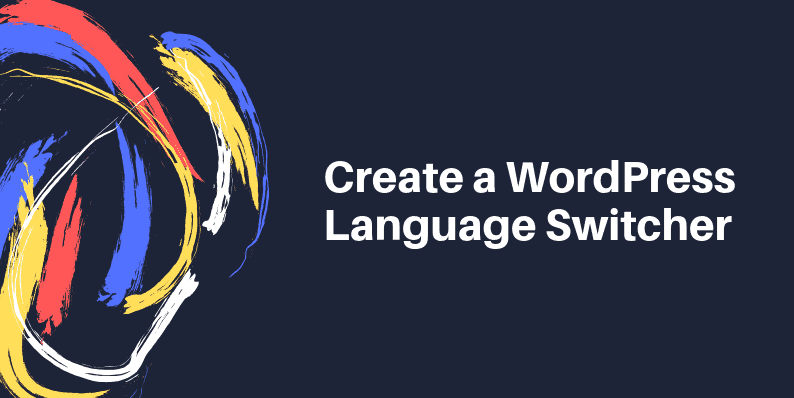Adding a WordPress language switcher to your site provides a simple, fuss-free way to reach new audiences and scale into new markets. But why go to the effort of adding multiple languages to your website when English is the “global” language? Surely that’s enough.
This assumption isn’t correct. Only 25% of the world’s population communicates online in English, so the business case for adding a WordPress language switcher to your site is stronger than you might have thought.
Creating fresh content is easier when you have the right tools like Linguix that automatically checks grammar, punctuation, and style. But you will still need help when it comes to other languages.
Not only will switching languages help visitors to quickly find what they need in their native language for more personalized user experience on your site, but placing a WordPress language switcher onto your site even provides the option to offer several languages without having a single default language. This is an excellent feature if you’d like to offer an inclusive experience for multilingual visitors based in an English-speaking country, for example.
Now we’ve discussed just a few of the benefits of translating your site with a WordPress language switcher; we’ll run through a WordPress language switcher plugin installation to get you up and running in no time.
Weglot WordPress Language Switcher for WordPress
Weglot is one of the highest-rated WordPress multilingual plugins which supports over 100 frequently updated languages. New ones are commonly added, too. It offers automatic translations with human editing, making setup easy and efficient. It works with any WordPress theme, with automatic compatibility across different platforms (including the hugely popular WooCommerce).
You also have the option of getting everything translated at page-level. Any extra posts, pages, custom post types, custom taxonomies, custom fields, and so on, are translated too; including straightforward integration with Yoast’s SEO plugin.
International SEO is one of the best reasons to opt for a WordPress multilingual plugin, and Weglot covers this, as well. You’ll find each language placed into an automatically generated subdirectory – for example /es/ or /fr/ – and a personalized language button (there are several to choose from) sits on the page so users can easily select the language of their choice, with hreflang tags added to the <head> section of your site, so Google instantly recognizes these.
Weglot has several pricing tiers, depending on how much traffic reaches your site, and the number of words and languages you need. The free tier adds one language with up to 2,000 translated words, and you can go all the way up to unlimited languages and 5,000,000 translated words. There’s also a free trial period where you can try out Weglot while you get started.
Weglot’s Free WordPress Language Switcher Plugin
Make a start with Weglot’s Free WordPress Language Switcher plugin: set up in these simple steps.
To get started installing your WordPress language switcher, choose your first language to translate to.
Once you have your first target language, head to your WordPress Dashboard, and Plugins → Add New. Search Weglot, then Install → Activate. Click Settings, and follow the prompt to create an account, which you’ll need to do the automatic translations.
Set your original website language, and then select the first language you’d like to translate into. As we mentioned previously, the language switcher button will enable you to switch between languages without needing a default language. We’ll come to this shortly.
Once you’ve chosen, click to save settings. Weglot will automatically add a language-switcher to the bottom-right of your site. But you can change this to another part of the website if you would like it to be more visible.
Let’s now look at two things you can do next to make the most from your WordPress language switcher.
1. Change the Appearance of Icons
You can even choose the appearance of icons on your WordPress language switcher, easily accessible from the main configuration menu.
2: Making Sure Translations Are Accurate
You’ll want to make sure your translations are accurate, so now go to the Weglot Dashboard to manually review automatic translations.
Under the Professional Translations tab, you can also enlist the services of professional agencies where native translators will review your translations’ accuracy. This service is useful if you don’t have in-house access to translation service, ensuring your WordPress site is professional throughout.
You should also lookout for any text in images. You shouldn’t have these as they’re bad for accessibility and SEO. But you can use Weglot to replace pictures with translated versions.
To do this, go to the Weglot Dashboard, sort your Translations List by Content Type → Media, and then customize the URLs of images which you want to translate. You’ll need to upload these images separately from your WordPress Dashboard → Media Library → Add New.
You know how to add a simple WordPress language switcher to your site!
Now you’ll be able to customize your site in any language for your audience fully. Consider these the first steps towards creating a fully immersive, localized experience for site visitors. Whenever in the world, they may be.
Next Steps: Full Translation Goes Beyond Language
By adding a WordPress language switcher to your site. You’re already showing great respect to site visitors and potential customers by making an effort to communicate in their native language.
Multilingual WordPress plugins like Weglot will automate this process for you to relieve your heavy workload and remove barriers between you and foreign audiences. Not only does Weglot provide personalization for your site visitors; you can also fully customize this plugin to fit your site design. Making it as prominent or as subtle as you choose.
You could even take your WordPress language switcher customization to the next level by acknowledging cultural specifics in your chosen language. This might range from offering native customer support to adding local working hours. Business etiquette specifics and even recognizing local public holidays.
However far you decide to take site customization, providing site visitors with the option to get to know your product in their language of choice is sure to lead to greater site visibility, higher sales, and even happier customers.
- How to Create a WordPress Language Switcher With Weglot - November 15, 2018