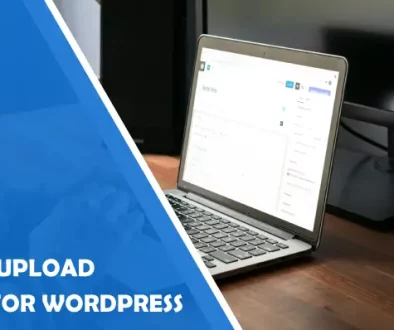WP Links – Take Control Over Links on Your WordPress Site
The main way you can increase the traffic flow and SEO on your website is through the copious usage of links. They are the highways of the internet and through them, you can access almost anything online.
Gone are the days when you directly input website addresses onto the browser search bar. These days you generally just google something and follow the link it provides you. This logically leads to, on the developers’ side, having a much larger focus on maintaining those links.
Ensuring that all the links on your website lead to a safe and secure page can help you boost your traffic immensely. After all, no visitor wants to go to a site that might risk their data.
Controlling all of your links can get quite hectic, but if you built your website with WordPress then there’s a nifty solution for optimizing link control. With WP Links you can control external and internal links on your websites, ensure the SEO of your website, and fully protect your visitors.
Having a plugin that condenses all of the link control onto one page massively helps you optimize workflow.
But before you go instantly installing this awesome plugin make sure to check out its features down below.
1. How to Control Links
One of the most important aspects of link control is External and Internal Links. They include all the links that connect your pages inside your website, as well as all outgoing links.
WP Links condolences all the rules for Internal and External Links onto two simple pages. There you’ll be able to dictate how your links are opened if they open in new tabs, does the browser follow the new link, and so on.
By setting up these rules you’re controlling how every external link operates on your website. The same applies to internal links.
A word of advice, make sure that external and internal links don’t have the same rulesets as oftentimes visitors prefer different types of navigation for external and internal links.
Generally speaking, external links are preferred as new tabs, and internal links are kept on the same tab. Another handy feature WP Links offers is ‘set follow or no follow’.
With this feature, you can control whether or not your visitors will follow the accessed links. This can be incredibly important if your links follow onto external sites immediately, or if you want your visitors focused on your site.
With WP Links you can also set up the look of your link icon so that it matches your website’s theme.
2. Exceptions
And just as everything in our reality has exceptions, so does WP Links. These exceptions can manifest from all the external, internal, and excluded links you have on your website.
For example, your rulesets could ignore entire link types that have specific classes in them. Instead of opening a new tab for the new website you created, you can exclude it and treat it as if it was a continuation of the starting website.
This can tremendously simplify the process of migrating your viewership to a new website as it streamlines them onto the new site.
Or if you have a really strict external linking policy, but you just received a sponsored article you can use exceptions to isolate the rules on that article page. That makes the rest of your website as secure as usual, all the while your articles link onto external pages seamlessly.
And if you have certain CSS classes you can fully skip the prewritten rules so that they don’t clash with the work you put in for those classes.
It’s important to note that you can add entire URLs to the WP Links lists so that it automatically recognizes which links can be included and which are excluded from your link control rules.
3. Exit Confirmation
Everyone makes mistakes, it’s a part of our human nature. But to avoid such a philosophical question make sure to use Exit Confirmation on your WP Links.
With exit confirmation, you can set up how your links respond to being clicked on. This feature is incredibly important if you’re running a website that has a lot of external links, as you need to inform your visitors that from that point on your responsibility ends.
This means that you secure yourself from potential bad links, unsafe content, and other issues external links may be leading onto. By customizing the exiting popup you can make it unintrusive as well as informative.
After all, nobody likes to see a bright white popup while they’re browsing something in night mode. Exit Confirmation doesn’t need to be all about security and responsibility, it can also simply cover up mistakes.
Who hasn’t accidentally clicked on a link while scrolling on their phone? It practically happens to everyone. And if your visitors are really into your content giving them that extra safety net could be very much appreciated.
It’s a minor detail, but instead of having to reload the page and scroll back down to where they ended, they could simply just continue on their merry way.
4. Link Rules
If you’re trying to promote a special product or a website, WP Links can drastically simplify your job with Link Rules.
Link Rules is a feature that allows users to create specialized rules for all the links you add to your page. If any of your links have specific keywords this feature can isolate them and assign them special rulesets.
This massively shortens the time to customize your links as you can just simply input the link into your website and let the Link Rules do the rest.
For example, if you set up the keyword ‘bananas’ for your new website that focuses on the United Fruit conspiracy any URL that has ‘bananas’ in it will automatically be customized to fit the topic.
You could have special link icons, unique exit confirmations, etc. While this is quite a silly example, the application of Link Rules can be quite beneficial.
They can help you distinguish sponsored links with unique icon colors, or have a different set of rules for internal links. The only limit on how you want to set them up is your own imagination.
5. Link Checker
When it comes to website maintenance there are two key problems you must watch out for. One is the general functionality of the website, and the other is link health.
Links can oftentimes be changed, corrupted, or simply broken. Especially external links that you have minimal control over. That’s why WP Links has a link-checking feature.
With Link Checking, you can make sure all the links on your page are healthy and working. No matter if the link is broken or malicious WP LInks will notify you monetarily.
One of the biggest problems for the SEO of a website is if its links return with a 404 message. But if you periodically check links with this plugin you’ll be able to instantly find issues that you then rectify.
Conclusion
Links are the lifeblood of website management. Your income and popularity depend on them and how they’re managed.
That’s the main reason why you should use WP Links. Making links easily manageable is the key to your success. Not only do you have to manage your links but you also have to make sure they’re SEO friendly as that is the main way to grow your business.
WP Links helps your SEO by ensuring everything you include on your website is healthy and leads to a safe 3rd party website. Now that you know how beneficial WP Links is to your SEO and link health be sure to start using it as soon as possible.
- W3C Validator: What It Is & Why It Matters for SEO - January 31, 2023
- The Top Five LinkedIn Tools to Grow Your Business in 2023 - December 30, 2022
- Six Best WordPress School Management Plugins 2023 - November 28, 2022
Where Should We Send
Your WordPress Deals & Discounts?
Subscribe to Our Newsletter and Get Your First Deal Delivered Instant to Your Email Inbox.