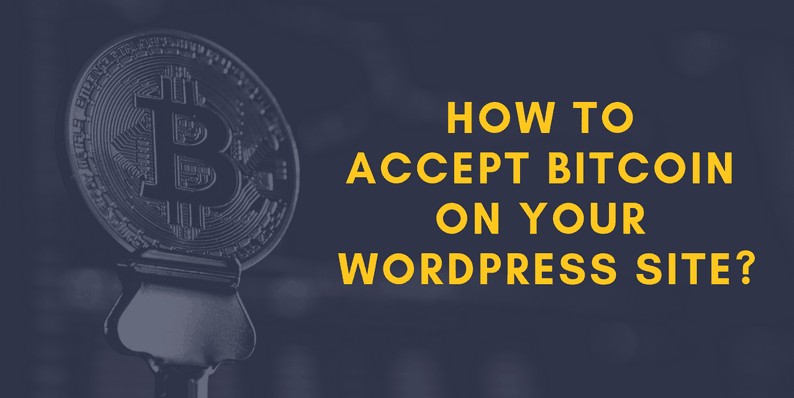The Bitcoin has recently been causing a lot of excitement in the market. A lot of countries are actively using this digital currency in the hope of eliminating cash and making digital payments simpler and more convenient.
Some of the prominent Bitcoin-friendly countries are USA, South Korea, Sweden, Denmark, Netherlands, Finland, the UK and Canada amongst many others.
If you too are looking for ways to accept Bitcoin in your WordPress site, then read on and find out how you can do it. In this post, I will tell you how to easily accept Bitcoins in WordPress.
Learn How to Accept Bitcoin in WordPress
To be able to accept Bitcoin payments securely on your website, you first need to have a Bitcoin payment system in your website.
By doing this you ensure that you Bitcoin is converted to your accepted country currency and deposited securely into your connected bank account.
It also gives you the option to store the Bitcoins currency in your wallet in case you want to use it without conversion. Here we will use the BitPay platform as our payment system. Let’s see how to install BitPay on WordPress.
Setting up BitPay Payment System
To install BitPay, simply go to its official website and click on the start button.
You will now be directed to a new window with 3 different options. Choose the Business Account option.
Now fill in the blank fields to create your account.
Your account has been created. You now have to confirm your email address and your business. You will also have to link your bank account where you want the Bitcoin amount to be deposited after the conversion.
Accepting Bitcoin in WordPress
The next important thing to take care of, after your BitPay account is ready, is to connect it to your WordPress website. This method is for websites that are not using the e-commerce option. It is more for a site that wants the Bitcoin button to sell products or services directly from their website.
So now go to your BitPay platform and select the Payment Tools option on the left side of the screen.
You will now be directed to another screen with various options. Select the Payment Buttons option.
You will now be directed to a page where you can setup options for the Checkout button. Set a default price and select Bitcoin (BTC) as your preferred currency.
In this page, you can also set your Button size and the checkout descriptions.
The fields in the next part that says Payment Notification can be kept blank. this section is actually optional. You may or may not want to fill it. They have given you options to draft your own email. You can skip this part because the users will anyway get an email confirmation message by default.
Now when you scroll down the page, you will see an embeddable code. You can see the preview of the button just next to the code.
Click on the Copy Code option and paste it on the back-end of your WordPress page where you want the button to be published.
Be sure that you do not paste it on your Visual Editor as it will then not appear on your preview page. Once it’s pasted on your WordPress back-end, save your changes to view results.
Accepting Bitcoin in Woocommerce With BitPay
This step can be followed by anyone with an online e-commerce site based on WordPress. For this step too, you need to begin by installing and activating the plugin BitPay for WooCommerce.
Once done, go to your WordPress dashboard and click on WooCommerce>Settings. Here you will see a window open with various options in different tabs like General, Products, Checkout, Accounts, Emails, API. Click on the Checkout tab.
Now scroll down the page. You will see an option with an API key.
On clicking on this link you will get a pairing code.
When you click on this link, you will again be redirected to the BitPay account where you can add the new token.
Click on the Add New Token button after naming the token in the blank field on your window.
You will now have a pairing code which you can copy and paste into the BitPay WooCommerce page. You then select the Find button to link the accounts. Make sure you hit the Save button afterward.
Now your customers will see the Proceed To BitPay option, every time they are on the checkout page.
Connecting to Your Bank Account
Since Bitcoin is a form of digital currency, it becomes mandatory that you convert it into the proper currency so that you can utilize it. That can be done only by linking your BitPay wallet to your bank account.
You may either collect your Bitcoins in your wallet or deposit them directly in your bank account. Either way, you will have to withdraw the money someday or the other. So let’s check out how you can link your bank account.
Firstly, go to Settings> Settlement > Add A Bank Account. Now fill in your bank account details in the blank fields and save your settings.
You may also want to retain some percentage of your Bitcoin in your wallet and send the remaining to your bank account. You can set this percentage under the Settlement option.
Over to You
Bitcoin is gaining huge popularity amongst entrepreneurs and some has been actively using it too after starting a new business. Many even argue that cryptocurrency is soon going to replace the global currency.
What the future holds is hard to tell. But if you want to start to accept Bitcoin on your website, I am sure you will find this post helpful.
Furthermore, do let us know your take on Bitcoins. Can it really replace the U.S dollar?
Are you looking for a Bitcoin or Cryptocurrency theme? Check out our post – Best Bitcoin & Cryptocurrency WordPress Themes 2018.
We would love to hear from you. Do not forget to come back to our site for more of such exciting posts.