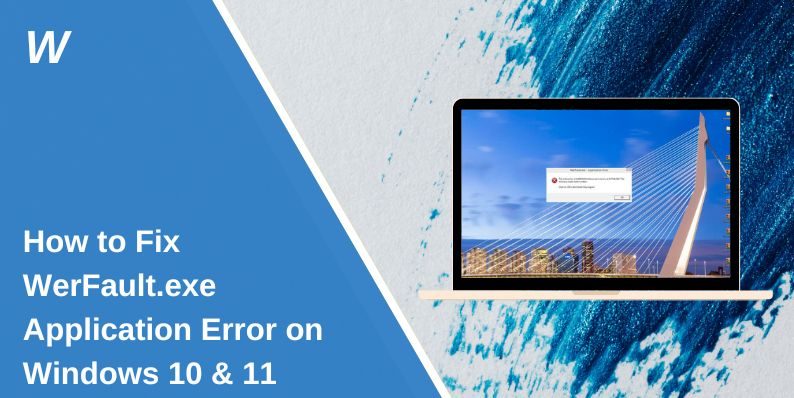How to Fix WerFault.exe Application Error on Windows 10 & 11?
If your computer suddenly freezes or shows a pop-up that says “WerFault.exe – Application Error”, you’re dealing with a common Windows issue. This error can interrupt your work, stop apps from opening, or make your PC run slower than usual. It’s annoying because it keeps showing up, even after restarting the system.
In this guide, you’ll learn what the WerFault.exe error means, what causes it, and how to stop it from happening again. The fixes section (below) will walk you through simple steps to solve it once you’re ready to take action.
What is WerFault.exe Application Error?
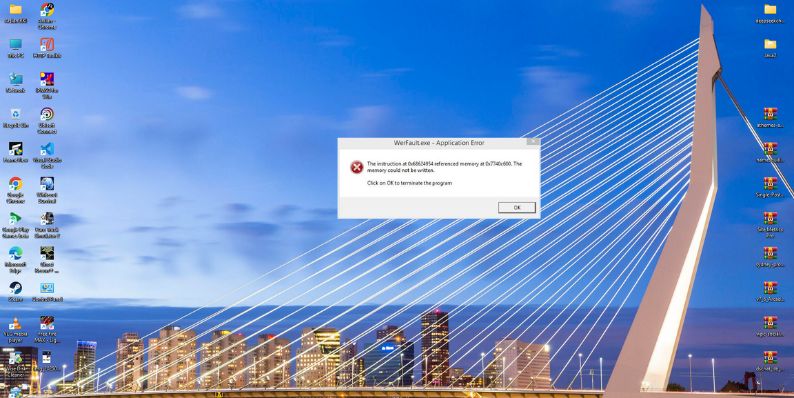
WerFault.exe is a built-in Windows process that’s part of Windows Error Reporting (WER). Its job is to detect when an app or system process crashes and send a report to Microsoft. This helps Windows find problems and improve stability.
The “WerFault.exe Application Error” message appears when this process fails to run correctly. You might see it when starting up your PC, opening an app, or right after a crash. The message usually says something like “The application failed to start correctly (0xc0000142)” or “Faulting application path: C:\Windows\System32\WerFault.exe.”
Common Causes of WerFault.exe Application Error
This error often shows up because something in the system has gone wrong or a background process has stopped working. Here are the main causes:
- Corrupted system files: Missing or damaged Windows files stop WerFault.exe from running.
- Faulty Windows updates: Incomplete or buggy updates can break the error reporting service.
- Outdated drivers: Old graphics, sound, or network drivers often trigger this crash.
- Malware infection: A fake or infected WerFault.exe file in your System32 folder causes repeated pop-ups.
- Third-party app conflict: Some programs block or interfere with Windows Error Reporting.
- Low memory or storage space: When your PC runs out of resources, WerFault.exe can fail to launch.
- Corrupted registry entries: Invalid or missing paths in the Windows Registry prevent the process from loading correctly.
These causes can overlap, which is why the fixes below focus on both software and system-level checks.
How to Fix WerFault.exe Application Error?
The WerFault.exe Application Error happens when Windows can’t properly launch its error reporting process. Fixing it usually means repairing system files, checking for malware, and resetting a few key Windows components. Below, each fix explains why it works, what it changes, and how you can apply it safely.
Fix #1: Run System File Checker (SFC)
Corrupted or missing system files often cause the WerFault.exe error. The System File Checker scans your Windows installation and replaces damaged files automatically. Running it can restore WerFault.exe and related system components.
Here are the steps you can follow to run SFC:
- Click the Start button and type cmd.
- Right-click Command Prompt and choose Run as administrator.
- Type
sfc /scannowand press Enter. - Wait until the scan completes.
- Restart your PC when done.
Once restarted, the system will rebuild essential files, which often stops WerFault.exe from failing at startup.
Fix #2: Use the DISM Tool to Repair Windows Image
If SFC doesn’t solve the problem, deeper corruption might exist in your Windows image. The Deployment Image Servicing and Management (DISM) tool repairs these core files that SFC can’t reach.
Here are the steps you can follow:
- Open Command Prompt (Admin) again.
- Type the following commands one by one, pressing Enter after each:
DISM /Online /Cleanup-Image /CheckHealthDISM /Online /Cleanup-Image /ScanHealthDISM /Online /Cleanup-Image /RestoreHealth
- When the process finishes, restart your computer.
This restores damaged Windows components that might be causing WerFault.exe to crash.
Fix #3: Update Device Drivers
Outdated or incompatible drivers can trigger WerFault.exe when certain hardware fails to respond properly. Updating drivers ensures all components communicate correctly with Windows.
You can update them manually or through Windows Update:
- Press Windows + X → choose Device Manager.
- Right-click devices like Display adapters or Sound, video and game controllers → select Update driver.
- Choose Search automatically for drivers.
Alternatively, use tools like NVIDIA GeForce Experience, AMD Adrenalin, or Intel Driver & Support Assistant.
Once drivers are updated, restart your PC and test if the error reappears.
Fix #4: Scan for Malware or Fake WerFault.exe Files
Sometimes, malware disguises itself as WerFault.exe and causes system instability. A deep malware scan helps remove infected files and restore safe operation.
Here’s what you can do:
- Open Windows Security → Virus & threat protection.
- Click Quick scan or Full scan for a deeper check.
- If malware is found, follow on-screen actions to remove it.
If you find a suspicious WerFault.exe file outside the C:\Windows\System32 folder, it’s likely a fake—delete it after the scan.
Fix #5: Disable Windows Error Reporting Temporarily
If the WerFault.exe pop-up appears constantly, you can disable the Windows Error Reporting Service temporarily. This stops the process from triggering until you repair the root cause.
Here are the steps you can follow:
- Press Windows + R, type services.msc, and press Enter.
- In the list, find Windows Error Reporting Service.
- Right-click it → select Properties.
- Under Startup type, choose Disabled.
- Click Stop, then Apply, and OK.
After disabling it, restart your computer. The pop-ups will stop while you continue testing other fixes.
Fix #6: Perform a Clean Boot
Some third-party apps or background services conflict with Windows Error Reporting. A clean boot helps you start Windows with only essential programs running, isolating the cause.
Here are the steps you can follow:
- Press Windows + R, type msconfig, and press Enter.
- In the Services tab, check Hide all Microsoft services, then click Disable all.
- Go to the Startup tab and click Open Task Manager.
- Disable all startup items.
- Restart your PC.
If the error disappears, one of the disabled services or apps caused it. Re-enable items one by one until you find the culprit.
Fix #7: Reinstall or Reset Windows (Last Resort)
If none of the fixes above help, the WerFault.exe issue may be deeply embedded in your system. Reinstalling or resetting Windows replaces all damaged files and services.
Here are the steps you can follow:
- Open Settings → System → Recovery.
- Under Reset this PC, click Get started.
- Choose Keep my files (if you want to save your data).
- Follow the prompts to complete the reset.
This should remove any underlying corruption that causes WerFault.exe errors and restore normal function.
Prevention Tips to Avoid WerFault.exe Application Errors
Once you’ve fixed the WerFault.exe issue, you can take simple steps to stop it from coming back.
- Keep Windows updated: Always install security and system updates to replace broken files.
- Update drivers regularly: Outdated GPU or audio drivers are a common cause of WerFault.exe errors.
- Avoid sketchy programs: Don’t install unknown software that might corrupt system files.
- Scan for malware weekly: Use Windows Defender or trusted antivirus tools.
- Don’t disable WerFault permanently: It’s a core Windows process that helps detect real problems.
- Use Disk Cleanup or Storage Sense: These remove temporary and cached files that can cause crashes.
- Restart your PC weekly: A regular reboot refreshes system memory and clears temporary conflicts.
Following these habits helps keep your system healthy and prevents random Windows errors from appearing again.
Conclusion
WerFault.exe is not a virus—it’s a system process designed to help Windows detect and fix crashes. When it shows an Application Error, it means something deeper in your system has gone wrong, often with files, updates, or background services.
Most WerFault.exe issues can be fixed with simple system repairs or driver updates. If the problem keeps coming back, it may need a deeper system scan or help from Microsoft Support. Keep your system updated, clean, and protected to avoid seeing this error again.
- Can People Dox You Through Xbox Game Pass Profile? - December 8, 2025
- How to Fix Black Vertical Lines on a Monitor: Easy Troubleshooting Steps - December 5, 2025
- How To Fix Steam Error Code 2 When You Can’t Add Items? - December 1, 2025
Where Should We Send
Your WordPress Deals & Discounts?
Subscribe to Our Newsletter and Get Your First Deal Delivered Instant to Your Email Inbox.