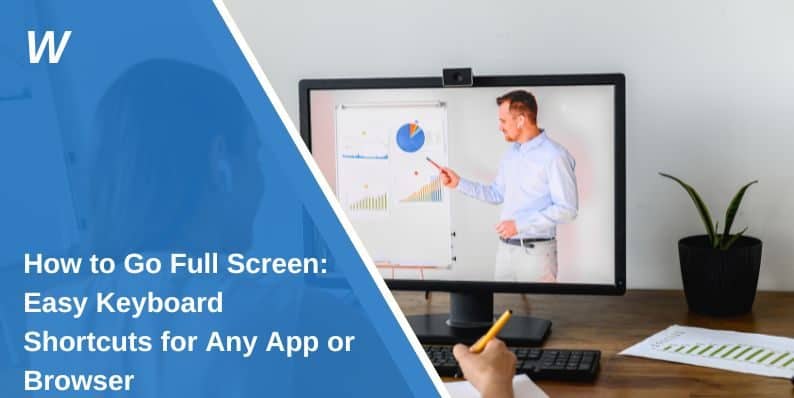How to Go Full Screen: Easy Keyboard Shortcuts for Any App or Browser
You’ve probably hit a button, and suddenly your screen fills up. No menu. No taskbar. Just you and the window. That’s full screen mode.
But here’s the thing: the shortcut isn’t always the same. It depends on your device, your browser, even the app you’re using. And that can be annoying if you’re switching between work tools, coding, watching videos, or just trying to focus.
This guide? It’s here to fix that.
Why Should You Use Full Screen Mode?

Ever get tired of all the distractions on your screen? Toolbars, notifications, tabs, the dock at the bottom—it all adds up. Full screen mode clears the mess. It lets you focus on what you’re doing, whether that’s watching a video, writing a report, or presenting slides.
Using full screen feels like shutting a door on everything else for a moment. You’re in, and everything else is out. That’s why it’s useful. It’s not just about making something bigger—it’s about getting your space back.
Full Screen Shortcuts by Device: What Works on Your Computer
Let’s be real—keyboard shortcuts save time. But not every system speaks the same shortcut language. Windows, macOS, and Linux all have their own keys for going full screen. Once you know them, you’ll move through apps and screens like a pro.
1. On Windows
If you’re on Windows, full screen is just a tap away in most apps. You don’t need anything fancy—just your keyboard.
- F11 — Great for browsers like Chrome, Firefox, and Edge. This hides tabs and toolbars.
- Alt + Enter — Works in Command Prompt and some media players like VLC.
- Windows + Up Arrow — Maximizes the window. Not exactly full screen, but close.
2. On macOS
Mac makes it pretty easy too. The keys feel different, but they do the same thing.
- Control + Command + F — Works in Safari, Finder, and most apps.
- Click the green dot — That little green button in the top-left corner? It’s a shortcut in disguise.
3. On Linux
Linux gives you options, depending on your setup. It’s not always the same for every desktop, but the basics are solid.
- F11 — Still the go-to for most browsers.
- Alt + F10 — This works in a lot of Linux desktop environments like GNOME or KDE.
Custom setups? Pretty common here. If nothing happens, check your keybindings or system settings.
Full Screen Browser Shortcuts You Should Know
If you spend a lot of time in your browser—reading, watching, working—you’ll love these. Browsers all support full screen, but the shortcuts aren’t always the same.
| Browser | Windows Shortcut | Mac Shortcut |
|---|---|---|
| Chrome | F11 | Control + Command + F |
| Firefox | F11 | Command + Shift + F |
| Safari | – | Control + Command + F |
| Edge | F11 | Control + Command + F |
You tap the shortcut and poof—everything else disappears. Want it back? Tap the key again or press Esc.
App-Based Full Screen Shortcuts That Actually Work
Different apps. Different rules. But once you know their shortcuts, you’re in control. Here’s how full screen works in the most-used apps.
1. On YouTube
You’re watching a video and want it to take up your whole screen. Easy.
- F — Press it while the video plays.
- Esc — Press to exit full screen when you’re done.
2. On PowerPoint
You’re about to present, and you want your slides full screen with no clutter. PowerPoint’s got you.
- F5 — Starts the slideshow from the beginning.
- Shift + F5 — Starts from the current slide.
3. On Excel or Word
Want a cleaner workspace without menus and ribbons? There’s a way.
- Ctrl + Shift + F1 — Hides or shows the ribbon at the top. Gives you more space.
4. On VSCode
Developers, this one’s for you. If you’re coding and want to block everything else out, VSCode has modes for that.
- Ctrl + K then Z — Zen Mode. It’s minimal and clean.
- Shift + Alt + Enter — Goes full screen and hides the rest.
5. On Zoom
During calls, especially when you’re presenting, full screen helps you stay focused.
- Alt + F (Windows) or Command + Shift + F (Mac) — This toggles full screen during meetings.
Easy In, Easy Out: Toggling Full Screen Mode
Most full screen shortcuts work like a light switch. Tap once, you’re in. Tap again, you’re out. This works in browsers, apps, and even games. And if nothing else, Esc is your friend.
- F11 — In and out of full screen in most browsers.
- Ctrl + Cmd + F — Mac’s way of going back and forth.
- Escape — Use this in video players, Zoom, YouTube, or when stuck.
Some tools (especially remote desktops) use different keys:
- Right Ctrl + F — Works in VirtualBox.
- Ctrl + Alt + Break — For Remote Desktop sessions.
Always worth trying the common ones first.
Full Screen on Mobile Devices: What You Should Know
No keyboard? No problem. Phones and tablets do full screen too—just in their own way.
1. On iPhone or iPad
Rotate your device and most apps will auto-adjust. Especially in Safari or YouTube, where:
- Safari hides the address bar as you scroll.
- YouTube has a full screen icon in the corner.
2. On Android
Android apps are pretty smart. A lot of them switch views automatically, but you’ll also find:
- Chrome hiding the address bar on scroll.
- Immersive mode in apps like video players or games.
- On-screen buttons to hide the keyboard or enable full screen.
It’s not the same as using F11, but it gets the job done.
Accessibility, Custom Shortcuts, and Voice Commands
Not every user uses a keyboard the same way. And some need more flexibility.
People using screen readers might find that standard shortcuts don’t play nice. Others might want their own custom shortcuts. If that’s you, there’s good news.
On Windows, tools like PowerToys let you remap keys. On Mac, you can create custom shortcuts from System Settings. If you want more control, AutoHotKey gives you full scripting power.
Voice assistants can also help. Try saying, “Open Chrome full screen” to Google Assistant or Siri. It doesn’t work everywhere, but for basic apps, it can be a time-saver.
Whether it’s accessibility or just preference, you’ve got options.
Final Thoughts on Going Full Screen
Look, shortcuts might seem like small stuff. But once you learn the right keys, things move faster. Work feels smoother. Distractions shrink. Full screen isn’t about hiding the world—it’s about making space for what matters.
Now that you know what works across Windows, Mac, Linux, and apps like YouTube or Zoom, go try it. Practice a couple shortcuts. Add them to your routine. In a few days, you won’t even think about it—you’ll just use them.
If this made your screen life easier, share it with someone who’s always asking, “How do I make this full screen?” And hey, if you’ve got a secret shortcut or cool trick, drop it in the comments. Let’s keep the tips rolling.
- Can People Dox You Through Xbox Game Pass Profile? - December 8, 2025
- How to Fix Black Vertical Lines on a Monitor: Easy Troubleshooting Steps - December 5, 2025
- How To Fix Steam Error Code 2 When You Can’t Add Items? - December 1, 2025
Where Should We Send
Your WordPress Deals & Discounts?
Subscribe to Our Newsletter and Get Your First Deal Delivered Instant to Your Email Inbox.