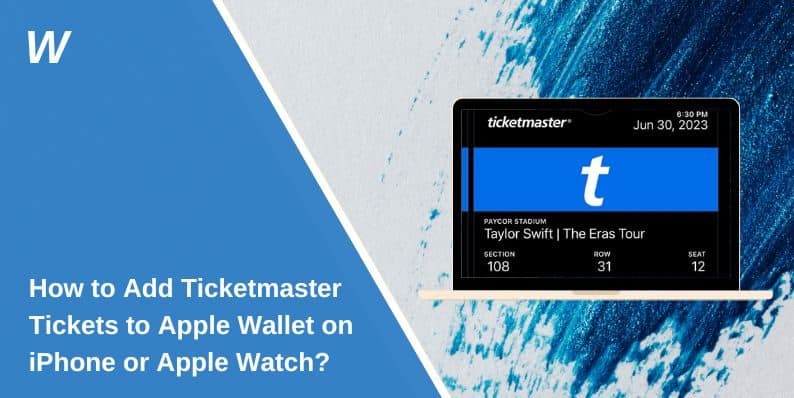How to Add Ticketmaster Tickets to Apple Wallet on iPhone or Apple Watch?
Ticketmaster allows users to buy digital tickets for concerts, sports events, and shows. Many iPhone users prefer storing these tickets in Apple Wallet for quick and secure access. This guide explains how to add your Ticketmaster tickets to Apple Wallet using the Ticketmaster app or a mobile browser.
It also shows what to do if the “Add to Apple Wallet” option isn’t showing and how to use your saved ticket at the event.
Can You Add Ticketmaster Tickets to Apple Wallet?
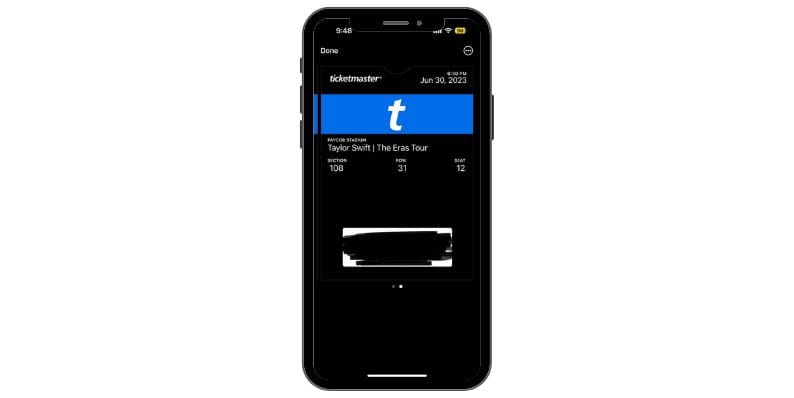
Yes. Ticketmaster supports Apple Wallet for mobile tickets. Once you’ve purchased a ticket, you can save it to Apple Wallet and scan it directly from your iPhone or Apple Watch at the venue gate. Not all tickets qualify, though. The option only appears for events that support mobile entry. Tickets marked as “print-only” or “will call” cannot be added to Wallet.
How to Add Ticketmaster Tickets to Apple Wallet Using the App?
You can easily add your ticket from the Ticketmaster app if it’s a mobile ticket. Follow these steps:
- Open the Ticketmaster app on your iPhone
- Log in with your account credentials
- Tap on My Events
- Choose the event you’re attending
- Select your ticket
- Tap Add to Apple Wallet
- Confirm and wait for the ticket to appear in Wallet
Once saved, your ticket will be available offline and ready for scanning at the event.
How to Add Ticketmaster Tickets to Apple Wallet Using a Browser?
If you don’t have the app or prefer using a web browser, you can add the ticket through Safari:
- Visit ticketmaster.com in Safari
- Log in and go to My Tickets
- Open the specific event ticket
- Tap Add to Apple Wallet
- Confirm when prompted and save the ticket
Safari is preferred over third-party browsers like Chrome or Firefox, as Apple Wallet integration works best with Apple’s own browser.
Using the Ticket at the Venue with Apple Wallet
Once your ticket is in Apple Wallet, using it is simple:
- Open the Wallet app before you reach the gate
- Tap the ticket to expand it
- Show the QR code or NFC pass to the event staff
- Some venues support scanning by just holding your phone near a reader
This process helps you avoid delays and lets you enter without needing a printed copy.
What If the “Add to Apple Wallet” Option Is Missing?
If you can’t find the option to add your ticket, try these steps:
- Check if the ticket supports mobile entry
- Use the latest version of the Ticketmaster app
- Open the link in Safari instead of other browsers
- Make sure your iOS is up to date
- Log out and log back into your Ticketmaster account
- Confirm your region settings match the event’s location
Sometimes, the venue or event promoter disables wallet support, in which case you may need to use the ticket directly from the Ticketmaster app.
View Tickets in Wallet on Apple Watch
If your iPhone and Apple Watch are connected through iCloud, any Ticketmaster tickets saved to Apple Wallet will automatically sync to your watch. To use the ticket, double-click the side button to open Wallet, tap on the event pass, and hold your wrist near the venue’s scanner. This method offers quick, hands-free entry and is especially helpful in busy or crowded settings.
Conclusion
Adding Ticketmaster tickets to Apple Wallet gives you a faster and more secure way to manage your event passes. Whether you use the app or Safari, once the ticket is in Wallet, you won’t need to fumble through emails or screenshots. If the option isn’t visible, make sure your ticket is eligible and your iOS settings are correct.
If this guide helped, feel free to share it or comment below with your event experience.
- Can People Dox You Through Xbox Game Pass Profile? - December 8, 2025
- How to Fix Black Vertical Lines on a Monitor: Easy Troubleshooting Steps - December 5, 2025
- How To Fix Steam Error Code 2 When You Can’t Add Items? - December 1, 2025
Where Should We Send
Your WordPress Deals & Discounts?
Subscribe to Our Newsletter and Get Your First Deal Delivered Instant to Your Email Inbox.