How to Cancel Polycam Pro Subscription on Mobile and PC
If you’re subscribed to Polycam Pro and no longer need the premium features, it’s important to cancel before your next billing date. Whether you’re using iOS, Android, or the PC/web version, cancellation must be done through the same platform where you originally subscribed. Here’s how to cancel your Polycam Pro plan step by step.
How Polycam Pro Subscription Works
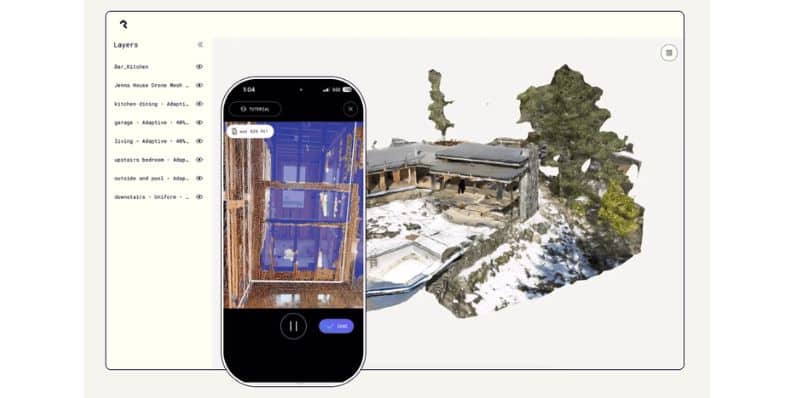
Polycam Pro is a paid upgrade that unlocks extra features like unlimited exports, higher-quality scans, and more tools for 3D editing. The subscription is billed through the App Store (iOS), Google Play (Android), or directly via the Polycam website. This means that to cancel, you must return to the original purchase platform—not just uninstall the app.
Cancel Polycam Pro on iOS (iPhone or iPad)
If you subscribed through the App Store, follow these steps:
- Open the Settings app on your iPhone or iPad.
- Tap your Apple ID name at the top.
- Tap Subscriptions.
- Scroll to find Polycam in the list.
- Tap it, then choose Cancel Subscription.
Once canceled, you’ll still have access to Pro features until the end of your current billing period. Apple will stop charging you after that.
Cancel Polycam Pro on Android
If you’re using an Android device and subscribed through Google Play:
- Open the Google Play Store app.
- Tap your profile icon in the top right corner.
- Go to Payments & subscriptions > Subscriptions.
- Find Polycam in the list.
- Tap Cancel subscription and follow the prompts.
Make sure you cancel at least 24 hours before the renewal date to avoid being charged for the next cycle.
Cancel Polycam Pro on PC (Web Version)
If you subscribed through the Polycam website on your PC or laptop, do the following:
- Visit poly.cam and log into your account.
- Click your profile icon and go to Account Settings.
- Navigate to the Billing tab.
- Click Manage Subscription—you’ll be taken to the billing portal.
- Choose Cancel Plan or Turn Off Auto-Renewal.
After cancellation, your access to Pro features remains active until the end of your current paid period.
What Happens After You Cancel?
When you cancel your Polycam Pro subscription, your Pro access will continue until the end of your current billing cycle. You won’t lose access immediately.
Once the billing cycle ends, you will not be charged again, unless you decide to manually resubscribe through the same platform you originally used.
If you started a free trial, make sure to cancel it at least 24 hours before it ends. If you don’t, your account may be charged automatically for the next billing period.
Keep in mind that uninstalling the Polycam app does not cancel your subscription. You must cancel it directly through your App Store, Google Play, or Polycam web account settings.
Need Help? Contact Polycam Support
If you’re having trouble canceling or think you were charged by mistake, Polycam offers multiple ways to get support.
You can start by using the in-app support or help button, usually found in the settings or account section of the app.
For detailed support articles, visit the official Polycam Help Center.
If you need to speak directly to someone, you can email Polycam at support@poly.cam for billing issues or subscription-related questions.
Final Note
Always cancel your Polycam Pro plan from the platform where you started the subscription. That’s the only way to stop future charges. If this guide helped, share it with others who may be looking to manage their subscriptions too.
- Can People Dox You Through Xbox Game Pass Profile? - December 8, 2025
- How to Fix Black Vertical Lines on a Monitor: Easy Troubleshooting Steps - December 5, 2025
- How To Fix Steam Error Code 2 When You Can’t Add Items? - December 1, 2025
Where Should We Send
Your WordPress Deals & Discounts?
Subscribe to Our Newsletter and Get Your First Deal Delivered Instant to Your Email Inbox.



