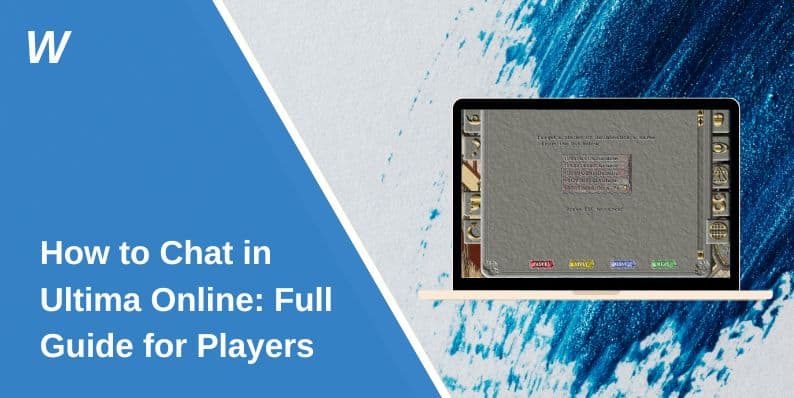How to Chat in Ultima Online: Full Guide for Players
Ultima Online is a legendary MMORPG where communication plays a key role in building alliances, forming parties, and engaging with the game’s vibrant community. Mastering the chat system can enhance your gameplay experience, whether you’re coordinating strategy or simply roleplaying with friends. This guide covers everything you need to know about chatting in Ultima Online.
Overview of the Ultima Online Chat System
Ultima Online’s chat system is versatile, allowing players to communicate across various channels. The main chat options include:
- Global Chat: Connect with all players in the game.
- Private Messaging: Send direct messages to specific players.
- Party Chat: Coordinate with your party members during quests.
- Guild Chat: Communicate with your guild for planning and camaraderie.
- Emotes and Roleplay Commands: Express emotions or engage in roleplay with specialized commands.
Each chat type serves a distinct purpose, helping players manage their communication effectively.
Using Chat Commands in Ultima Online
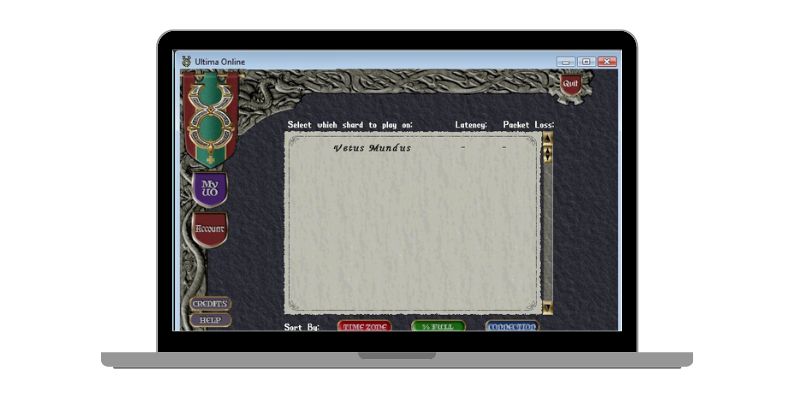
Chat commands are essential for navigating Ultima Online’s chat system. Here’s a step-by-step guide:
Accessing the Chat System
- Press the Enter key to activate the chat bar.
- Type your message and press Enter again to send it.
Switching Between Chat Channels
- Use commands to select the appropriate channel:/g for guild chat.
/p for party chat./t [player name] to send a private message. - These commands ensure your messages reach the intended audience.
Sending Emotes and Roleplay Commands
Use predefined emotes like /wave, /laugh, or /bow to add personality to your interactions.
Experiment with roleplay commands to enhance the immersion of the game.
Customizing Chat Settings
Ultima Online allows players to customize their chat experience for better usability:
Chat Window Size and Position
The chat window in Ultima Online can be resized and moved to suit your preferences.
Adjusting the window size is particularly useful if you’re managing multiple conversations simultaneously, as a larger window allows you to track messages more efficiently.
Experiment with its position on your screen to ensure it doesn’t obstruct your gameplay while remaining easily accessible.
Filter Settings
To enhance your chat experience, utilize the filter settings to hide spam or irrelevant messages. This feature ensures you only see the conversations that matter to you, such as guild or party discussions.
Additionally, customize your notifications to highlight important messages from specific groups, like guild members or friends, for a more streamlined communication experience.
Troubleshooting Common Chat Issues
If you encounter problems with the chat system, these solutions may help:
- Can’t Send Messages: Ensure you’re in the correct chat channel. Use the appropriate command to switch channels.
- Missing Messages: Check your filter settings to ensure you’re not blocking important messages.
- Lag or Delayed Messages: Reduce server load by closing unnecessary applications or switching to a less crowded server.
Tips for Effective Communication in Ultima Online
To make the most of the chat system, follow these tips:
- Be Clear and Concise: Ensure your messages are easy to understand, especially during group activities.
- Respect Chat Etiquette: Avoid spamming or posting irrelevant content in public channels.
- Coordinate Strategically: Use party or guild chat to discuss plans without cluttering global chat.
- Leverage Emotes: Enhance roleplaying and social interactions with expressive commands.
Conclusion
Mastering the chat system in Ultima Online can greatly enrich your experience in this iconic MMORPG. From coordinating quests to building friendships, effective communication is a cornerstone of the game. Explore the various chat channels, customize your settings, and dive into the immersive world of Ultima Online with confidence.
Have more tips or experiences to share about chatting in Ultima Online? Let us know in the comments below!
- Can People Dox You Through Xbox Game Pass Profile? - December 8, 2025
- How to Fix Black Vertical Lines on a Monitor: Easy Troubleshooting Steps - December 5, 2025
- How To Fix Steam Error Code 2 When You Can’t Add Items? - December 1, 2025
Where Should We Send
Your WordPress Deals & Discounts?
Subscribe to Our Newsletter and Get Your First Deal Delivered Instant to Your Email Inbox.