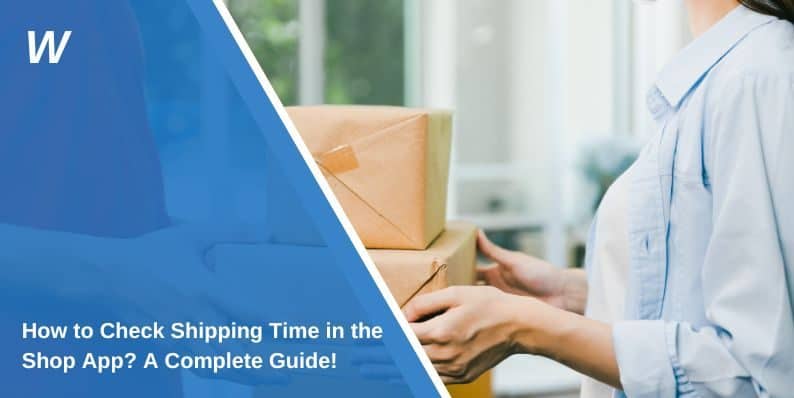How to Check Shipping Time in the Shop App? A Complete Guide!
Shipping time is one of the most important details for online shoppers. Knowing when your order will arrive helps you to plan and avoid unnecessary stress. The Shop app makes it easy to track shipping times and stay updated on your purchases. In this guide, we’ll show you how to find your shipping time in the Shop app, explain what affects delivery times, and share tips to make the process smoother.
What is Shipping Time and Why Does It Matter?

Shipping time refers to the period it takes for your order to move from the seller to your doorstep. It’s different from delivery time, which includes the final step of getting the package to you. Accurate shipping time estimates are important because they help you know when to expect your items. This is especially useful if you’re ordering gifts or time-sensitive products.
Factors like the shipping carrier, your location, and the shipping method can all affect how long your order takes to arrive. For example, standard shipping might take 5-7 days, while express shipping could deliver in 2-3 days. Holidays and weather conditions can also cause delays.
Step-by-Step Guide to Check Shipping Time in the Shop App
Finding your shipping time in the Shop App is simple. Follow these steps to check your order status, delivery estimate, and real-time tracking details.
- Open the Shop App: Download the app from the App Store or Google Play and log in with the email linked to your order.
- Go to the Orders Tab: Tap on “Orders” to see a list of your recent purchases.
- Select Your Order: Choose the order you want to track to view detailed shipping information.
- Check Estimated Delivery: Look for the expected arrival date under the order details.
- View Tracking Number: If the seller has shipped your package, you’ll see a tracking number linked to the shipping carrier.
- Monitor Real-Time Updates: The app syncs with carriers like FedEx, UPS, USPS, and DHL to provide live tracking data.
- Enable Shipping Notifications: Turn on alerts in the settings to receive instant updates about your delivery.
How to Enable Shipping Notifications in the Shop App
To receive automatic updates:
- Open the Shop App and tap on Settings.
- Select “Notifications“.
- Toggle on “Order Updates” and “Shipping Notifications“.
- Make sure your phone’s notification settings allow alerts from the Shop App.
Enabling notifications ensures you never miss an important update about your order.
How Accurate is the Shipping Time in the Shop App?
The estimated delivery date shown in the Shop App is based on data provided by the shipping carrier and the seller. While the app updates tracking information in real-time, accuracy depends on several factors, including carrier schedules, weather conditions, and customs processing for international orders.
In most cases, the Shop App provides a reliable estimate, but delays can occur due to unexpected issues. Checking for carrier updates and enabling push notifications can help you stay informed.
What to Do If Your Order is Delayed?
Delays can be frustrating, but understanding the cause helps you take action. If your order is late, follow these steps to find out what’s happening and what you can do.
- Check Carrier Tracking: Use the tracking number to check for updates directly on the carrier’s website.
- Contact the Seller: If no updates appear, reach out to the retailer for more details.
- Look for Shipping Delays: Bad weather, customs issues, or high shipping volumes can cause delays.
- Enable Notifications: Make sure the Shop App notifications are turned on for instant updates.
- Wait a Few Days: Sometimes, tracking information takes time to update, especially for international shipments.
Common Order Tracking Problems and Their Solutions
Tracking problems can happen, and knowing the common issues helps you troubleshoot quickly. Below are five frequent errors and how to fix them.
- No Estimated Delivery Date Shown: The seller may not have shipped your item yet, or the carrier hasn’t updated tracking information. Check back later or contact the retailer.
- Tracking Number Not Working: If the tracking number isn’t recognized, wait a few hours and try again. Sometimes, carriers take time to update their system.
- Order Stuck in “Processing” Status: Some retailers take longer to ship. If your order hasn’t moved in several days, reach out to the seller.
- Shipping Delays Due to Weather or Customs: External factors like storms or border inspections can slow delivery. Check the carrier’s website for alerts.
- Notifications Not Being Received: Ensure you have enabled order updates in the Shop App settings and allowed push notifications on your phone.
Tips to Accurately Find Shipping Time in the Shop App
To make the most of the Shop app and ensure accurate shipping time estimates, follow these tips:
- Check Order Status Regularly: Open the app and review your order status to stay informed.
- Use the Tracking Number: If you need more details, use the tracking number provided in the app to check the carrier’s website.
- Contact the Seller: If the shipping time seems too long or unclear, reach out to the seller for clarification.
- Enable Notifications: Turn on notifications to get real-time updates about your order.
Conclusion
Finding shipping time in the Shop app is easy and convenient. By following the steps in this guide, you can track your orders, understand what affects delivery times, and stay updated on your purchases. Download the Shop app today and take control of your online shopping experience.
Have questions or tips about using the Shop app? Share them in the comments below! Don’t forget to share this guide with friends and family who love online shopping.
- Can People Dox You Through Xbox Game Pass Profile? - December 8, 2025
- How to Fix Black Vertical Lines on a Monitor: Easy Troubleshooting Steps - December 5, 2025
- How To Fix Steam Error Code 2 When You Can’t Add Items? - December 1, 2025
Where Should We Send
Your WordPress Deals & Discounts?
Subscribe to Our Newsletter and Get Your First Deal Delivered Instant to Your Email Inbox.