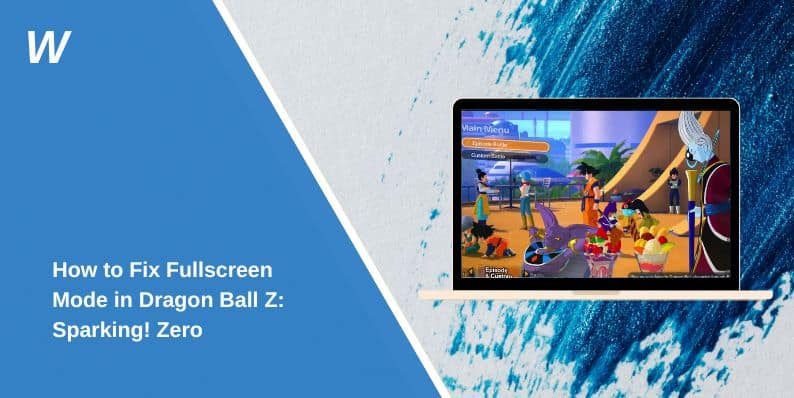How to Fix Fullscreen Mode in Dragon Ball Z: Sparking! Zero
Dragon Ball Z: Sparking! Zero, the highly anticipated fighting game by Spike Chunsoft and Bandai Namco Entertainment, has captivated fans with its dynamic gameplay. However, some players have reported issues with fullscreen mode, hindering their gaming experience. If you’re facing this problem, this guide provides practical steps to resolve it and enjoy the game in fullscreen.
Why Full Screen Mode Might Not Work in Dragon Ball Z: Sparking! Zero
Several factors could cause full screen mode to fail in Dragon Ball Z: Sparking! Zero. These include:
- In-Game Display Settings: The game may default to windowed or borderless mode due to incorrect settings.
- GPU Driver Issues: Outdated graphics drivers can interfere with display configurations.
- System Compatibility Problems: Certain hardware or software setups may not align with the game’s display requirements.
- Bugs in the Game: Initial releases often have minor bugs, including display-related issues.
Steps to Fix Fullscreen Mode in Dragon Ball Z: Sparking! Zero
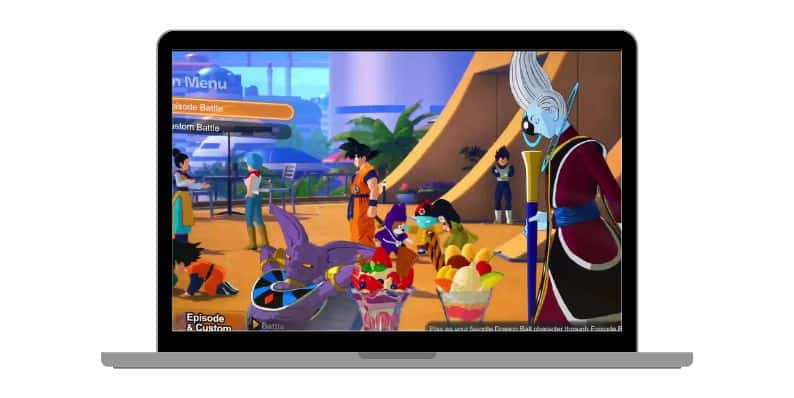
Here are some effective steps to help you enable and fix fullscreen mode in Dragon Ball Z: Sparking! Zero:
1. Adjust In-Game Display Settings
Start by checking the game’s settings:
- Open the Options menu from the main screen.
- Navigate to Display Settings and ensure fullscreen mode is selected.
- Save your changes and restart the game to see if the issue is resolved.
2. Use Keyboard Shortcuts
Sometimes, switching to fullscreen is as simple as pressing a key combination:
- While in the game, press Alt + Enter to toggle fullscreen mode.
- This shortcut forces the application to switch between windowed and full screen modes.
3. Update Your GPU Drivers
Outdated graphics drivers are a common cause of display issues. To update:
- For NVIDIA users, open GeForce Experience or visit the NVIDIA website.
- For AMD users, use Radeon Software or the AMD website.
- Download and install the latest drivers, then restart your system and relaunch the game.
4. Modify Game Configuration Files
If the in-game options don’t resolve the problem, try editing the configuration files manually:
- Locate the config.ini or similar file in the game’s installation folder.
- Open the file using a text editor like Notepad.
- Look for the line labeled Fullscreen=0 or similar and change it to Fullscreen=1.
- Save the file and relaunch the game.
5. Verify Game Files
Corrupted game files can also cause display issues. To verify:
- Open the platform where you purchased the game (e.g., Steam).
- Right-click on the game in your library and select Properties.
- Navigate to Local Files and click Verify Integrity of Game Files.
- Let the process complete, then restart the game.
6. Use Third-Party Software
If fullscreen mode still doesn’t work, consider using software like Borderless Gaming:
- Download and install Borderless Gaming.
- Launch the program and add Dragon Ball Z: Sparking! Zero to the application list.
- Enable fullscreen mode through the software.
Advanced Fixes for Persistent Issues
If the previous steps don’t resolve the fullscreen issue, here are additional fixes you can try to address more complex problems:
1. Reinstall the Game
Uninstalling and reinstalling the game can help resolve corrupted files or installation errors that may cause display issues. Ensure you back up your saved game data if necessary. After reinstalling, verify the game settings and try enabling fullscreen mode again.
2. Check System Requirements
Verify that your PC or console meets the game’s minimum and recommended system requirements. Insufficient hardware, such as outdated GPUs or processors, can lead to display issues, including fullscreen problems. Upgrade your hardware if needed for a smoother gaming experience.
3. Update Your Operating System
Ensure your operating system (Windows, macOS, etc.) is up-to-date. Outdated operating systems can sometimes cause compatibility issues with modern games. Check for updates in your system settings and restart your computer after installing any updates to see if it resolves the fullscreen issue.
4. Run the Game as Administrator
Running the game with administrator privileges can sometimes bypass system-level restrictions that prevent fullscreen mode from working. To do this:
- Right-click the game’s shortcut or executable file.
- Select Run as Administrator from the menu.
- Confirm any prompts and launch the game to check if fullscreen mode is functional.
5. Contact Support
If none of the fixes work, reach out to Bandai Namco Entertainment’s support team. Provide detailed information about the issue, including your system specifications, game version, and any error messages encountered. Support teams often have advanced troubleshooting steps or may release patches to address known bugs.
Prevention Tips for Display Issues
Here are some proactive measures you can take to avoid display issues in Dragon Ball Z: Sparking! Zero:
- Keep Drivers Updated: Regularly update your GPU drivers to ensure compatibility with the latest games and features.
- Optimize Game Settings: Always set the correct resolution and fullscreen mode in the game settings before starting your session.
- Monitor Game Updates: Keep your game updated to the latest version to take advantage of bug fixes and performance improvements.
- Maintain Adequate System Resources: Close unnecessary background applications to free up system resources, ensuring smooth game performance.
- Use Compatible Hardware: Ensure your monitor, GPU, and other hardware are compatible with the game’s display settings, including resolution and refresh
FAQs About Fullscreen Mode in Dragon Ball Z: Sparking! Zero
Q: Why does fullscreen mode not work on my PC?
Fullscreen mode may not work due to incorrect game settings, outdated drivers, or compatibility issues.
Q: Can I use borderless windowed mode instead?
Yes, many players prefer borderless windowed mode as an alternative to fullscreen for smoother performance.
Q: Is Bandai Namco addressing this issue?
Developers often release patches for such problems. Keep your game updated to the latest version.
Q: How can I fix fullscreen issues on a dual-monitor setup?
Fullscreen problems on dual-monitor setups can occur if the game launches on the wrong screen. Adjust your primary monitor settings or use the in-game display settings to select the correct screen.
Q: Does changing my screen resolution help with fullscreen issues?
Yes, adjusting your screen resolution to match the game’s recommended settings can often resolve fullscreen problems and enhance performance.
Conclusion
Fullscreen mode enhances the gaming experience in Dragon Ball Z: Sparking! Zero, but technical issues can disrupt this feature. By following the steps outlined above, you can troubleshoot and resolve fullscreen problems efficiently.
Have you faced similar issues? Share your solutions or experiences in the comments below! If this guide was helpful, spread the word to help other players resolve their fullscreen mode issues.
- Can People Dox You Through Xbox Game Pass Profile? - December 8, 2025
- How to Fix Black Vertical Lines on a Monitor: Easy Troubleshooting Steps - December 5, 2025
- How To Fix Steam Error Code 2 When You Can’t Add Items? - December 1, 2025
Where Should We Send
Your WordPress Deals & Discounts?
Subscribe to Our Newsletter and Get Your First Deal Delivered Instant to Your Email Inbox.