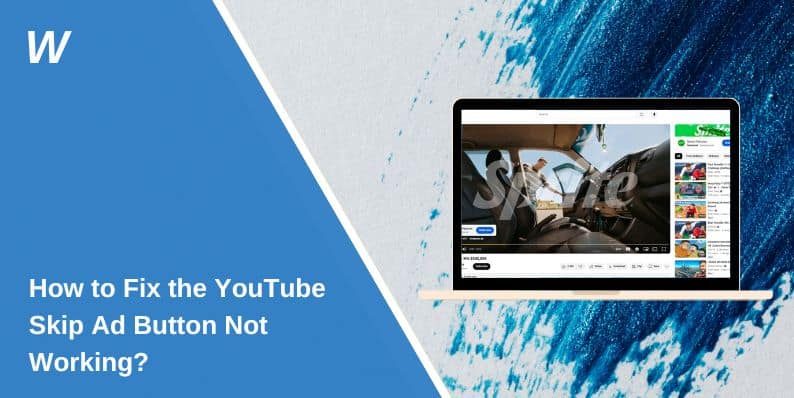How to Fix the YouTube Skip Ad Button Not Working?
Watching videos on YouTube gets annoying when the skip ad button doesn’t show or fails to work. You’re not the only one facing this. People across phones, browsers, smart TVs, and even premium accounts have run into the same thing. If pressing “skip” does nothing or the option disappears altogether, there are real reasons behind it—and ways to fix it.
This guide explains what causes this issue, how YouTube ads work, and how to fix the problem fast without guessing.
Why Is the YouTube Skip Ad Button Missing or Not Working?
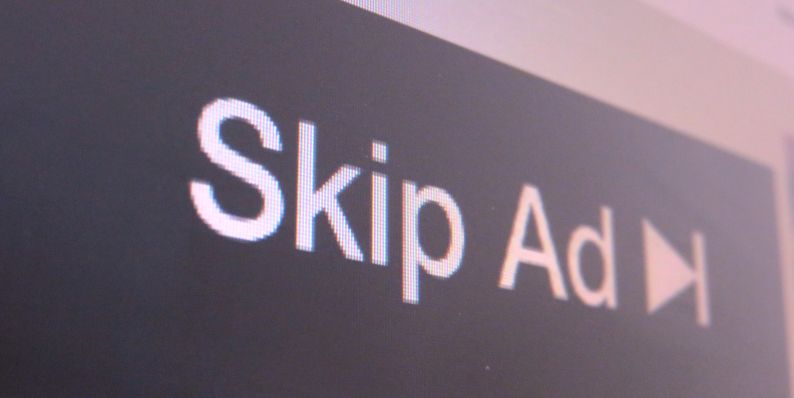
YouTube, owned by Google, uses several ad formats. Some ads can be skipped after five seconds. Others are locked and can’t be skipped at all. If you don’t see the skip button, it might be because of the type of ad playing. These are set by advertisers or the content creator, not by you or your device.
You might also see problems with the button not responding, being delayed, or never loading. That can be caused by software bugs, outdated apps, browser settings, or even ad blockers that interfere with the video player’s controls.
What Types of YouTube Ads You Can’t Skip?
Not all ads are the same. If the ad format itself doesn’t allow skipping, then no fix will bring the skip button back. YouTube uses several ad formats across its desktop, mobile, and TV apps. These are some of them:
- Skippable video ads: Can be skipped after 5 seconds. Most common on mobile and desktop.
- Non-skippable video ads: Usually 15 to 20 seconds long. Set by the creator.
- Bumper ads: Always unskippable. These are short, 6-second pre-roll ads.
- Overlay ads: Semi-transparent banners that show up on desktop but not mobile.
- Mid-roll ads: Placed in the middle of longer videos. Can be skippable or not.
If the ad is non-skippable by design, no amount of troubleshooting will make a skip button appear.
How to Fix the YouTube Skip Ad Button Not Working?
If you know the ad is skippable but the option doesn’t appear or respond, try these fixes. They cover mobile apps, browsers, and smart devices.
1. Update the YouTube App or Your Browser
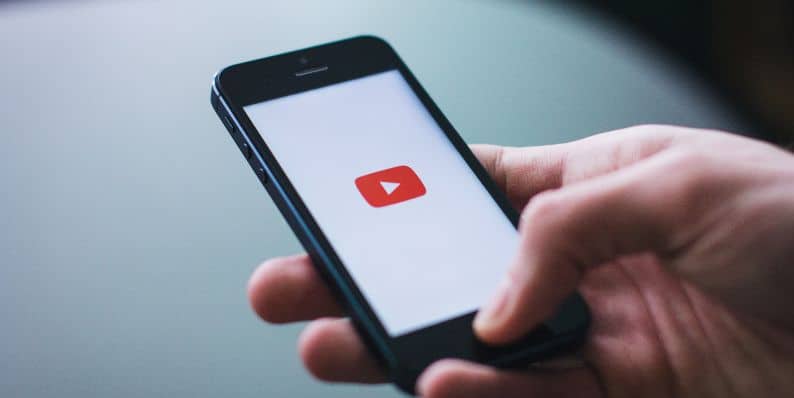
An old version of the YouTube app or browser may miss UI elements or not load the player correctly. Open your app store and check for updates.
On desktop:
- In Chrome or Firefox, click the menu and check for updates.
- Restart the browser after updating.
This fix solves most skip button issues that happen after YouTube changes its interface.
2. Clear Cookies and Cached Data
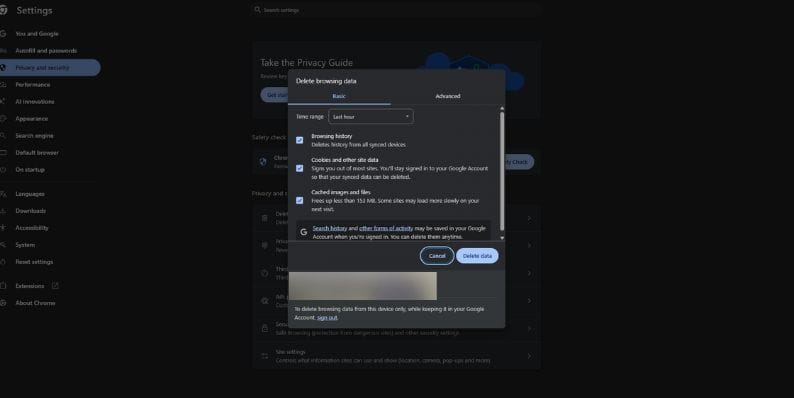
Stored data can break how pages load. Clearing this helps YouTube reload its player from scratch.
In Chrome:
- Go to Settings > Privacy > Clear browsing data.
- Select “Cookies and other site data” and “Cached images and files.”
Now, after this reload YouTube.
In the YouTube mobile app:
- Go to Settings > Apps > YouTube > Storage > Clear cache.
After this, re-open the app or browser and try again.
3. Turn Off Ad Blockers or Browser Extensions
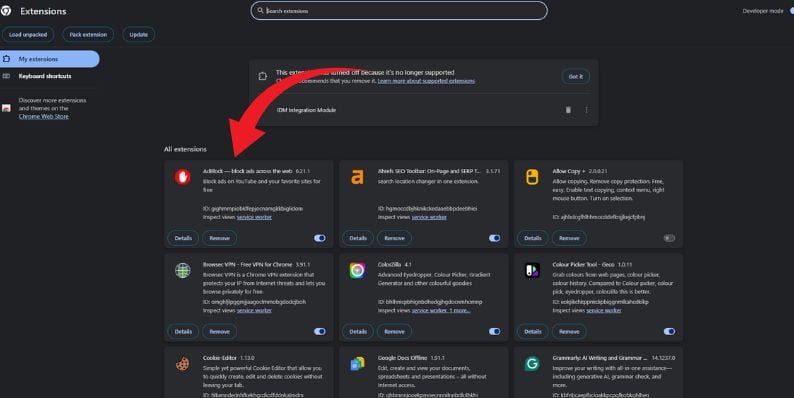
Extensions like AdBlock, uBlock Origin, or others can break YouTube’s skip button. Even if they don’t block the ad, they can stop parts of the page from working.
Follow these steps to turn off ad blockers or browser extensions:
- Open your browser.
- Disable all extensions temporarily.
Reload the YouTube video. If the skip button works now, one of your extensions is the cause. Try enabling them one by one to find which one breaks the player.
4. Check the YouTube Premium Account Sync
If you pay for YouTube Premium and still see ads or can’t skip them, make sure:
- You’re signed into the right Google account.
- Your Premium subscription is active.
- You’re not using a region where Premium access has issues.
- Your devices are synced properly with your Google account.
Try logging out and back in, or reinstalling the app. Sometimes, a Premium account doesn’t sync right between mobile and desktop.
5. Restart Your Device or App
If none of the previous fixes work, restarting your device can often solve the issue by clearing temporary system or app glitches. On smart TVs or gaming consoles, unplug the device from power for about 30 seconds, then plug it back in and relaunch the YouTube app. For phones or tablets, close all running apps, restart the device completely, and then open YouTube again.
This process helps reset any background problems that might prevent the skip button from appearing or working properly.
What About YouTube Bugs or Server Problems?
Sometimes, it’s not you. YouTube may be rolling out a new feature, testing changes, or facing a bug. When this happens, large groups of users experience the same problem.
You can check:
- Google Workspace Status Dashboard
- YouTube Help Community
- Reddit threads (search: “skip ad not working YouTube”)
- X (Twitter) via hashtags like #YouTubeDown
If others are talking about it, chances are YouTube will patch it soon.
Conclusion
The skip ad feature on YouTube works most of the time. When it doesn’t, the cause is usually technical or ad-based—not random. Try each fix one by one. Most issues come from a missing update, a browser add-on, or device sync errors.
If your skip button is still gone, leave a comment and mention your device or browser. Someone else may have fixed the same thing already. And if this helped, share it with a friend who keeps asking, Why can’t I skip ads on YouTube?
- Can People Dox You Through Xbox Game Pass Profile? - December 8, 2025
- How to Fix Black Vertical Lines on a Monitor: Easy Troubleshooting Steps - December 5, 2025
- How To Fix Steam Error Code 2 When You Can’t Add Items? - December 1, 2025
Where Should We Send
Your WordPress Deals & Discounts?
Subscribe to Our Newsletter and Get Your First Deal Delivered Instant to Your Email Inbox.