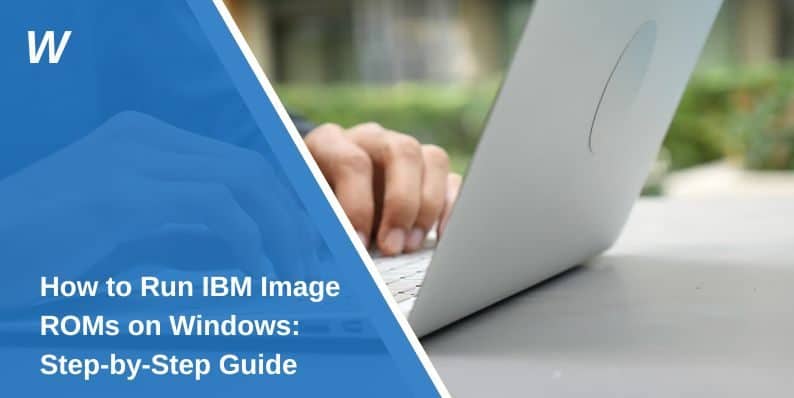How to Run IBM Image ROMs on Windows: Step-by-Step Guide
IBM Image ROMs are essential for emulating older IBM computer systems, enabling users to run legacy applications or games on modern devices. However, running these ROMs on Windows can be challenging for users unfamiliar with the technical aspects of the process. In this article, we will provide a clear, step-by-step guide on how to run IBM Image ROMs on Windows, focusing on the best practices and tools you need for a smooth experience.
What Are IBM Image ROMs?
IBM Image ROMs are read-only memory files that store critical data and instructions for booting up and running IBM computer systems. These ROMs contain the system’s BIOS (Basic Input/Output System), which provides the necessary instructions for the hardware to communicate with software. Understanding IBM Image ROMs is crucial because they serve as the foundation for running older IBM systems on modern machines.
Typically, IBM Image ROMs are used in emulators to replicate the behavior of old IBM hardware. By using the right emulator software, you can load these ROM files and run software that was originally designed for those systems.
How to Set Up IBM Image ROMs on Windows

Running IBM Image ROMs on Windows requires a few essential steps. Here’s how to get started:
- Download the Required ROM Files
Before you can run IBM Image ROMs on your computer, you need to obtain the necessary ROM files. These files contain the BIOS and other system data required to run legacy software. - Install Emulator Software
You will need an emulator to run the ROMs on your Windows machine. Popular emulators like PCem, DOSBox, and VirtualBox are compatible with IBM ROMs. Choose the one that best suits your needs and install it. - Configure the Emulator
After installing the emulator, configure it to recognize the IBM Image ROM files. This may involve adjusting settings such as memory allocation, CPU configuration, and graphic settings to ensure smooth emulation. - Load the ROM Files
Finally, load the IBM Image ROMs into the emulator. This process typically involves pointing the emulator to the location of your ROM files and starting the system. The emulator will act as a virtual IBM machine and load the ROM, allowing you to run the desired software.
Choosing the Right Emulator for IBM ROMs
Selecting the correct emulator is key to successfully running IBM Image ROMs. Here are some of the best options:
PCem
PCem is an emulator designed specifically for older PCs, including IBM systems. It offers high compatibility with various IBM ROM files and supports a wide range of legacy operating systems and software. Setting up PCem is straightforward, and it provides a user-friendly interface for configuring hardware settings.
DOSBox
DOSBox is another popular emulator that can run IBM Image ROMs. While it’s typically used for running old DOS games, it also supports IBM ROM files. DOSBox is lightweight and works well on modern systems, making it an excellent choice for users looking for an easy setup.
VirtualBox
If you prefer running IBM ROMs in a more isolated environment, VirtualBox is a great option. VirtualBox is a virtual machine software that allows you to run entire operating systems within your Windows system. You can configure VirtualBox to boot up with IBM ROMs and run legacy applications just like on a physical machine.
Troubleshooting Common Issues with IBM Image ROMs
Running IBM Image ROMs on Windows can sometimes lead to errors or compatibility issues. Here are some common problems and how to resolve them:
- Missing BIOS Files
One of the most common issues is missing or incompatible BIOS files. Ensure that you have the correct BIOS files for your emulator. If the emulator doesn’t work with the BIOS files, try searching for alternative versions or check the emulator’s documentation for guidance. - ROM File Format Issues
Not all ROM files are compatible with every emulator. If your ROM isn’t loading properly, make sure that it is in the correct format. For instance, some emulators only accept ROM files in specific formats like.binor.img. Check the emulator’s requirements to ensure the ROM file is compatible. - Performance Issues
If you experience slow performance or lag when running IBM ROMs, adjust the emulator’s settings. Increase the allocated RAM, adjust the CPU settings, and tweak the graphical settings to improve performance. - Error Messages
Error messages can occur if the ROM or emulator is misconfigured. Pay close attention to any error codes or messages and refer to the emulator’s troubleshooting guide. Common errors include issues with loading the ROM file, memory allocation, and hardware compatibility.
Ensuring ROM File Compatibility and Requirements
Ensuring the compatibility of IBM Image ROM files with your chosen emulator is crucial for smooth operation. Each emulator has specific requirements regarding the types of ROM files it can run.
Some emulators may need certain versions of the IBM ROMs, while others may only support particular formats. To ensure compatibility, always check the documentation of your emulator to verify which ROM files are suitable.
Additionally, it’s important to verify the integrity of the ROM files before loading them into the emulator. ROM files can sometimes get corrupted during download or transfer, leading to errors during emulation. Use checksum tools to confirm that the files are intact and free from corruption before proceeding with the setup.
Performance Optimization Tips
To get the best performance when running IBM ROMs on Windows, follow these tips:
- Adjust Emulator Settings
Increase memory allocation and CPU settings within the emulator to provide more resources for the virtual IBM machine. This will help speed up performance, especially if the emulator is running slowly. - Use Full-Screen Mode
Running the emulator in full-screen mode often improves performance by allowing the system to use the full resolution and graphical capabilities of your display. - Disable Unnecessary Background Programs
Close other programs running in the background to free up system resources. This will ensure the emulator runs without slowdowns. - Install the Latest Emulator Updates
Ensure your emulator software is up to date. Developers regularly release updates that fix bugs and improve compatibility, so it’s essential to keep your software current.
Legal Considerations of Using IBM Image ROMs
When using IBM Image ROMs, it’s important to be aware of legal considerations. Downloading ROMs may violate copyright laws depending on how the files are obtained. Always ensure that you are downloading ROMs from legal and reputable sources. Many ROM files are protected by copyright, and unauthorized distribution may lead to legal issues.
If you’re unsure about the legality of using certain ROMs, check the licensing terms and consult the emulator’s documentation to make sure you’re complying with copyright regulations.
Alternatives to Using IBM Image ROMs
If running IBM Image ROMs isn’t feasible for your needs, consider exploring alternatives to emulating old IBM systems. These options include:
- Virtual Machines: Virtual machines allow you to run legacy operating systems and software within a controlled, isolated environment. Programs like VMware or Hyper-V offer virtualized solutions for running older software.
- Cloud-Based Simulators: Some online services provide access to cloud-based IBM system emulators. These platforms let you run IBM applications without needing to download and configure ROMs.
- Modern Software Adaptations: Many legacy IBM applications have been updated or ported to modern systems. Check if the software you need is available in a more recent version, which may not require running legacy ROMs.
Conclusion
Running IBM Image ROMs on Windows doesn’t have to be a difficult task. By following the steps outlined in this guide and using the right emulator, you can quickly start emulating IBM systems on your modern computer. Whether you’re using PCem, DOSBox, or VirtualBox, ensure you have the correct ROM files and configurations for the best experience. Don’t forget to troubleshoot common issues, ensure compatibility, and optimize performance for smoother emulation.
Feel free to share your experience with running IBM ROMs in the comments below. If you found this guide helpful, share it with others who might need assistance with setting up IBM Image ROMs on their systems.
- Can People Dox You Through Xbox Game Pass Profile? - December 8, 2025
- How to Fix Black Vertical Lines on a Monitor: Easy Troubleshooting Steps - December 5, 2025
- How To Fix Steam Error Code 2 When You Can’t Add Items? - December 1, 2025
Where Should We Send
Your WordPress Deals & Discounts?
Subscribe to Our Newsletter and Get Your First Deal Delivered Instant to Your Email Inbox.