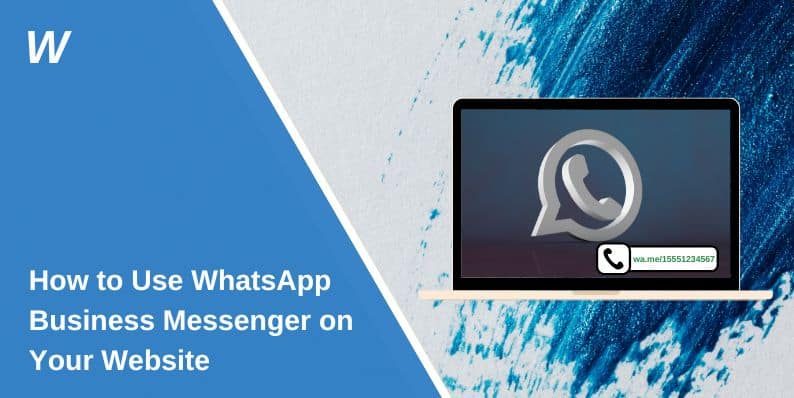How to Use WhatsApp Business Messenger on Your Website
WhatsApp Business Messenger is a powerful tool for customer engagement, real-time support, and lead generation. By integrating WhatsApp Business into your website, you allow visitors to connect with your business instantly. This increases customer satisfaction, conversions, and direct communication.
This guide explains how to add a WhatsApp chat button, use Click-to-Chat, integrate WhatsApp Business API, and automate customer interactions for a seamless messaging experience.
What Is WhatsApp Business Messenger & Why Use It on a Website?
WhatsApp Business Messenger is designed for businesses to communicate with customers efficiently. It provides features like automated responses, quick replies, and business profiles. Adding WhatsApp to your website allows users to:
- Message your business instantly without filling forms.
- Get quick customer support without waiting for emails.
- Ask product-related questions before purchasing.
- Receive order updates and service confirmations.
Whether you run an e-commerce store, service-based business, or customer support center, integrating WhatsApp on your website enhances engagement and user experience.
How to Add a WhatsApp Chat Button to a Website?
A WhatsApp chat button allows visitors to start a conversation with your business in one click. This can be added using Click-to-Chat, floating buttons, or embedded links.
Method 1: Using WhatsApp Click-to-Chat Link
WhatsApp’s Click-to-Chat feature lets customers start a conversation without saving your number.
- Generate a Click-to-Chat link:
How to Add a WhatsApp Chat Button to a Website?

A WhatsApp chat button allows visitors to start a conversation with your business in one click. This can be added using Click-to-Chat, floating buttons, or embedded links.
Method 1: Using WhatsApp Click-to-Chat Link
WhatsApp’s Click-to-Chat feature lets customers start a conversation without saving your number.
- Generate a Click-to-Chat link:https://wa.me/YourPhoneNumber
Replace YourPhoneNumber with your country code and WhatsApp number (e.g., ).
- Add this link to your website buttons, contact page, or social media.
- To include a pre-filled message, modify the link like this:https://wa.me/15551234567?text=Hello!%20I%20have%20a%20question%20about%20your%20services.
- When users click the link, WhatsApp automatically fills the message field.
Method 2: Adding a Floating WhatsApp Chat Button
A floating chat button remains visible on your website, allowing visitors to chat anytime.
Ways to Add a Floating WhatsApp Button:
- Use a free tool like GetButton or ChatWith.io to generate an HTML code snippet.
- Manually add a WhatsApp floating button script using JavaScript.
- Use WordPress or Shopify plugins to embed the chat button easily.
Once integrated, users can start chatting directly from any page on your website.
How to Integrate WhatsApp Business API on a Website?
For businesses handling large-scale customer interactions, WhatsApp Business API enables automation, CRM integration, and advanced messaging features.
Steps to Connect WhatsApp Business API:
- Apply for WhatsApp Business API via an official provider like Twilio, 360dialog, or Vonage.
- Verify your business with Facebook Business Manager.
- Integrate API with your CRM or chatbot platform to manage conversations.
- Embed WhatsApp chat functionality using API documentation.
Unlike the standard WhatsApp Business app, WhatsApp API is designed for automation, chatbots, and large-scale customer engagement.
Using WhatsApp QR Codes for Website Communication
WhatsApp QR codes simplify messaging by letting users scan and start a chat instantly. These codes can be used in:
- Landing pages for quick customer inquiries.
- Business cards and invoices for instant support.
- Social media profiles to drive customer engagement.
To generate a WhatsApp QR code:
- Go to WhatsApp Business settings > QR Code.
- Copy the QR code and place it on your website or marketing materials.
- Users scan the QR code to open a chat with your business.
How to Use WhatsApp for Customer Support & Lead Generation?
Adding WhatsApp to your website improves customer service, response time, and lead conversion rates.
Ways to Use WhatsApp for Customer Engagement:
- Instant Customer Support: Answer inquiries faster than emails or forms.
- Lead Generation: Encourage website visitors to contact sales instantly.
- Order Tracking: Send automated order updates to customers.
- Automated Replies: Set business hours and quick replies to streamline support.
WhatsApp Business reduces friction in communication, making it easier for potential customers to connect and buy faster.
Best Plugins & Tools for WhatsApp Website Integration
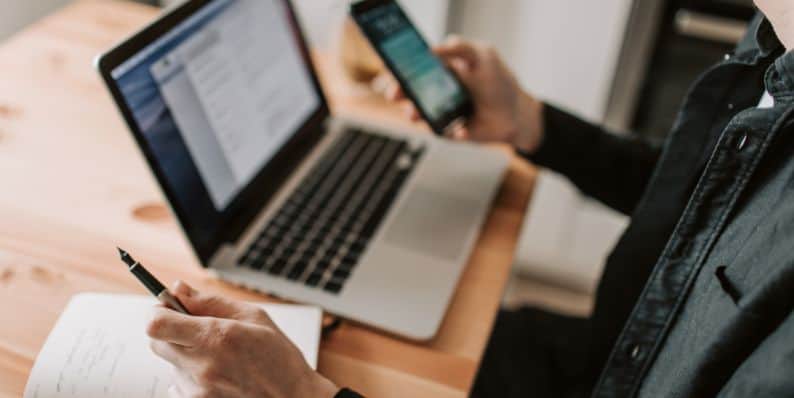
Depending on your website platform, you can use different plugins to add WhatsApp chat functionality.
|
Platform |
Recommended Plugin/Tool |
| WordPress | WP Social Chat, Join.chat |
| Shopify | WhatsApp Chat + Cart Recovery |
| Wix | WhatsApp Chat by POWR |
These plugins allow customizable WhatsApp widgets, floating buttons, and tracking features for better customer engagement.
Common Problems & How to Fix Them
Adding WhatsApp to your website is usually simple, but some issues may arise.
- WhatsApp chat button not working: Ensure the phone number format is correct with the country code. Check for JavaScript or caching issues. Test on both desktop and mobile. Disable conflicting plugins.
- Click-to-Chat link not opening on mobile: Make sure WhatsApp is installed and updated. Use a correctly formatted link (https://wa.me/YourNumber). Remove extra characters or spaces. Test in different browsers.
- Floating WhatsApp button not appearing: Clear website cache and refresh. Check if the plugin is installed correctly. Verify that the JavaScript code is placed properly. Ensure your theme or CSS isn’t hiding the button.
- WhatsApp API integration issues: Confirm WhatsApp API approval. Check if Facebook Business Manager settings allow messaging. Ensure API credentials are set up correctly. Verify third-party API provider settings.
- Messages not delivering from website widget: Make sure your WhatsApp Business number is active. Check if WhatsApp spam filters are blocking messages. If using a bot, verify its configuration. Test by sending a manual message.
- WhatsApp QR code not working: Ensure the QR code is linked correctly. Test on different devices and browsers. Use high-resolution images. If scanning fails, provide a backup Click-to-Chat link.
- Auto-replies or quick replies not working: Confirm that auto-replies are enabled. Check business hours settings for time-based replies. Restart WhatsApp Business. If using API, verify automation rules.
- Low engagement with the WhatsApp button: Place the button in a visible position. Add a clear call-to-action. Use a floating widget for easy access. Offer exclusive deals or fast support via WhatsApp.
Conclusion
Adding WhatsApp Business Messenger to your website makes customer interaction faster and more effective. Whether using a simple chat button, Click-to-Chat links, QR codes, or API automation, WhatsApp is a powerful tool for business communication.
By using WhatsApp strategically, businesses can boost customer satisfaction and drive more conversions.
If you need further assistance, drop a comment or share your experience with WhatsApp Business integration!
- Can People Dox You Through Xbox Game Pass Profile? - December 8, 2025
- How to Fix Black Vertical Lines on a Monitor: Easy Troubleshooting Steps - December 5, 2025
- How To Fix Steam Error Code 2 When You Can’t Add Items? - December 1, 2025
Where Should We Send
Your WordPress Deals & Discounts?
Subscribe to Our Newsletter and Get Your First Deal Delivered Instant to Your Email Inbox.