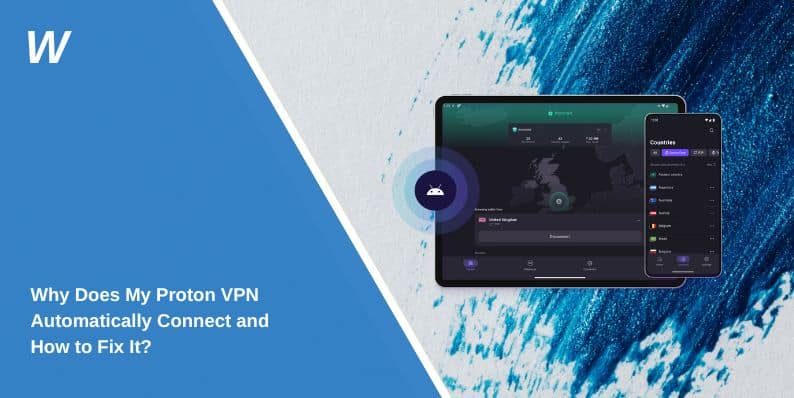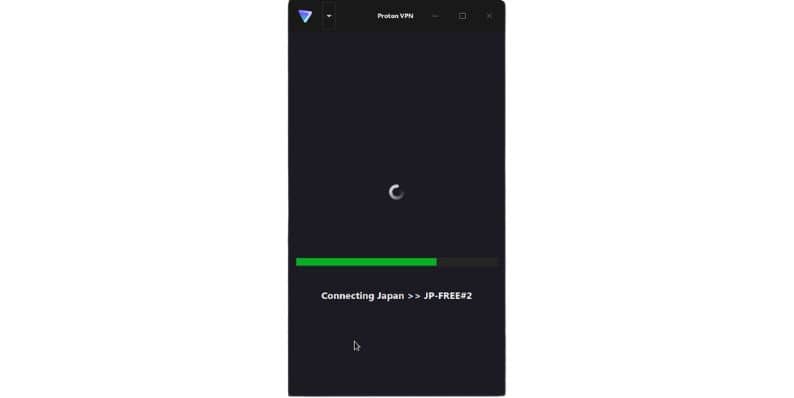Why Does My Proton VPN Automatically Connect and How to Fix It?
Proton VPN is a popular choice for secure internet browsing, providing features like automatic connection for uninterrupted privacy. However, if your Proton VPN automatically connects when you don’t want it to, it may stem from its default settings or security configurations. This guide explains why this happens, the benefits of the feature, and how to adjust it based on your preferences.
Security Benefits of Automatic VPN Connection
Before diving into how to disable auto-connect, it’s important to understand its benefits:
- Always-On Protection: Automatic connection ensures your data is encrypted whenever you connect to a new network, protecting against threats like hackers or data breaches.
- Public Wi-Fi Safety: If you frequently use public hotspots, auto-connect prevents unsecured traffic from being sent over vulnerable networks.
- IP Address Privacy: By staying connected to a VPN, your real IP address remains hidden from websites and online trackers.
For these reasons, Proton VPN’s auto-connect is highly recommended for those prioritizing security, especially on mobile devices.
Adjusting Proton VPN Auto-Connect Settings
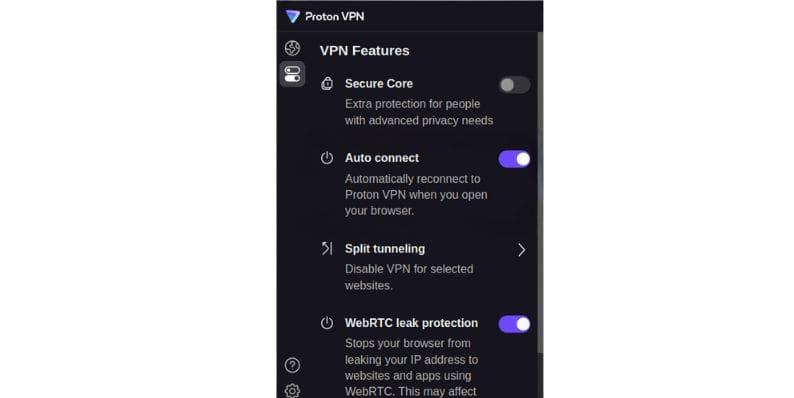
If you prefer to control when your VPN connects, you can modify or disable the auto-connect feature through the app settings.
Steps to Disable Auto-Connect:
- Open the Proton VPN app on your device.
- Navigate to the Settings menu (usually represented by a gear icon).
- Locate the Auto-Connect option under the General or Connection settings.
- Toggle off the auto-connect feature or configure it to connect only on specific networks.
- Save your changes and restart the app to ensure the settings take effect.
With these adjustments, your VPN will only connect when you manually enable it or on selected networks.
Troubleshooting Common Auto-Connect Issues
Sometimes, auto-connect settings may re-enable themselves due to app updates or device configurations. Here are some common troubleshooting tips:
- Check for Updates: Ensure your Proton VPN app is up to date. Updates often fix bugs or reset settings.
- Disable Auto-Launch: If Proton VPN starts automatically when your device boots, disable this option in the app settings.
- Clear Cache: Corrupted cache files can cause settings to behave inconsistently. Clear the app cache through your device’s settings.
- Reinstall the App: If problems persist, uninstall and reinstall Proton VPN to reset all configurations.
Community and Support Resources
For additional assistance, Proton VPN provides a wealth of resources to help resolve issues. Check the following:
- Proton VPN Support: Visit their official support page for troubleshooting guides and FAQs.
- User Forums: Engage with the Proton VPN community on forums like Reddit or the Proton VPN website to find solutions shared by other users.
- Tutorial Videos: Platforms like YouTube often have step-by-step guides for adjusting VPN settings.
Conclusion
Proton VPN’s auto-connect feature is a powerful tool for maintaining online security, but it can be adjusted or disabled to suit your needs. By understanding its purpose, benefits, and settings, you can customize your VPN experience for optimal convenience and privacy.
If you’ve found this guide helpful, share it with others or leave a comment below with your tips and experiences. Let’s help everyone make the most of Proton VPN’s features!
- Can People Dox You Through Xbox Game Pass Profile? - December 8, 2025
- How to Fix Black Vertical Lines on a Monitor: Easy Troubleshooting Steps - December 5, 2025
- How To Fix Steam Error Code 2 When You Can’t Add Items? - December 1, 2025
Where Should We Send
Your WordPress Deals & Discounts?
Subscribe to Our Newsletter and Get Your First Deal Delivered Instant to Your Email Inbox.