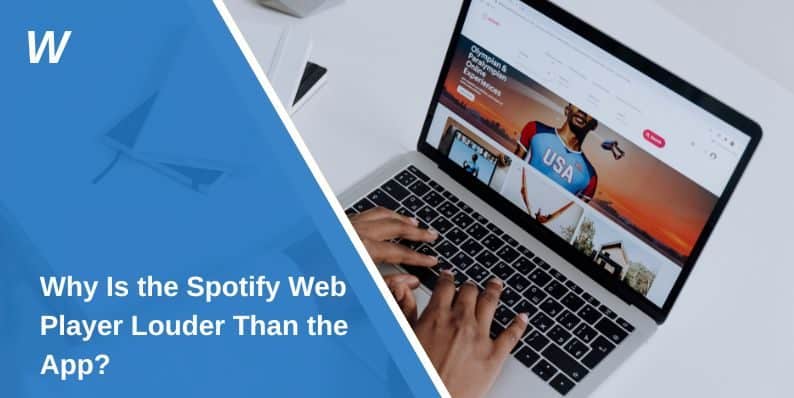Why Is the Spotify Web Player Louder Than the App?
Have you noticed that the Spotify web player seems louder than the Spotify app? You’re not the only one. This difference in volume can be surprising, especially when you are listening to the same songs or podcasts. There are multiple factors that influence why the web player might sound louder. In this article, we will explore the reasons behind this volume discrepancy and provide practical tips for fixing it.
Understanding the Volume Difference Between the Web Player and the App
If you’ve been using Spotify for a while, you may have encountered situations where the web player seems to produce louder sound compared to the desktop or mobile app. While this might seem odd, it’s actually due to a few underlying technical and system-related factors. Let’s break them down.
Why Does the Web Player Sound Louder?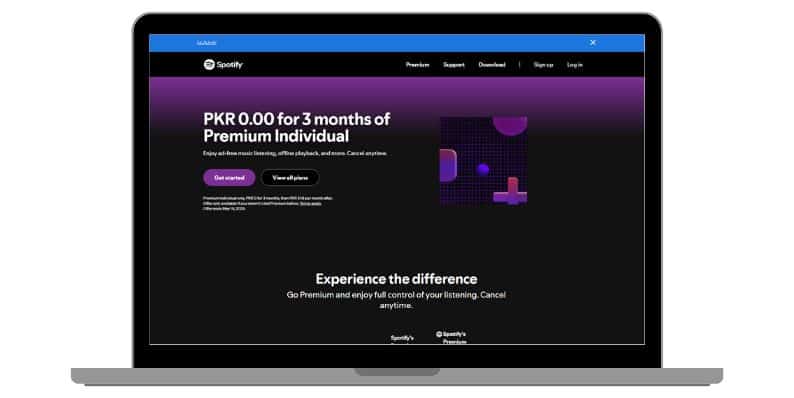
There are several reasons the Spotify web player might sound louder than the Spotify app. The key factors include:
1. Audio Processing in Browsers vs. Apps
The web player operates through browsers like Google Chrome, Mozilla Firefox, and Microsoft Edge. These browsers manage audio output differently than a native app like the Spotify desktop app. For example, browsers often use hardware acceleration or software that boosts the sound output, leading to a louder sound.
On the other hand, the Spotify app relies on its own audio system and is usually optimized to prevent audio clipping, ensuring a more balanced and controlled sound. This difference can result in the web player being perceived as louder.
2. Volume Normalization Settings
Spotify offers a feature called “Volume Normalization” in the app, which ensures that the volume remains consistent between tracks. While this feature aims to provide a better listening experience by balancing volume fluctuations, it can make the app sound quieter. The web player, however, might not use the same normalization settings, leading to louder playback.
3. System Audio Settings
Your system’s sound settings also affect how Spotify’s audio behaves. Both the web player and app draw from your computer’s audio system, but sometimes, your operating system’s sound settings, like equalizers or enhancements, can impact the output differently for the two platforms. For example, Windows has built-in sound settings that might boost the volume for a web browser but not for the Spotify app.
4. Bitrate and Audio Compression
Audio compression plays a role in how loud the music sounds. The web player might stream music at a slightly higher bitrate compared to the app. Higher bitrates generally result in better sound quality, which can make the web player sound more dynamic and louder. The app might prioritize efficiency, which can limit the perceived volume.
How Do Browsers Affect Spotify’s Sound?
Browsers like Google Chrome or Mozilla Firefox handle audio in a unique way. They are designed to support many different types of media and streaming services. This means that they may employ various sound enhancements or hardware acceleration to improve the audio experience, which can increase volume levels. These enhancements can sometimes make audio sound more intense or full compared to the app, which does not rely on browser-based features.
In contrast, the Spotify app is a standalone program designed specifically for music streaming. While it ensures a smoother, app-based experience, its audio output is managed through more standardized protocols, which can keep volume at more moderate levels for the sake of sound clarity.
The Role of Audio Drivers and Hardware
The sound drivers installed on your system can also impact how loud Spotify plays music. If your drivers are outdated or not properly configured, they could result in volume discrepancies. For example, the web player might use the audio system’s default drivers, which could provide a different output than the Spotify app, especially if the app uses specific internal drivers that limit sound.
Additionally, external audio devices like speakers or headphones can affect how loud or clear the sound is. If you’re using Bluetooth speakers or headphones, the audio might sound quieter on the app due to Bluetooth compression, while the web player could bypass these limitations when played directly from the browser.
Can You Fix the Volume Discrepancy?
If you’re bothered by the volume difference between the web player and the app, there are several steps you can take to address the issue:
- Adjust the Spotify App’s Volume Settings: Go to the Settings in the Spotify app, then to Playback, and check if the Volume Level is set to Loud. This will increase the loudness within the app and may help match the web player’s volume.
- Update Your Audio Drivers: Make sure your audio drivers are up to date. This can be done through your computer’s device manager or through the manufacturer’s website. Keeping drivers current ensures that the Spotify app and web player both perform optimally.
- Use the Same Audio Output Device: If possible, use the same speakers or headphones when listening on both the app and the web player. This can help ensure that the sound quality and volume are consistent across both platforms.
- Check System Sound Settings: Both Windows and macOS offer system-wide sound settings and equalizers that can affect audio playback. Check if any sound enhancements or equalizer settings are enabled. Turn off features like Loudness Equalization on Windows, as they can boost volume inconsistently between the app and the web player.
- Try Different Browsers: If you primarily use the web player, experiment with different browsers to see if the volume level changes. Some browsers, like Chrome, may provide more volume, while others might not.
Conclusion
The volume difference between the Spotify web player and the app comes down to a variety of factors, including audio processing, system settings, and even the browser you use. By understanding these elements and adjusting your settings, you can enjoy a more consistent audio experience whether you’re listening through the app or web player.
Have you noticed this volume issue yourself? What steps have you taken to resolve it? Share your thoughts in the comments below, and feel free to share this article with others who might be experiencing the same problem!
- Can People Dox You Through Xbox Game Pass Profile? - December 8, 2025
- How to Fix Black Vertical Lines on a Monitor: Easy Troubleshooting Steps - December 5, 2025
- How To Fix Steam Error Code 2 When You Can’t Add Items? - December 1, 2025
Where Should We Send
Your WordPress Deals & Discounts?
Subscribe to Our Newsletter and Get Your First Deal Delivered Instant to Your Email Inbox.