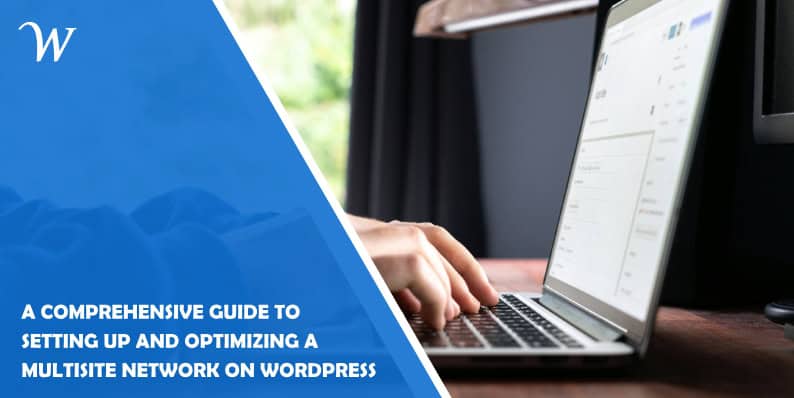What is a WordPress multisite network, why you might use one, how to set up and optimize a WordPress multisite network.
Defining a multisite network
A multisite network is a group of websites on WordPress that share a single installation. It allows users to configure the network so only admins can create sites, which are called “individual” or “subsites.”
As of 2024, 1,174,727 live websites are WordPress Multisites. Historically, another 513,105 sites have used WordPress Multisite.
A multisite network isn’t always the best choice. If you plan on creating sites that share data or users or are otherwise strongly interconnected, it’s not the best solution.
If you only want your web pages to look different, you don’t need WordPress Multisite. It’s enough to have a single site and a plugin to switch templates, themes, or stylesheets.
If you want different user groups to access different information, having a single site is enough, too. You can use a plugin to switch menus and capabilities and link URLs.
Why use a WordPress Multisite network?
WordPress commands attention with an awe-inspiring 62.9% share of the CMS market. If you have several similar sites that must be kept separate from each other, a multisite network on WordPress is a good solution. Examples include NPOs, higher education websites, and open-source projects.
Your hosting provider is crucial in the context of setting up and optimizing a multisite network. Here’s a quick glance at the top providers of WordPress hosting in Canada.
Admin and server requirements
To create a multisite network, you must administer a WordPress installation. You would typically need access to the server’s file system so you can create a directory and edit files. FTP can be used to access this file system.
You don’t need a background in WordPress development, CSS, HTML, PHP, or server or system administration. However, it might help you troubleshoot, optimize, or customize your multisite network after installing it.
As of December 2023, more than 77% of WordPress sites were running on version 6.X. Still, don’t worry about always being up to speed. Version 5.X was still active on more than 17% of the websites, drawing attention to mindfulness of compatibility and older version support.
Your server must follow more complex .htaccess, web.config, or nginx.conf rules required by multisite.
How to enable WordPress Multisite
Edit the wp-config.php file in the WordPress install root directory and set PHP constant WP_ALLOW_MULTISITE. Then, refresh the WordPress dashboard. You will now see “Network Setup,” a new menu item under Tools in the dashboard. This page has instructions to guide you in the process of creating your multisite network.
First, you must decide whether you will use subdirectories or subdomains as addresses for the sites on the network. Subdirectories are recommended because no additional DNS configuration is required. When you’re ready, click “Install,” edit wp-config.php, and add the details described in step one of the page “Enabling the Network” in the dashboard.
In the WordPress install root directory, edit the .htaccess file, and add the rules described in the second step of the above page. Then, refresh the dashboard and log in again. The platform will take you back to “Network Setup,” but you will now be logged in as the admin, and your new multisite network will have a different set of menu options.
Optimizing images, a quality web host, and using caching plugins can augment the performance of your WordPress Multisite. Reliable caching plugins include W3 Total Cache, WP Rocket, WP Super Cache, Autoptimize, LiteSpeed Cache, WP Fastest Cache, and WP-Optimize.
Recap
- You don’t need multisite for different collections of web pages
- It’s a good option for several similar sites that must be kept separate
- You must be the administrator of a WordPress installation
- You don’t need knowledge of WordPress development, PHP, HTML
- How to Boost Your Casino Site’s Visibility with SEO - July 18, 2025
- What Makes Onboarding Workflow Software Effective for New Hire Processes? - February 11, 2025
- The Best Tools for SEO Analysis and Optimization - July 31, 2024