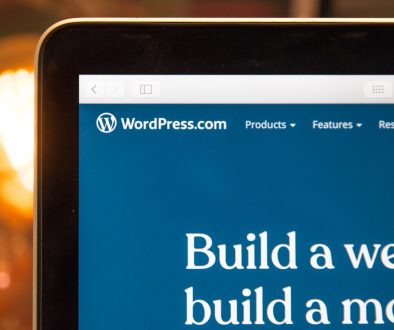How to Change WordPress Login Page & URL
WordPress, as a widely used content management system, is a prime target for malicious activities, including brute force attacks on login pages. To fortify your website’s security, one effective measure is to change the default WordPress login page and URL. In this article, we’ll delve into the reasons for making this change, the benefits it brings, and the role of the WP Captcha plugin in bolstering your login page’s defenses.
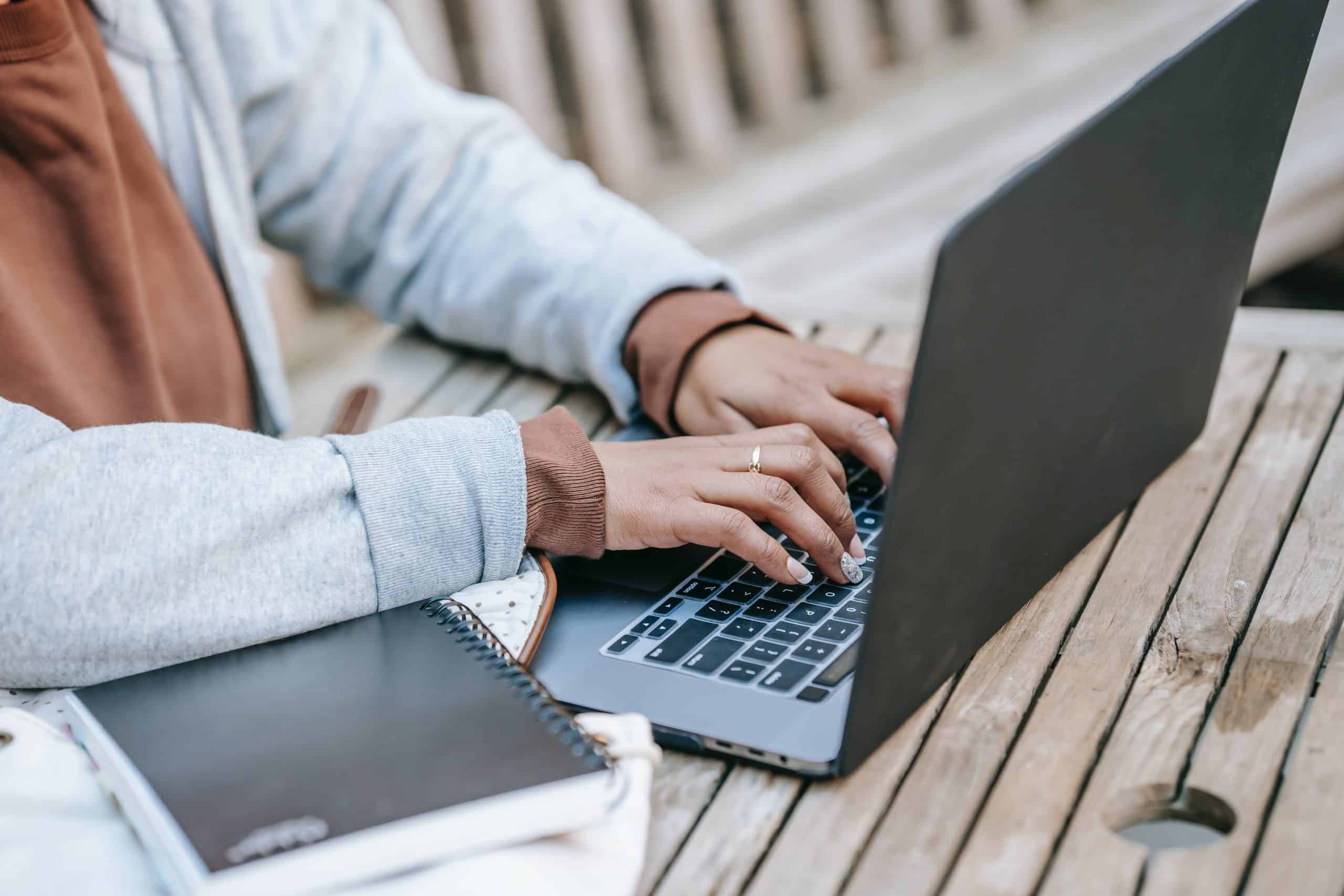
1. Why Change the WordPress Login Page & URL?
The default login page’s URL is well-known, making it susceptible to brute force attacks. Changing it adds an extra layer of security by making it harder for unauthorized users to access your login page.
Automated bots often target WordPress login pages for credential stuffing attacks. Changing the login page and URL helps mitigate the risk of automated attacks, as bots are less likely to find the correct entry point.
2. Benefits of Changing the Login Page & URL
Changing the login page and URL decreases the likelihood of brute force attacks, where attackers systematically try various username and password combinations until they gain access.
By obscuring the login page’s location, you enhance user privacy. This is particularly important if your site has multiple users or if it’s an intranet where public access to the login page is unnecessary.
3. How to Change the WordPress Login Page & URL
Advanced users can manually edit the functions.php file to change the login URL. This involves adding custom code to modify the default login page behavior.
For a user-friendly approach, plugins like “WPS Hide Login” or “Permalink Manager Lite” provide a simple interface to change the login page and URL without the need for manual coding.
4. Introduction to WP Captcha
WP Captcha is a WordPress plugin designed to add an additional layer of security to your login page. It utilizes captcha technology to distinguish between human users and automated bots, preventing malicious login attempts.
Key Features
– Captcha Protection: WP Captcha employs captcha challenges to verify the authenticity of login attempts.
– Customization Options: Users can customize captcha settings, including the types of challenges presented to users.
– Compatibility: The plugin is designed to work seamlessly with various themes and other security plugins.
5. How WP Captcha Enhances Login Page Security
Captchas act as a barrier against automated bots, requiring users to prove their humanity by solving challenges. This significantly reduces the effectiveness of brute force attacks.
While adding an extra layer of security, WP Captcha ensures a user-friendly experience by presenting challenges that are easy for humans to solve but difficult for bots.
6. Implementing WP Captcha on Your WordPress Login Page
Installation
– Install WP Captcha from the WordPress plugin repository. Activate the plugin to integrate it into your WordPress site.
Configuration
– Access the plugin settings from the WordPress dashboard. Configure captcha options according to your preferences, such as the type of challenges users will encounter.
Testing
– After configuration, perform a test login to ensure that WP Captcha is functioning as intended. Verify that captcha challenges are presented, and only legitimate users can successfully log in.
7. Best Practices for Securing Your Login Page
Regularly Update Plugins and Themes
Keep your WordPress installation, plugins, and themes up to date to patch any security vulnerabilities.
Implement Two-Factor Authentication (2FA)
Enhance security further by implementing two-factor authentication, requiring an additional verification step beyond the password.
Securing your WordPress login page is a critical step in safeguarding your website from unauthorized access and potential breaches. Changing the login page and URL, coupled with the implementation of a robust captcha solution like WP Captcha, fortifies your site against automated attacks and ensures a more resilient defense. By following best practices and staying proactive in your security measures, you create a safer online environment for both you and your users.
- Accessible Web Design for Visually Impaired Users - February 5, 2025
- How to Unlink Facebook from Instagram: A Complete Guide - January 11, 2025
- How to Install Balena Etcher on Kali Linux - January 8, 2025
Where Should We Send
Your WordPress Deals & Discounts?
Subscribe to Our Newsletter and Get Your First Deal Delivered Instant to Your Email Inbox.