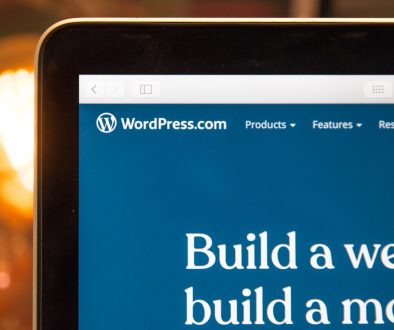How to Download Media Library from WordPress
WordPress is a popular content management system (CMS) that powers millions of websites around the world. It offers a wide range of features, including the ability to upload and manage media files such as images, videos, and documents. However, there may be instances when you need to download your entire media library from WordPress.
In this article, we will guide you through the process of how to download your media library from WordPress, step by step. Whether you are migrating your website, creating a backup, or simply want to have a local copy of your media files, this guide will provide you with all the information you need.
Why Downloading Your Media Library is Important
Before we dive into the process of downloading your media library from WordPress, let’s understand why it is important to have a local copy of your media files.
- Backup: Having a backup of your media files ensures that you can restore them in case of accidental deletion, website crashes, or other unforeseen circumstances.
- Migration: If you are moving your website to a different hosting provider or switching to a new CMS, having a local copy of your media files makes the migration process smoother.
- Offline Access: Sometimes you may need offline access to your media files for various purposes such as offline editing, creating presentations, or showcasing your portfolio.
- Website Performance: By downloading your media library, you can reduce the load on your server and improve your website’s performance, especially if you have a large number of media files.
Now that we understand the importance of downloading your media library, let’s explore the methods you can use to accomplish this task.
How to Download Media Library from WordPress
Before you proceed with downloading your media library, it is essential to understand the structure and organization of your media files within WordPress. WordPress organizes media files into folders based on the year and month of their upload. For example, if you uploaded an image in October 2022, it would be stored in the /wp-content/uploads/2022/10/ folder.
This hierarchical structure ensures that media files are organized chronologically, making it easier to manage and locate specific files. Keep this structure in mind as it will be helpful when you are downloading your media library.
There are multiple ways to download your media library from WordPress. We will explore two main methods: using plugins and downloading manually. Let’s take a closer look at each method.
Using Plugins to Download Your Media Library
WordPress offers a wide range of plugins that simplify various tasks, including media management. Here are three popular plugins you can use to download your media library:
Plugin 1: Media Downloader
Media Downloader is a reliable plugin that allows you to download your entire media library with a few simple clicks. It provides a user-friendly interface and offers options to choose specific file types or folders to include in the download. Let’s see how to use this plugin:
- Install and activate the Media Downloader plugin from the WordPress Plugin Directory.
- Go to the Media Downloader settings page in your WordPress dashboard.
- Select the desired options, such as file types or folders, to include in the download.
- Click the “Download” button to initiate the process.
- Wait for the plugin to generate a zip file containing your media library.
- Once the download is complete, save the zip file to your desired location on your computer.
Plugin 2: Export Media Library
Export Media Library is another useful plugin that simplifies the process of exporting your media files. It allows you to select specific file types, dates, or categories to include in the export. Here’s how you can use this plugin:
- Install and activate the Export Media Library plugin from the WordPress Plugin Directory.
- Navigate to the plugin’s settings page in your WordPress admin panel.
- Configure the export options according to your preferences, such as file types or date ranges.
- Click the “Export” button to start the export process.
- Once the export is complete, the plugin will provide you with a download link.
- Click the download link to save the exported media files to your computer.
Plugin 3: WP Media Folder
WP Media Folder is a comprehensive media management plugin that offers advanced features, including the ability to download your media library. It provides a seamless user experience and allows you to organize your media files into folders within WordPress. Here’s how to utilize this plugin:
- Install and activate the WP Media Folder plugin from the WordPress Plugin Directory.
- Access the plugin’s settings page in your WordPress dashboard.
- Navigate to the “Download” tab within the WP Media Folder settings.
- Choose the desired options, such as file types or folders, for the download.
- Click the “Download” button to start the download process.
- Once the download is complete, save the downloaded files to your preferred location.
Downloading Your Media Library Manually
If you prefer not to use plugins or have specific requirements for your media library download, you can opt for the manual method. While this method may require more effort, it gives you complete control over the files you want to download. Here’s how to download your media library manually:
- Log in to your WordPress admin panel.
- Navigate to the “Media” section in the sidebar menu.
- Click on “Library” to access your media files.
- Scroll through the media library and locate the files you want to download.
- Right-click on a file and select “Save As” or “Download” (the exact option may vary based on your browser).
- Choose a location on your computer to save the file and click “Save.”
- Repeat the process for each file you want to download.
Downloading your media library manually can be time-consuming, especially if you have a large number of files. However, it allows you to have complete control over the selection process and enables you to choose specific files or folders for download.
Conclusion
In conclusion, downloading your media library from WordPress is an essential task that ensures you have a backup of your media files, facilitates website migration, and provides offline access to your media assets. Whether you choose to use plugins or opt for manual downloading, the process is straightforward and allows you to retain full control over your files.
Remember to regularly download and update your media library to keep your files safe and secure. With the methods and plugins discussed in this guide, you can confidently manage and download your media library from WordPress with ease.
- Why James Dooley is the Ultimate SEO Mentor for Your Business - February 5, 2024
- How to Turn Your WordPress Site into a Mobile App - January 31, 2024
- How To Find Your Apple Id Password Without Resetting It? - January 22, 2024
Where Should We Send
Your WordPress Deals & Discounts?
Subscribe to Our Newsletter and Get Your First Deal Delivered Instant to Your Email Inbox.