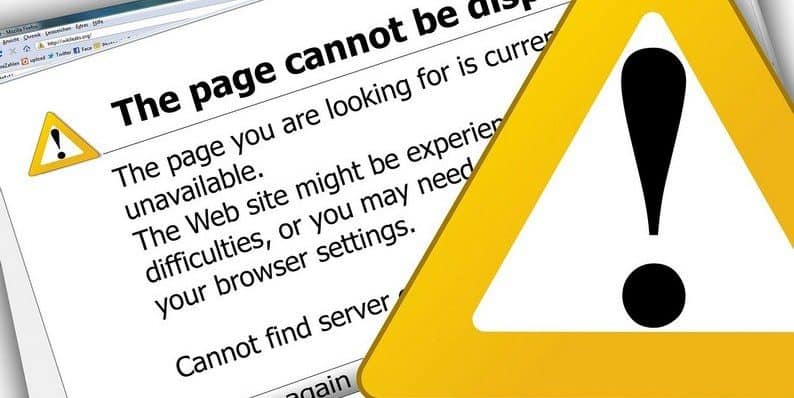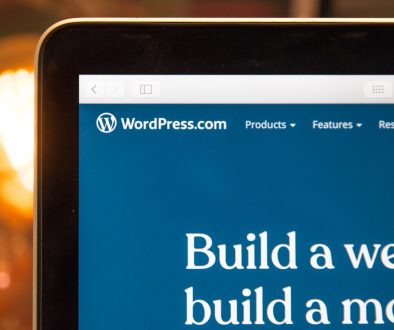What Is Internet Server Error in WordPress Websites? Effective Tips to Solve It
A good server is essential to operate a website smoothly. From time-to-time, problems arise with servers and web and affect the website optimization activities. When such problems occur, you can see a significant impact on the downloading speed of a website.
When the problem takes a serious turn, visitors are unable to access the website. It is always necessary to look at and eliminate such problems as soon as possible. Otherwise, you will start facing loss in the business. So, have a look at the main Internet server errors in WordPress websites and ways to solve them.
1. Server Timeout
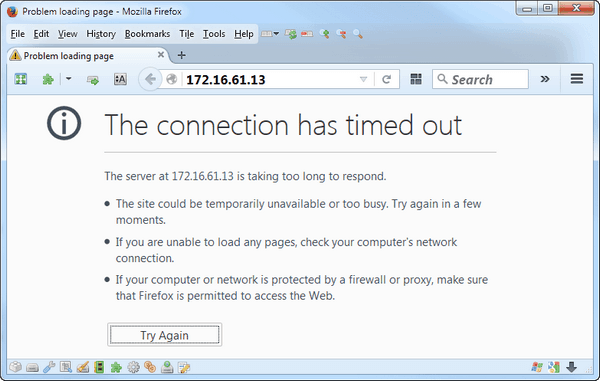
Quite often, many individuals who are somehow connected to the Internet, observe the appearance of connection errors with the server on the computer screen. It informs users that the connection was interrupted, or timed out. In simple words, the time-out can be interpreted as a certain time period during which the system waits for the server to respond to its request.
In Windows, this parameter is set by default and its value is written in settings of the current computer terminal in the SYSTEM subsection. Time is specified in seconds. You are not recommended to change it. There are many reasons for this problem. An unstable Internet connection is the main reason because of which communication is constantly interrupted and the system can’t receive a complete response from the server.
In several cases, the operation timeout is triggered by antivirus programs or incorrect Windows firewall settings. A firewall in the default setting can block several websites considering them dangerous or containing potentially unwanted data. Server timeout is also caused when you use an incorrectly configured proxy server.
If this problem lasts for a long period of time, your website or page will have a negative rating from users and may not be indexed by search engines. To solve this problem, just close the non-responsive page and reopen it after about ten minutes.
Sometimes, you need to close and restart the Internet browser to access the requested page. If this doesn’t help you, then restart the computer or laptop once again. You can also change proxy settings to fix the problem. Fix the hosting file with the help of an IT expert to access the site or website once again.
2. Slow Response of Website Server
You must know that the server response time is the time that elapses between sending a request to the server and receiving the first information from it. For instance, when you generate a request to visit a specific page on a website, the server in response sends information about the page content to you. It is one of the most important in website optimization.
It is directly related to the loading speed of a website. The faster users receive information on the site, the quicker the page will load in the browser. People and search engines hate slow loading websites. The optimal server response time is 50 ms and the maximum acceptable rate is up to 200 ms.
You can use this tool to check the server response time. You should reduce the number of database queries & enable site caching to improve the server response time. Sometimes, lack of bandwidth causes this problem. Contact the hosting service provider and ask him/her to increase the bandwidth.
3. 501 Error
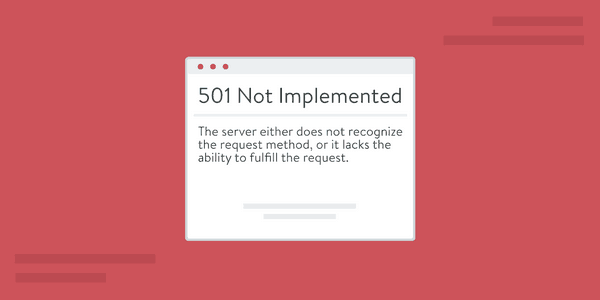
Sometimes, this error occurs when you try to access websites on your system. The error message is displayed as 501 Error: Not implemented or not supported. It means that the website server doesn’t support the functionality needed to complete an HTTPs request. It is difficult to narrow down the root of this problem. This problem is caused by several reasons:
- The conflict between two functions of the website due to improper installation of HTTP,
- Changes in the registry key “Local Account Token Filter Policy” and
- Database corrupted registry.
If you don’t troubleshoot this problem immediately, it will negatively the ranking of the website on Google & other search engines. To solve this problem, refresh the page with F5 button and try reloading the page. Furthermore, clear the browser cache and disable the proxy setting.
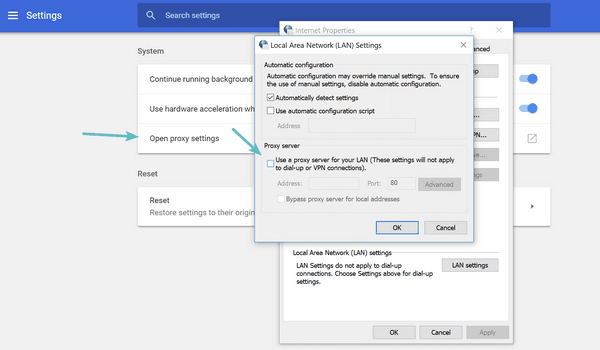
4. 502 Error
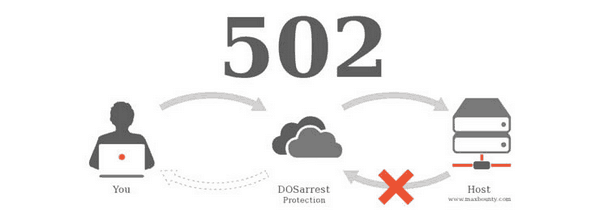
Active Internet users and website operations often face this problem. It is related to the operation of the website server and does not depend on user actions. Such a problem occurs when websites face problem to work with a proxy, DNS or hosting server while processing the request of a user. This problem arises from the server side. In most cases, the inscription on the white screen appears when you try to re-access a specific resource.
The browser sends a request to the server usually via a link previously opened in the browser. In response, you receive a server error and a message 502 Bad Gateway. The low power of the server is the first reason for this problem.
Also, DDoS-attack on a specific server site causes this problem. Such attacks are made by competitors and business rivals. With the help of bots, they create a huge number of requests to your WordPress website, which can’t be processed by the server. As a result, the server crashes, which results in 502 problems.
In order to make sure that the server of the requested website is not working, try to access another website. Just open a link in your browser and see whether its working or not. If access to the page is available freely, then wait for a while.
This method is useful for corporate networks in which access to the Internet is provided via a local network and the system does not have the ability to diagnose an error outside the rights allocated to it. Delete all unnecessary data and clean cookies to fix the problem. Delete the browser history and select a good hosting service company to fix the problem.
5. 503 Error
Error 503=Service temporarily unavailable. It means that the server is unavoidable to process the requests of users. This problem doesn’t give any hints about what causes it, making it difficult for WordPress beginners to solve it. You can take the help of WordPress Development Companies to eliminate the problem. Always keep in mind All hosting companies offer a fixed amount of resources for each hosting account on WordPress.
Sites hosted on virtual hosting are not able to handle massive traffic. Error 503 occurs when your web server cannot get the correct response from the PHP script. This script can be a WordPress plugin, a theme, or a poorly designed custom code snippet.
If this problem is caused by heavy use, server glitch or DDoS attacks, then it can automatically disappear within a few minutes. Nevertheless, if it is caused by bad code on your site, then you need to fix it with the help of an IT company that provides WordPress services. You can clear the cache, restart the router, check the server or open the site in other browsers to fix the problem easily.
6. 507 Error
507 error may indicate the end of disk space. So, to solve this problem, clean the hard disk of unnecessary files and add extra space. You can also restart the server. Always keep in mind that you may face this problem quite often. So, discard your love for shared hosting and opt for dedicated hosting for the WordPress website.
7. White Page on the Site
This problem appears due to PHP errors. You can find those errors in the error_log file in the root directory of the site. Always keep in mind that such a log contains a lot of useful data: a specific file, path, line, location of the error and more. Furthermore, with the help of the php.ini file, it is possible to enable the display of internet server errors on the site. To do so, add this code to php.ini: display_errors=On. Sometimes, this error happens because of the incorrect operation of the theme, the plugin, and other “chips”. Delete all unused stuff on the site and see whether it helps you or not.
8. 403 Error
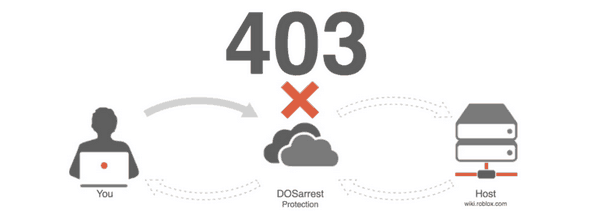
Error 403 indicates that access to a certain website or web pages is prohibited for specific reasons. The ban can be set by the website owner or government agencies. There are many employers who block employee’s access to certain portals. After all, it is logical that no company wants to pay salaries to people who, instead of performing their work, communicate in social networks or enjoy watching videos on YouTube.
Error 403 indicates that someone has restricted access to a particular site. However, this does not mean that restrictions are introduced intentionally. For SEO professionals, it creates a problem. It may decrease the traffic flow to websites and downgrade their ranking on the web. Invalid user account permissions, invalid owner on/ home and/ public_html directories, and Mod_security blocks also cause this problem. Take the help of WordPress Development Company to solve the problem if you are a novice WordPress user.
Final Words
Internet server errors create problems in the smooth operation of WordPress websites. You can easily troubleshoot those problems with the help of expert WordPress Developers. These are some Internet server errors. Get more knowledge about their root causes and ways to solve them. You will be able to solve such unpleasant errors yourself, run the WordPress website smoothly & dominate the web. Best of Luck!
- ItsAnony by IgAnony – is this the Best Instagram Story Viewer Tool in 2024? - December 8, 2024
- How to Disable (or Enable) Voicemail in iOS 18 (iPhone) - November 30, 2024
- 5+ Best Figma Plugins for WordPress (Tried and Tested) - November 16, 2024
Where Should We Send
Your WordPress Deals & Discounts?
Subscribe to Our Newsletter and Get Your First Deal Delivered Instant to Your Email Inbox.