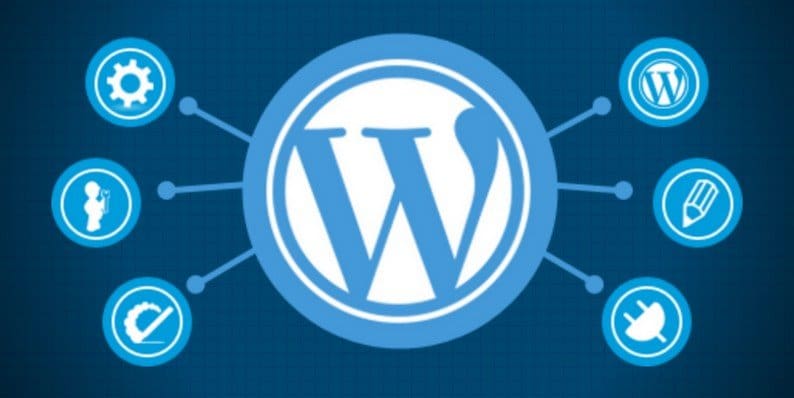Do you know what is it like to directly install a plugin on your WordPress site without testing it or simply updating your live WordPress site? Well, just to be clear, it’s simply like playing with fire with your bare hands. At times, it might happen that just as you update a plugin, the screen goes completely white.
In such a situation, your first reaction would have been to get completely stressed and panic. You might have tried quite a few things so as to get everything back online but all in vain. All you get to see is a distorted layout of your site in front of you. Just as this happens, the site visitors might start commenting on their bad experience on your site and this can have a big impact on your revenue department.
All this can happen. However, you can completely avoid such situations by testing the changes and updates on a WordPress staging site.
The ‘What’ and ‘How’ of WordPress Staging?
A WordPress staging site is also referred to as a testing or development site and in simple words, is an offline clone of your website. This means that you get the chance to test out the changes without the risk of breaking your live website. Herein, you can make changes and it would remain hidden from the visitors.
These kinds of sites are often used to build new sites but can be used when you wish to improve and update your existing site. This way the user experience won’t be hampered and you would easily be able to test out the changes. The changes that you make won’t be visible to the public and neither would affect your live site.
It would eliminate the impact that a crash website can cause especially to sales and conversion rates. Also, you get the chance to make the changes at your own pace without having to worry about time constraint of having your live website in maintenance mode.
Now that you know what a staging environment or a site is and what its benefits are, let’s move on to see how you can develop one easily.
There are several options available that you can help you create a WordPress staging site. Listed below are some of the most popular choices. You can go through all of them and determine which one would suit your needs in the best possible way.
Creating a Staging Site Manually
Most of the coders in the website development sphere prefer an environment where they can experiment with codes and functions. If you are someone who can tackle the technicality and have a working knowledge of MySQL database operations, the manual creation of a staging website should be your way forward. Back up your site before we start. (Just to be extra cautious)
Step 1: Log into your cPanel and create a sub-domain on the main domain. By creating a sub-domain, you would be able to run your staging site in a separate folder and this wouldn’t cause any effect to your main database and its contents. You can name this as Staging for convenience.
Step 2: The next step is to create a new FTP account so as to keep everything separate. Enter all the details of the new account and ensure that the directory matches to the directory of your sub-domain.
Step 3: Use the recently created FTP account so as to upload the files of your site. Update the WordPress website before downloading.
Step 4: Now export the database of your live site and import it to the staging site. You can use a plugin for this or go to cPanel and log in to “phpMyAdmin”. There, choose the database of the live site and go to operations in the menu bar. Find a textbox named “Copy Database To” and then enter your staging database’s name there. Remember to copy both the structure and the data. Do not change any of the settings. Once finished, click on ‘Go’.
If you haven’t created a database for your staging site, check the option that says, “create the database before copying” and name it to something that you would remember.
Step 5: Once the data has been copied, you can select it from the sidebar on the left. The database that you have copied newly would be launched by PHPMyAdmin. After this, click on the “SQL” tab in the PHPMyAdmin menu bar. You would also need to edit the wp-config.php file on the staging site so as to use your database username and details. While editing it, make sure to name it to just “wp-config.php” and then simply upload it back to the server over FTP.
Step 6: If you followed all the steps, you would now be able to login to your staging environment with the same username and password as one of your live sites. All you would need to do now is restrict the access to your site by clicking on ‘Settings’ and then on ‘Reading’. There choose the Discourage search engines from indexing this site option and this would stop Google to index your site. You can use other plugins if you wish to restrict even further.
Creating a Staging Site with Your Web Host
Most of the managed WordPress hosts provide an inbuilt staging environment as a part of their packages. The exact steps to set up a staging site would differ for different hosts, however; the process is kind of similar. You need to check if your host gives you the chance to create one.
Creating a Staging Site with a Plugin
You can also create a WordPress staging site with the help of plugins. Plugins are perhaps the easiest options amongst all. In your WordPress admin area, simply install the plugin which will then be able to handle the entire process of copying the database between both the sites. The most popular plugins used for creating a staging site are WP Staging, WP Stagecoach and All-in-One WP Migration.
In Conclusion
Some people might feel stressed just with the thought of creating a staging environment. However, there are several options available that you can choose from. As a website owner, you need to understand the fact that to ensure that updates and plugins don’t have any effect on your live site, you need to test them first in a separate staging environment.
- Why Do WordPress Websites Get Hacked More Often? - September 15, 2018
- How to Utilize Tags and Categories in WordPress: SEO Guide - August 30, 2018
- How to Build Traffic and More Profit into Your WordPress Blog - July 19, 2018