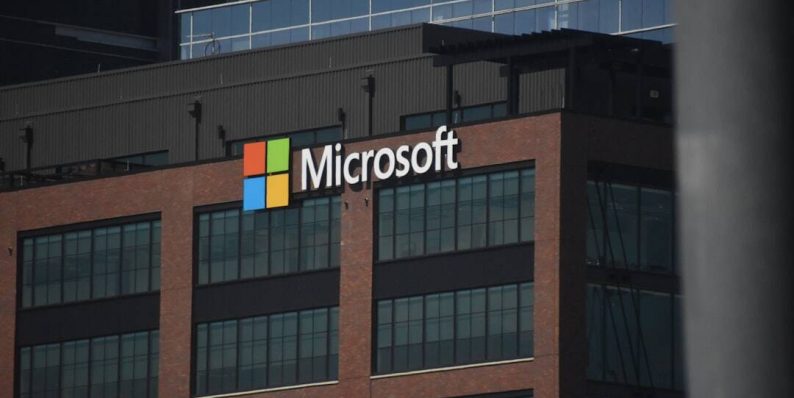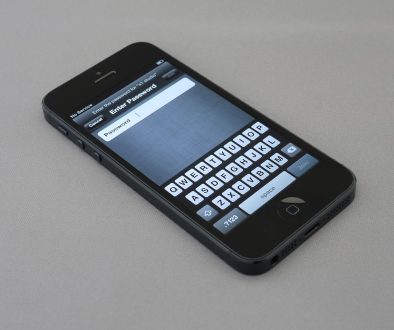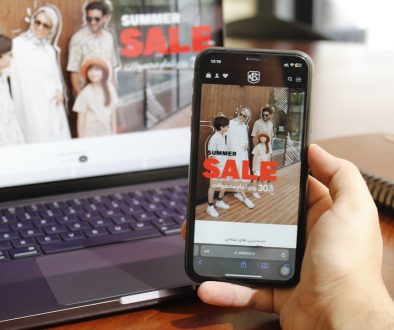Calculator Not Working on Windows? How to Fix Windows Calculator Crashes
For many Windows users, the Calculator app is an essential tool—used daily for everything from quick arithmetic to complex scientific calculations. So, when the Calculator stops working or crashes unexpectedly, it can be more than just a minor annoyance. If your Windows Calculator isn’t responding, refusing to launch, or keeps closing on its own, there are several potential fixes that can help restore its functionality.
This guide will walk through the most common reasons why the Windows Calculator isn’t working and how to resolve them. Whether the issue is with outdated software, corrupted files, or incorrect settings, these solutions should help.
Common Causes of Windows Calculator Crashes
- Corrupted system files
- Outdated Windows or app version
- Faulty application installation
- User account corruption
- Conflicting third-party software
Ways to Fix the Windows Calculator
1. Restart Your Computer
Before diving into more complex fixes, restart your PC. Temporary glitches can often be resolved with a simple reboot.
2. Reinstall the Calculator App
If the Calculator app is malfunctioning, reinstalling it is a good starting point.
- Open Settings > Apps > Installed Apps.
- Search for Calculator in the list.
- Click on it and select Uninstall.
- Once uninstalled, visit the Microsoft Store and reinstall the Calculator app.

3. Reset the Calculator App
If you don’t want to uninstall, reset the app to its original state:
- Go to Settings > Apps > Installed Apps.
- Click on Calculator and then on Advanced Options.
- Scroll down and click Reset.
4. Update Windows
Outdated system files can conflict with app functionality. Check for updates:
- Press Windows + I to open Settings.
- Go to Windows Update and click Check for updates.
- Download and install available updates.
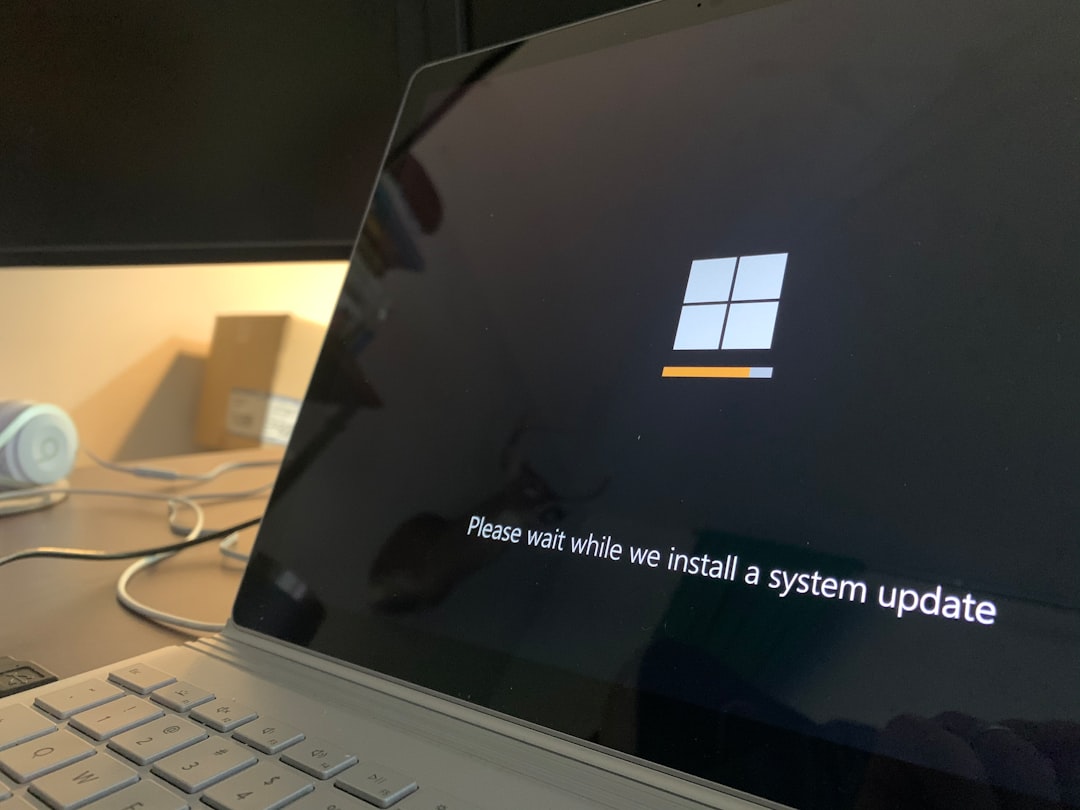
5. Run Windows Troubleshooter
Windows has built-in troubleshooters that can fix app-related issues:
- Navigate to Settings > System > Troubleshoot.
- Select Other troubleshooters.
- Find Windows Store Apps and click Run.
6. Create a New User Profile
If your user account is corrupted, apps may not function correctly under it. Try creating a new user profile:
- Open Settings > Accounts > Family & other users.
- Click Add account under Other users.
- Create a local user account and see if the Calculator works there.
7. Use System File Checker (SFC)
This utility scans and repairs corrupted system files:
- Press Windows + S, type cmd, right-click Command Prompt, and choose Run as administrator.
- Type
sfc /scannowand hit Enter. - Let the scan complete and follow any recommended actions.
Final Thoughts
The Windows Calculator is a lightweight but handy tool, and it should work reliably on all Windows 10 and 11 systems. Whether you’re dealing with app crashes or launch failures, at least one of the methods above should resolve the problem. If all else fails, using a trusted third-party calculator app could serve as a temporary workaround.
FAQ
-
Q: Why does my Windows Calculator keep closing?
A: It could be due to corrupted app files or outdated system/software. Try resetting or reinstalling the app. -
Q: Can I uninstall Windows Calculator and reinstall it later?
A: Yes. You can uninstall it via Settings and download it again from the Microsoft Store. -
Q: Does Windows have a built-in fix tool for apps?
A: Yes, the Windows Store Apps troubleshooter is designed to detect and fix problems related to built-in apps. -
Q: Will running SFC harm my computer?
A: No. It’s a safe Windows utility meant to locate and fix system file issues. -
Q: Is there a way to use Calculator functions via Command Prompt or PowerShell?
A: While you can’t use the native Calculator interface in CMD/PowerShell, you can perform calculations using scripting.
- Top 8 Emerging DeFi Compliance & AML Tools Compliance Officers Use to Screen On-Chain Activity Without Full Enterprise Spend - December 13, 2025
- How to Get Facebook Messenger Working Again When It Keeps Closing on Launch — The Fix That Restored Chat Access - December 12, 2025
- Why TikTok Notifications Stop Working After App Update and the Reset That Reactivated Alerts for Creators - December 12, 2025
Where Should We Send
Your WordPress Deals & Discounts?
Subscribe to Our Newsletter and Get Your First Deal Delivered Instant to Your Email Inbox.