How to Change Mouse Speed on MacBook When It’s Not Working
So your mouse is acting weird on your MacBook? Maybe it’s moving like a snail or zooming around like it had six cups of coffee. Either way, it’s annoying. But don’t worry — this guide is here to help you fix the mouse speed and get back to smooth scrolling and clicking!
Why Does Mouse Speed Go Crazy?
Before we jump into how to fix it, let’s quickly chat about why this happens.
- MacOS settings might have changed with a software update.
- Your mouse batteries are low or there’s Bluetooth lag.
- You connected a new mouse that has its own speed preferences.
- There’s a bug. Yep, it happens.
Whatever the reason, the good news is there’s a fix! Actually, there are several fixes. Let’s go through them, one by one.
Try the Simple Settings First
The easiest way to fix your mouse speed is through the System Settings. Here’s how:
- Click the Apple menu (top left of the screen).
- Choose System Settings (or System Preferences on older macOS versions).
- Click on Mouse.
- Look for the slider that says Tracking speed.
- Move the slider to the right to make the mouse faster, or left to make it slower.
Test your mouse movement as you change the slider. Tune it until it feels just right—like Goldilocks and her porridge. Not too fast, not too slow.

Still Not Working? Try Unplugging and Reconnecting
If you’re using a wired or Bluetooth mouse, try this classic tech move—unplug it and plug it back in (or disconnect and reconnect).
- For USB or wireless dongles, just pull it out and insert it again.
- For Bluetooth, go to System Settings > Bluetooth. Turn Bluetooth off and back on again.
If that doesn’t work, try removing the mouse from Bluetooth devices and pairing it again:
- Go to System Settings > Bluetooth.
- Find your mouse in the list.
- Click the (“i” icon) next to it and hit Forget.
- Then pair it again like it’s your mouse’s first day on the job.
Use Terminal for Superpowers
Okay, now we’re getting serious. The Terminal app lets you tweak things behind the curtains. Let’s try a command that changes your mouse speed on a deeper level.
- Open Terminal (you can find it in Applications > Utilities).
- Type the following command:
defaults write -g com.apple.mouse.scaling 5.0The number at the end (5.0) is the speed. Higher number = faster mouse. Try values between 1.0 to 10.0.
Then, restart your Mac or log out and log back in. Your mouse should now zoom like The Flash—or at least walk like a brisk New Yorker.
Using a Third-Party App
Sometimes built-in settings are just not enough. Maybe you’re too picky (we won’t judge) or maybe you’re using a gaming mouse. Here are some apps that give you more control:
- SteerMouse – Paid app with loads of customization.
- Sensitivy – Simple and free for adjusting speed curves.
- USB Overdrive – Works with many generic USB devices.
Just download, install, and follow the on-screen instructions. These apps let you fine-tune to your heart’s content.
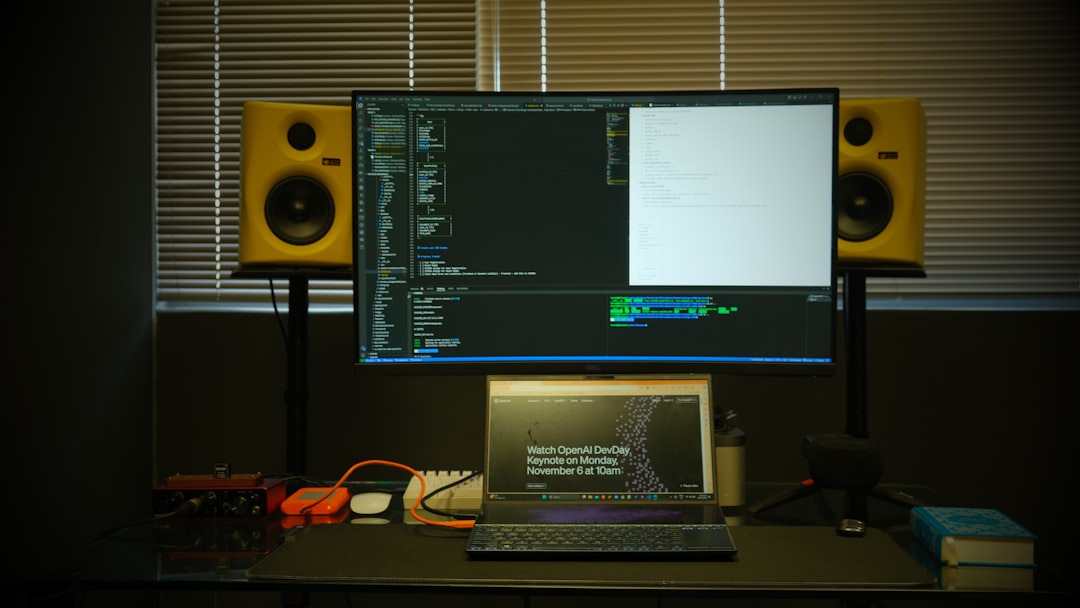
Troubleshoot Unresponsive Mouse Speed
If the speed slider is grayed out or nothing responds, try these hacks:
- Restart your Mac. It’s old, but it works.
- Try another mouse. It could be your current one that’s cranky.
- Update macOS. Go to System Settings > Software Update.
Still not helping? Let’s do something radical.
Reset the NVRAM (Yes, That’s a Thing)
NVRAM (non-volatile random-access memory) stores small settings like sound volume, screen resolution, and yes… mouse stuff.
Here’s how to reset it:
- Shut down your Mac completely.
- Turn it on and immediately press and hold these keys: Option + Command + P + R.
- Hold them for about 20 seconds, then release.
Your Mac will reboot. After that, recheck your mouse speed. Hopefully, things are back to normal!
What If You’re Using a Trackpad?
Ohhhhh, you meant the trackpad, not an external mouse? That changes things, but we’ve got you covered.
- Go to System Settings.
- Click on Trackpad.
- Adjust the Tracking Speed slider there.
That will control how fast the cursor moves when you slide your finger around on the trackpad. Same idea, different device!
Bonus: Customize Scroll Speed
The speed at which you scroll is different from the speed the pointer moves. If that’s buggy, here’s a trick:
Use this Terminal command:
defaults write -g com.apple.scrollwheel.scaling 2.5You can change the number to suit your needs. Some mice feel better with a slightly slower or faster scroll.
When All Else Fails
If every single trick has failed, then the issue might be with the Mac’s internal settings, drivers, or the mouse itself. Here are your final options:
- Try using the mouse on another computer. If it’s slow there too, buy a new one.
- Call in the big guns — Apple Support. They’re pretty nice and helpful.
- Use a new USB-C or Bluetooth mouse that’s known to be Mac-compatible.
Sometimes, giving up on the current mouse is the most peaceful solution. Rest in pieces, little buddy!
In Conclusion
Mouse speed issues can make even the happiest Mac user grumpy. But with a mix of simple settings, cool Terminal tricks, and maybe some third-party tools, you can fix things up just fine!
Let’s zoom through the key steps one last time:
- Adjust settings in System Settings > Mouse.
- Disconnect and reconnect your mouse.
- Use Terminal to tweak advanced speed options.
- Install a third-party mouse manager if needed.
- If nothing works, maybe it’s time for a new mouse adventure 🙃.
Now go forth and point, click, and scroll with confidence! 🖱️✨
- ShotSpotter Locations: Surveillance Technology - December 30, 2025
- Pokémon UNITE Error Code 2102 Explained & Fixed - December 28, 2025
- Why Microsoft Error Code 3399745538 Occurs and How to Fix It - December 26, 2025
Where Should We Send
Your WordPress Deals & Discounts?
Subscribe to Our Newsletter and Get Your First Deal Delivered Instant to Your Email Inbox.



