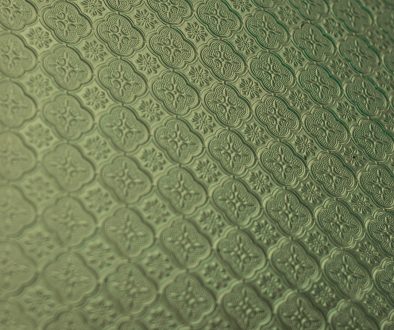How to Fix “Erase Assistant Not Supported” Error on Mac
If you’ve encountered the “Erase Assistant Not Supported” error while attempting to reset or erase your Mac, you’re not alone. Many users, particularly those operating macOS Monterey or later, have run into this frustrating barrier. Understanding why this issue occurs and how to resolve it can save users time, effort, and potentially a trip to a support center.
This article provides a detailed walk-through on how to fix the “Erase Assistant Not Supported” error on Mac, including alternative solutions and preventative measures. By the end of this guide, users will be equipped with the knowledge needed to move past this error and restore their device successfully.
What Is the “Erase Assistant Not Supported” Error?
Erase Assistant is a macOS feature introduced to simplify the process of erasing all content and settings from a Mac, much like a factory reset option. This tool is particularly useful when preparing to sell your device or troubleshooting persistent system issues.
However, not all Macs support this feature. When a user tries to access Erase Assistant on a Mac that doesn’t meet certain specifications, the system throws the “Erase Assistant Not Supported” error message, preventing them from proceeding with the reset.

Why Does This Error Occur?
This error typically occurs due to one or more of the following reasons:
- Unsupported Hardware: Erase Assistant is only available on Apple Silicon Macs and Intel Macs with the T2 Security Chip.
- Incompatible macOS Version: The feature is supported starting from macOS Monterey. Earlier versions do not offer this tool.
- Misconfigured macOS Installation: Corruption or incorrect setup of the macOS can make features like Erase Assistant unavailable.
How to Check if Your Mac Supports Erase Assistant
It’s essential to first determine whether your Mac model and configuration support Erase Assistant. To do this:
- Click on the Apple logo in the top-left corner of your screen.
- Select About This Mac.
- Check whether your Mac has an Apple Silicon chip (e.g., M1, M2) or an Intel processor.
- If your Mac uses an Intel processor, verify whether it includes the T2 chip by visiting Apple’s official list of T2-equipped devices.
If your Mac doesn’t meet these criteria, you won’t be able to use Erase Assistant and will need to rely on alternative methods for erasing the device.
Step-by-Step Solutions to Fix the Error
1. Use Disk Utility in macOS Recovery
For Macs that do not support Erase Assistant, the traditional Disk Utility method can be used instead:
- Restart your Mac and immediately hold down Command + R to boot into macOS Recovery.
- Once in recovery mode, select Disk Utility.
- Choose your internal drive (often named “Macintosh HD”) and click Erase.
- Format the drive using APFS or Mac OS Extended (Journaled), depending on your macOS version.
- After erasing, exit Disk Utility and choose Reinstall macOS.
This manual method mimics a factory reset and allows users to reinstall a fresh copy of the operating system.
2. Update to the Latest macOS Version
If you’re using a compatible Mac but still receiving the error, it’s possible that your system needs an update. Follow these steps:
- Open System Settings or System Preferences.
- Navigate to General > Software Update.
- Download and install any updates that are available.
Sometimes, system bugs or minor version mismatches can cause features like Erase Assistant to malfunction.

3. Use Terminal Commands in Recovery Mode
For more technically experienced users, the Terminal in macOS Recovery offers increased control. Here’s how:
- Boot into macOS Recovery (Command + R at startup).
- Select Utilities > Terminal.
- Type the following command to list disks:
diskutil list - Identify your primary disk and run:
diskutil eraseDisk APFS "Macintosh HD" diskX(replacediskXwith your actual disk number).
Be cautious with this method—it will permanently erase your data. Backup files first if possible.
4. Reset Your Mac Using Apple Configurator (for Apple Silicon)
If you have access to a second Mac, Apple Configurator can be used to revive or restore a Mac that won’t erase properly:
- Download and install Apple Configurator 2 on the second Mac.
- Connect the two Macs via USB-C cable.
- Place the target Mac in DFU mode.
- Open Configurator and follow on-screen steps to restore firmware or reinstall macOS.
This method is particularly useful when standard options fail or the Mac is stuck in a non-responsive state.
Preventing the “Erase Assistant Not Supported” Error in the Future
To minimize the risk of encountering this error in the future, users should:
- Keep macOS updated to the latest stable release.
- Check compatibility before relying on newer macOS features.
- Create a Time Machine backup before attempting any resets.
Regular maintenance and informed usage help ensure a smoother experience with macOS over time.
FAQ
-
Q: Which Macs support Erase Assistant?
A: Apple Silicon Macs (M1, M2) and Intel Macs equipped with the T2 Security Chip support Erase Assistant if running macOS Monterey or later. -
Q: Can I reset my Mac if Erase Assistant is not available?
A: Yes. You can use Disk Utility in macOS Recovery or Terminal commands to erase and reinstall macOS manually. -
Q: Why is Erase Assistant missing from my System Preferences?
A: If your Mac doesn’t meet the hardware or macOS requirements, the Erase Assistant option won’t appear in System Preferences. -
Q: Is using Terminal safe for erasing my Mac?
A: While powerful, Terminal requires precision. Incorrect usage can result in data loss or system issues. It’s recommended only for advanced users. -
Q: Do I need a second Mac to use Apple Configurator?
A: Yes. Apple Configurator requires a second Mac to connect to the device you want to restore or reset.
In conclusion, while facing the “Erase Assistant Not Supported” error can be frustrating, it’s not insurmountable. By exploring alternative methods and understanding the limitations of your device, you can still effectively erase and restore your Mac for future use.
- Favourite 6 AI Image Editing Tools Creators Use to Remove Backgrounds and Retouch Instantly - December 31, 2025
- ShotSpotter Locations: Surveillance Technology - December 30, 2025
- Pokémon UNITE Error Code 2102 Explained & Fixed - December 28, 2025
Where Should We Send
Your WordPress Deals & Discounts?
Subscribe to Our Newsletter and Get Your First Deal Delivered Instant to Your Email Inbox.