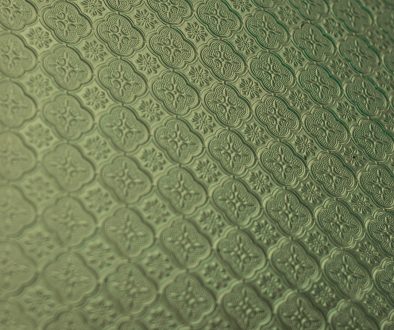How to Stop Google Chrome Helper from Using Too Much CPU
Google Chrome is a powerful browser beloved by many for its speed, sleek interface, and immense customizability through extensions. However, one common frustration users face is unexpectedly high CPU usage, often mysteriously attributed to something called the Google Chrome Helper. If you’ve ever checked your Activity Monitor or Task Manager and noticed your CPU usage spiking through the roof, this article will help you understand what’s really going on—and how you can fix it.
What Is Google Chrome Helper?
The term Google Chrome Helper is a catch-all name for processes that run outside of core Chrome tabs. These are typically responsible for interacting with external plug-ins, extensions, and embedded content—like video players or interactive media—on the websites you visit. Chrome delegates these tasks to helper processes to improve performance and security, but sometimes, they end up doing the opposite: eating up your CPU, fan whirring into overdrive, and sending your computer temperature skyward.
Understanding what Google Chrome Helper does can seem technical at first, but the good news is that once you identify the causes, reducing CPU usage is straightforward with a few smart adjustments.
Why Does Google Chrome Helper Use So Much CPU?
Here are some typical reasons:
- Too many active extensions: Multiple extensions can run background processes that constantly communicate with web pages.
- Outdated or poorly coded plug-ins: Plug-ins that aren’t maintained or conflict with each other can spike CPU usage.
- Auto-playing media and ads: Websites with video ads and interactive content keep helper processes busy.
- Malware or cryptojacking extensions: Some rogue add-ons can hijack your system’s resources for mining cryptocurrency or injecting ads.
The increased CPU load not only slows down your browser but can negatively impact your entire computer’s performance. The next steps will help you regain control over Chrome.
Step-by-Step Guide to Tame Google Chrome Helper
1. Disable Unnecessary Extensions
Extensions can quickly spiral out of control. Each one you install adds to Chrome’s workload. To disable extensions:
- Open Chrome and go to chrome://extensions.
- Browse through the list and toggle off any extensions you don’t need.
- If you’re unsure about an extension, disable it temporarily and monitor the impact on CPU usage.
Fewer extensions mean fewer background processes, and that often results in a noticeable CPU drop within seconds.
2. Prevent Plug-ins from Running Automatically
Plug-ins like Flash or embedded media can trigger the Google Chrome Helper. Thankfully, you can disable them from running automatically:
- Go to Settings > Privacy and Security > Site Settings.
- Under Additional content settings, click on Unsandboxed plugin access.
- Set the toggle to Don’t allow any site to use a plugin to access your computer.
This change reduces the need for Chrome Helper to manage these plug-ins.
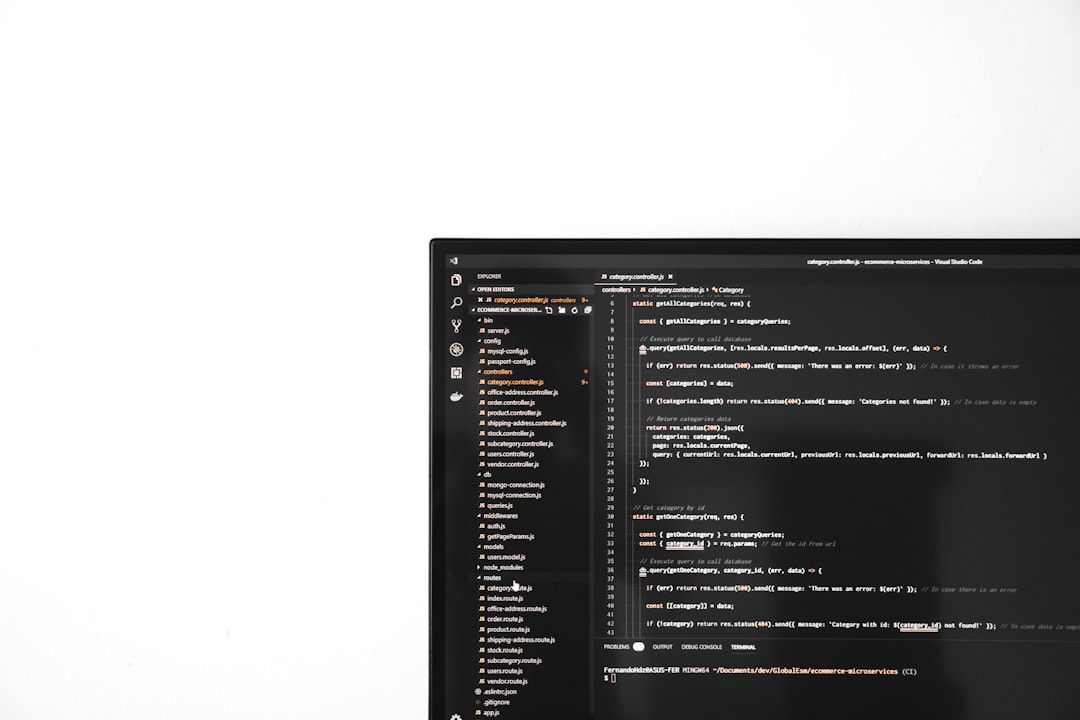
3. Stop Background Apps After Closing Chrome
What many users don’t realize is that Chrome continues running background processes even after you close it. These can include active Google Chrome Helper services. To stop this behavior:
- Go to Settings > System.
- Toggle off Continue running background apps when Google Chrome is closed.
This eliminates unnecessary background CPU drain when you’re not even using the browser.
4. Check Task Manager for Problematic Tabs or Extensions
Chrome has a built-in Task Manager that lets you see CPU usage per tab or extension. Use it to pinpoint culprits:
- Click the three-dot menu (⋮) in the upper right corner.
- Go to More Tools > Task Manager.
- Sort processes by CPU to identify which tabs or extensions are hogging resources.
- Manually end those processes or remove the corresponding extension/tab.
This tool is invaluable for real-time diagnosis.

5. Use Chrome’s Built-in Cleanup Tool (Windows Only)
If you’re on Windows, Chrome offers an integrated cleanup tool that can detect and remove software that may interfere with Chrome’s performance.
- Open Settings > Reset and clean up.
- Click Clean up computer.
- Press Find to let Chrome scan for harmful software.
This can help remove hidden malware or PUPs (potentially unwanted programs) that might be causing Chrome Helper overuse.
6. Disable Hardware Acceleration
Sometimes, Chrome’s attempt to offload tasks to your GPU can backfire, leading to high CPU usage instead. Disabling hardware acceleration may help:
- Navigate to Settings > System.
- Toggle off Use hardware acceleration when available.
- Restart Chrome.
After restarting, check if system performance improves.
Bonus Tips to Improve Performance
- Keep Chrome updated: Regular updates often contain bug fixes and efficiency improvements.
- Switch to static websites when possible: Avoid data-heavy, ad-filled websites when you don’t need them.
- Use ad blockers: Trusted content blockers can prevent scripts and media that need Chrome Helper from loading.
Extensions like uBlock Origin or Privacy Badger can significantly lighten your CPU load.
When to Consider an Alternative Browser
If you’ve tried all these fixes and Chrome is still a drain on your system, it might be time to explore other Chromium-based browsers like Brave or Microsoft Edge. These offer similar functionality but are often better optimized for performance.
Of course, parting with Chrome isn’t always easy. But your computer’s health—and your sanity—might thank you.
Conclusion
Google Chrome Helper isn’t inherently bad—it’s performing tasks Chrome thinks are necessary to give you the full internet experience. But when it starts using too much CPU, it’s time to step in. By managing extensions, tweaking settings, and monitoring resource use, you can stop Chrome Helper from draining your system and experience a faster, cooler computer.
With a bit of regular maintenance, Chrome doesn’t have to be a resource hog. It can be the blazing-fast browser you once fell in love with—without sending your fans into turbo mode every time you open a new tab.
- Favourite 6 AI Image Editing Tools Creators Use to Remove Backgrounds and Retouch Instantly - December 31, 2025
- ShotSpotter Locations: Surveillance Technology - December 30, 2025
- Pokémon UNITE Error Code 2102 Explained & Fixed - December 28, 2025
Where Should We Send
Your WordPress Deals & Discounts?
Subscribe to Our Newsletter and Get Your First Deal Delivered Instant to Your Email Inbox.