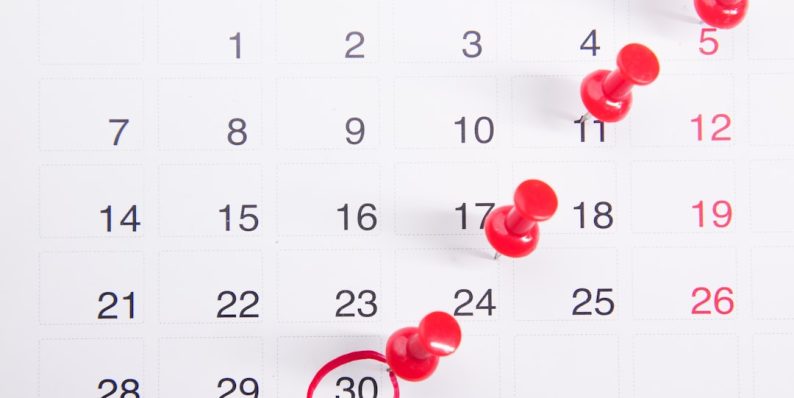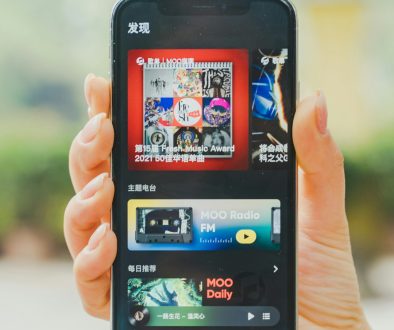Why GeForce Experience Installs Every Time You Open It
For many PC gamers and NVIDIA graphics card users, GeForce Experience is a familiar companion. It offers vital utilities ranging from game optimization to driver updates and screen recording through ShadowPlay. But a recurring frustration that some users face is that every time they launch GeForce Experience, it seems to “install” itself again. This repetitive process can be confusing, time-consuming, and even alarming if you’re not sure why it’s happening.
TL;DR
If GeForce Experience reinstalls or reconfigures itself each time you open it, it’s typically due to one of a few core issues: corrupted installation files, insufficient user permissions, or outdated system components. Background tasks and services, registry conflicts, or third-party interference can also cause this behavior. Updating Windows, reinstalling GeForce Experience cleanly, and ensuring administrative rights are often the most effective fixes. Read on for a comprehensive analysis and troubleshooting guide.
Why Does GeForce Experience Reinstall or Reconfigure Itself?
Most users describe this problem as a perpetual “installing GeForce Experience” screen every time they open the application. Contrary to how it may seem, this isn’t a standard behavior and usually indicates some kind of error or misconfiguration. Below are the major causes typically associated with this issue.
1. Corrupted Installation Files
If GeForce Experience files are damaged or incomplete, the application might trigger an automatic repair or reinstallation process each time it launches. This can be caused by:
- Power interruptions during installation or update
- Disk errors on the drive containing the application
- Failed upgrades of the software version
2. Inadequate User Permissions
Administrative rights are often required for GeForce Experience to function correctly, especially if it’s managing drivers or system-level tasks. If the software cannot store configurations or write to essential folders, it might initiate the installer as a fallback:
- Lack of write permissions in the Program Files directory
- User Account Control (UAC) settings blocking access
- Running under a non-administrator account
3. NVIDIA Services Misfire
GeForce Experience depends on several NVIDIA background services. If these services are missing, disabled, or not loading properly, the software may think it’s not fully installed, which will trigger installation events upon opening.
4. Registry Issues or Configuration Corruption
Windows relies heavily on the Registry to track software settings. If GeForce Experience encounters corrupt or incomplete registry keys, especially those relating to installation status, it may reset or reinstall parts of itself.
5. Recent Driver or System Updates
Sometimes, after a Windows or graphics driver update, certain components of GeForce Experience may become out of sync. This desynchronization causes the program to attempt reinstallation to align with the new system environment.

6. Third-party Software Interference
Antivirus software and system optimization tools can interfere with GeForce Experience. Some anti-malware platforms mistakenly block components of the application, effectively breaking part of its functionality and causing it to reinitialize on every launch.
How to Fix GeForce Experience Reinstall Behavior
Fortunately, there are several proven methods to stop GeForce Experience from reinstalling itself every time. The following solutions gradually escalate in intensity, starting from basic troubleshooting and moving to more in-depth repairs.
Step 1: Run as Administrator
Right-click on the GeForce Experience shortcut and select “Run as Administrator.” This ensures that the application can access all required folders and services. If this method solves the issue, you can set it to always open as administrator by adjusting its shortcut properties.
Step 2: Check and Enable NVIDIA Services
Press Windows + R, type services.msc, and verify that the following services are running:
- NVIDIA Display Container LS
- NVIDIA LocalSystem Container
- NVIDIA Network Service Container
If any are stopped, right-click and select Start. Set their startup type to Automatic to ensure they launch with Windows.
Step 3: Clean Reinstallation of GeForce Experience
Dirty installations often cause most problems. Remove GeForce Experience completely:
- Open Control Panel > Programs > Uninstall a Program.
- Find GeForce Experience and uninstall it.
- Navigate to the install directory (typically,
C:\Program Files\NVIDIA Corporation\) and delete any residual folders.
Then, download the latest version from NVIDIA’s official website and install it freshly.
Step 4: Update Windows and GPU Drivers
Ensure that your operating system and graphics drivers are fully updated. Sometimes, running outdated drivers can interfere with proper software functioning. Use Windows Update and the NVIDIA Driver Download tool to stay current.
Step 5: Temporarily Disable Antivirus/Firewalls
As a diagnostic step, temporarily turn off your antivirus to see if it’s interfering with GeForce Experience. If the issue resolves, consider whitelisting the application path.
Step 6: Use Event Viewer for Deeper Insight
Run Event Viewer (Type it into the Start Menu) and look under Windows Logs > Application for any warnings or errors occurring at the time GeForce Experience opens. These logs can provide valuable clues about what’s triggering the reinstallation process.

Step 7: Repair the Windows Registry
Use a trusted tool like CCleaner or manually go into regedit if you are experienced. Search for NVIDIA or GeForce-related entries and verify they align with your current setup. Make backups before altering anything.
When to Contact Support
If none of the above steps solve the issue, NVIDIA support may be able to help. Occasionally, bugs in particular versions of the software will cause this behavior, and they’ll offer beta patches or newer builds as solutions. You can contact them directly via their support page and community forums.
Tips to Prevent Future Issues
- Always choose custom installation when updating NVIDIA drivers to ensure complete control over optional components.
- Regularly back up and clean your Windows registry with reliable software tools after large installations.
- Do not force-close GeForce Experience or interrupt its startup prematurely, especially during updates.
- Use the official NVIDIA installer from their site to avoid corrupted versions.
Conclusion
The issue of GeForce Experience re-installing or repairing itself every time you open it is often due to a small number of common system or configuration issues. While initially frustrating, it typically has straightforward solutions involving permissions, services, or reinstallations. Maintaining updated drivers, performing clean installs, and ensuring system integrity can go a long way in preventing this behavior. If all else fails, turning to NVIDIA’s official support may be your next best move.
By understanding the logical reasons behind this issue, users can restore normal functionality and enjoy all the benefits GeForce Experience offers without repeatedly facing that ominous installation dialog.
- generalraspberry8102 Explained: Meaning, Practical Uses, and Why It’s Gaining Attention - January 10, 2026
- Top 4 Free & Open source Document Management System Software - January 9, 2026
- Australia Data Breach News: Regional Cybersecurity Updates - January 8, 2026
Where Should We Send
Your WordPress Deals & Discounts?
Subscribe to Our Newsletter and Get Your First Deal Delivered Instant to Your Email Inbox.