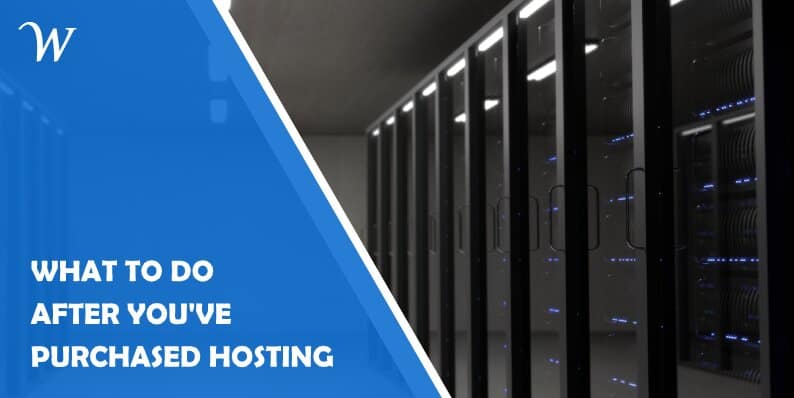So you’ve decided to build your own website and you’ve purchased some form of hosting. That’s a great first step! However, there are many more steps after that. You need to set things up properly, make sure the right theme is chosen, start publishing posts to attract visitors with quality content, and so on.
There is a lot of work to do, and all of that can sometimes be a little bit overwhelming. But have no fear, we’re here for you!
In this text, we’ll explain all the basic things one needs to do after purchasing hosting. It’s all done step by step, so even a complete beginner can understand everything and customize their website just the way they want it. So without further ado, let’s go!
How to install WordPress
First things first, you will need to install WordPress. Don’t worry, you really don’t have to be a computer genius for that – most hosting services these days have a button specifically for that. Meaning one click is all you need and WordPress will be up and running.
Before you install WordPress and log into it for the first time, you will have to come up with your username and password, as well as provide your e-mail address to which verification links can be sent.
After that, you can simply click on the login button on your screen or add /admin/ or even /login/ at the end of your website’s URL. Then you simply type in the aforementioned data and – voilà, you are logged into WordPress for the very first time.
Now, you will face the WordPress dashboard. Look to the left side of your screen and you will see a bunch of tabs you can choose from.
Right under the place you clicked on moments ago, you will now see a button saying Add New. Obviously, when you click on that button, you will be taken to the place where you write and generally create your posts.
Here you can insert all kinds of media, from images to videos, choose fonts, and generally edit your posts’ visual appearance to create something entertaining and engaging. But speaking of appearance, there is something that plays a great role in that aspect of your website.
Choosing the right theme
Apart from deciding on a color palette, you also need to think about your website’s functionality. That’s where WordPress themes come in.
You see, themes are actually pre-built patterns that can provide your website with different features and functionality, so you should really make sure the theme you choose suits the type of website you’re running.
There plenty of completely free examples for you to explore, but some will ask for a fee before you can use them. Really, it’s all up to you, just remember that a theme plays a vital role in user experience.
So how do you set your WordPress theme? Easy, just refer back to those tabs on the left side of your screen. Somewhere in the middle, you will see the Appearance tab, and when you hover over it another menu will pop up.
At the top of the menu is the Themes button. Click on it and you will be able to add your theme, but if you take a look at the bottom of that same menu, you will see that there are also Theme Options to consider and a whole Theme Editor you can play with.
Footer, header, logos… all of that can be customized and implemented here. So, there’s a lot you can do to adjust the design to be exactly how you want it.
Adding new pages
If you plan to eventually expand your offer or the number of topics you cover, you will probably want to introduce new pages at some point.
You can easily do that by once again heading to the left side of the screen, finding the Pages tab, hovering over it and clicking “Add New”.
You can use the Coming Soon & Maintenance Mode plugin to build traffic to that page and even maintain contact with your potential clients by allowing them to become a part of your mailing list.
If you’re a beginner, though, you may be wondering what these plugins actually are and what their role is. Don’t worry, we’ve got you covered in the next section!
Which WordPress plugin to choose
So, what are WordPress plugins? To put it simply, they are small pieces of software dedicated to performing some sort of additional function on your website.
Think of them as apps on a smartphone – you can pick and choose what you want to add, depending on what function you want to add to your website. Some are free, others need to be paid for, and some offer free trials before you need to make a commitment. Basically, there’s something for every budget out there.
A huge plugin-creating community is churning out new products and ideas on regular basis, so investing some time into researching all of that can be of great help to your website and propel your business to new heights.
Just a few examples of what you can do with plugins: you can improve your website’s SEO, add multilingual contact forms, make shopping a whole lot easier, and connect the website effortlessly and automatically with your social network accounts.
All of that, with just a few clicks – no programming skills are required! Neat, right? With plugins, it becomes really easy to customize your website to look exactly the way you want and provide an excellent user experience to your visitors.
WP Reset can help a lot
A very handy plugin to have, for example, is WP Reset, especially if you’re a developer and work on websites on a regular basis. But even if you’re a regular Joe, you will appreciate what this neat little piece of software can do for you.
Using WP Reset, instead of going through every plugin and theme one by one, you can get rid of the elements you don’t like with a single click.
You can store all of this on a cloud so that you always have something to come back to if your updates don’t work out.
Conclusion
The steps after purchasing your hosting are without a doubt some of the most exciting moves you can make when setting up your website. You will decide on the website’s overall design, improve its functionality through plugins, and start producing engaging content.
Think carefully about what you want your website to be and how it’s supposed to serve its visitors when choosing your theme and plugins. Also, try and invest some effort into researching those two categories because there really are many candidates to choose from in each one.
Sure, you will encounter plugins that can enrich your website and make it more user-friendly, but no matter what kind of website you’re starting with, there are bound to be at least a few plugins that can help you start things off on the right foot.
Coming Soon & Maintenance Mode is a good example of that, and you will also want to have WP Reset around if you decide that you want to test out many different products.
Ultimately, though, the most important thing is to have a clear idea of what you want your website to look like so that you know in which direction you should be searching.
- Growmatik Review: The Best Cross-Channel Marketing Platform for WordPress & WooCommerce - February 16, 2021
- 20 Tips for Finally Starting Your Own E-Commerce Store This Year That Will Leave Customers Impressed - January 5, 2021
- Top 4 Web Accessibility Services That Will Make Your Site More Inclusive and Approachable - November 22, 2020