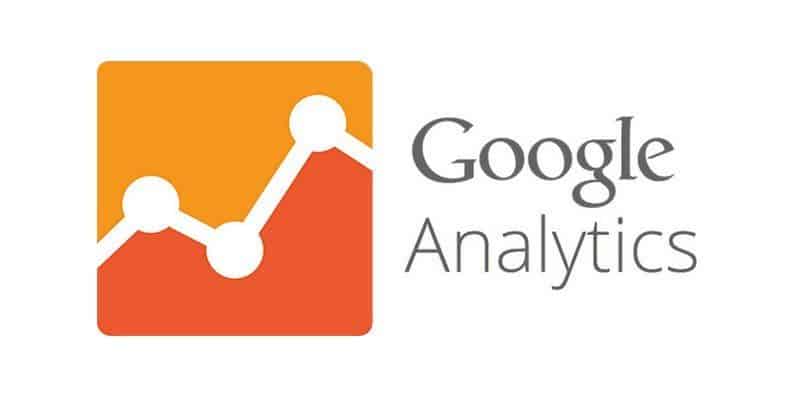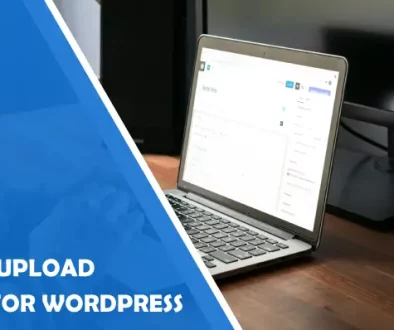How to Install Google Analytics in WordPress
On today’s guide, we are going to install Google Analytics on our WordPress Website in just a few steps.
As you may know, Google Analytics is the tracking code that if you put it on your website, it can tell you where the visitors are coming from, what browser are they using, if they are desktop or smartphone users, etc.
The way we are going to install Google Analytics is through a plugin called Google Analytics Dashboard for WP which I like a lot because it has a pretty cool feature that gives you a mini Google Analytics dashboard inside of your WordPress Admin dashboard. So let’s start with our tutorial and learn how to:
Install Google Analytics in WordPress
The First Step is to set up a Google Analytics account. For this, you need a Google account, so if you already have one, just head over to Google Analytics Sign Up Page and click “Sign Up”
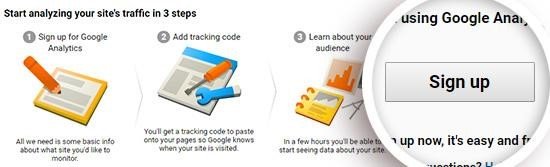
Once inside, you will be requested to fill some information of your website, as shown in the image below:
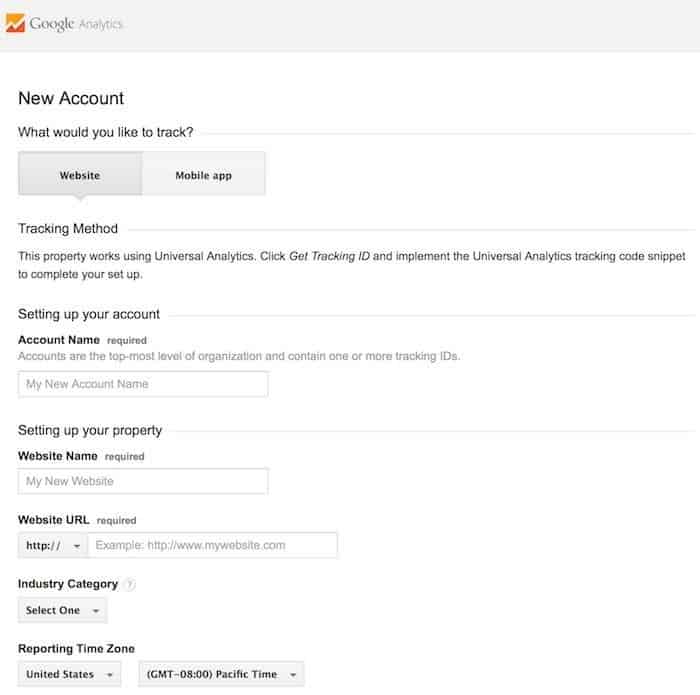
After completing these steps, you are all set with your Google Analytics account. Great Job!
Install Google Analytics Dashboard for WP
Second Step is to get the Google Analytics WP Dashboard plugin installed. For this, you need to go to your WP dashboard, select “Add New” plugin and then search for it (see image below).
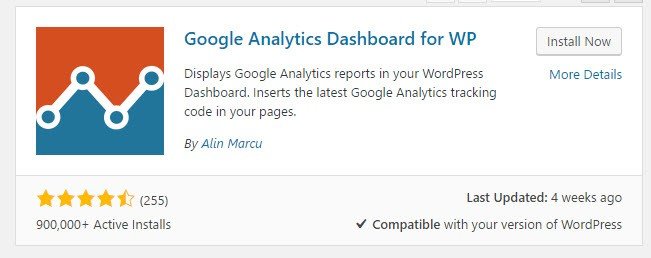
Complete this step by activating the plugin.
Our Third step will be to authorize the plugin and you will be requested with an access code. To get this code simply click on the “Get access code” as shown in the second image below and paste it in the blank space.
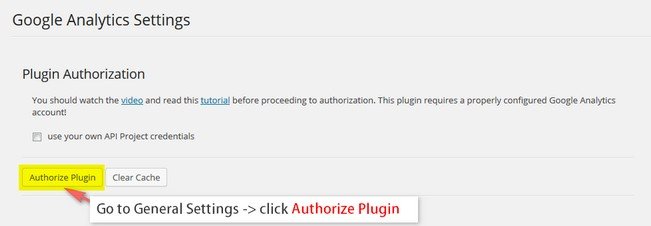
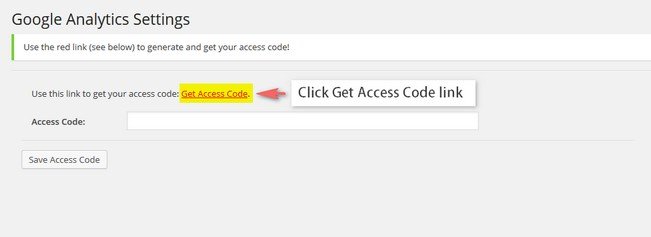
That’s it! Really you are done. You now have Google Analytics on your website and you will be able to see all the live data of your site directly on your dashboard.
Now, you might want to know how does Google Analytics actually work, right? Well, let me give you an overview of this powerful tool.
Google Analytics Overview
The first thing you will see is the Audience overview page, where I want you to drive your attention to a few aspects of it (maybe the most important page of the tool). The first being the chart.
Initially, this will show you the number of sessions there has been on your website by day, week or month. It will also show you the number of pages visited, average time session, countries visiting your site, bounce rate, etc.
Bounce rate is an important metric because it will let you know if your content or website design attracts your visitors. As its name indicates, bounce rate is a metric measured in % which tells you how many people don’t like to interact with your site.
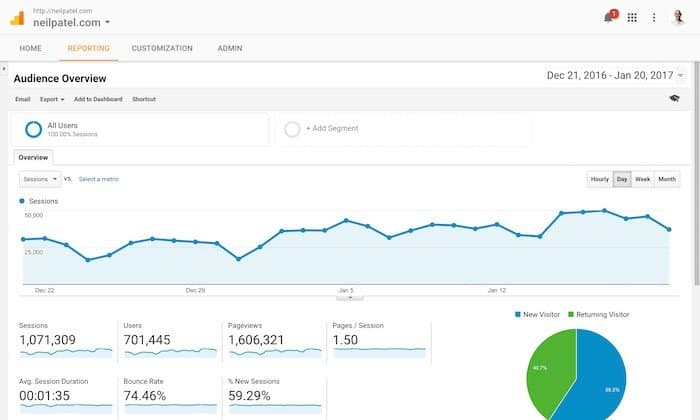
Another cool feature of Google Analytics is the real-time overview page.
Here you can see how many people are actually viewing your site and which pages are they. It’s not as important as the audience overview, but it’s nice to see how people interact with your website! See below:
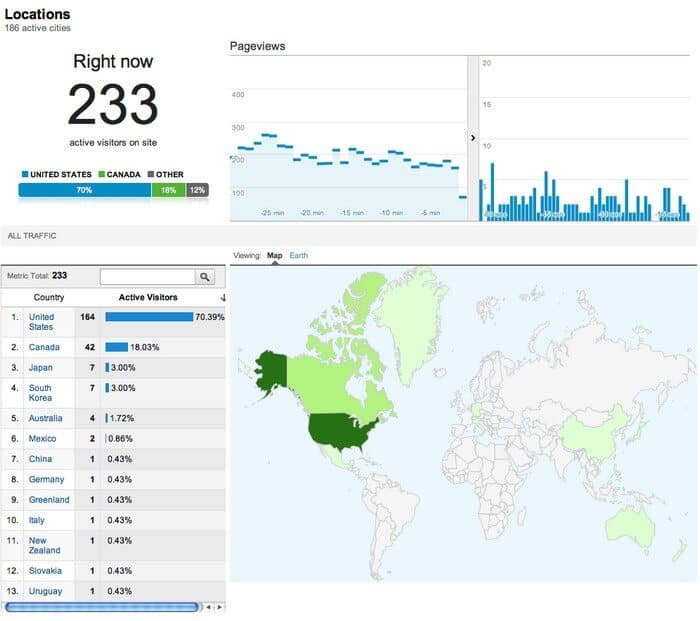
In conclusion. This is it for the Google Analytics tutorial. I hope you like it and that you are now tracking all the website data. As a result, use this information wisely and your marketing efforts will show the reward you are looking for.
Furthermore, feel free to leave a message in the comment section below. If you have any question or doubt don’t hesitate to ask!
See you next time!
- ChatGPT Not Working? Here’s How to Fix It - December 15, 2024
- What is YMYL Content? A Beginner’s Guide to Google’s Guidelines - September 5, 2024
- How to Install Google Analytics in WordPress - October 24, 2017
Where Should We Send
Your WordPress Deals & Discounts?
Subscribe to Our Newsletter and Get Your First Deal Delivered Instant to Your Email Inbox.