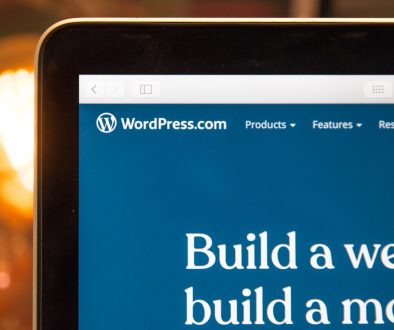Fix: Checkbox Not Showing in Ultimate Addons for WordPress
In the vast world of WordPress, where creativity and functionality collide, even the most seasoned developers can encounter unexpected hiccups. One moment you’re crafting a stunning landing page with Ultimate Addons for Gutenberg, and the next—disaster strikes! The checkbox feature that was supposed to enhance your layout has inexplicably vanished into thin air. Frustration mounts as you realize this small element holds the key to user engagement and seamless interactivity on your site.
But fear not! In this article, we’ll unravel the mystery behind why those checkboxes might be playing hide-and-seek and provide clear, step-by-step solutions to bring them back into view. Whether you’re a novice struggling with plugin settings or an expert troubleshooting compatibility issues, we’ve got you covered. Join us as we navigate through common pitfalls and empower your WordPress experience by ensuring every essential feature is just a click away!
Understanding Ultimate Addons for WordPress
Ultimate Addons for WordPress (UAWP) serves as a powerhouse that amplifies the default capabilities of page builders like Elementor and Gutenberg. As a collection of advanced modules, UAWP provides users with innovative tools to enhance their website’s aesthetic and functional appeal. One of its standout features is the seamless integration of specialized design elements, such as dynamic content sections, interactive sliders, and visually stunning galleries, which can elevate a simple webpage into an engaging user experience.
While using UAWP, many users appreciate its versatility; however, technical snags like checkboxes not displaying can lead to frustration. This often stems from conflicts with themes or other plugins that alter CSS properties or JavaScript functionality. Understanding how UAWP interacts with your specific theme and tweaking these interdependencies can unlock the full potential of your designs. Moreover, leveraging forums and community insights about common troubleshooting methods can provide quick fixes—making it essential for every site owner to engage actively in these shared spaces for solutions and inspiration alike.
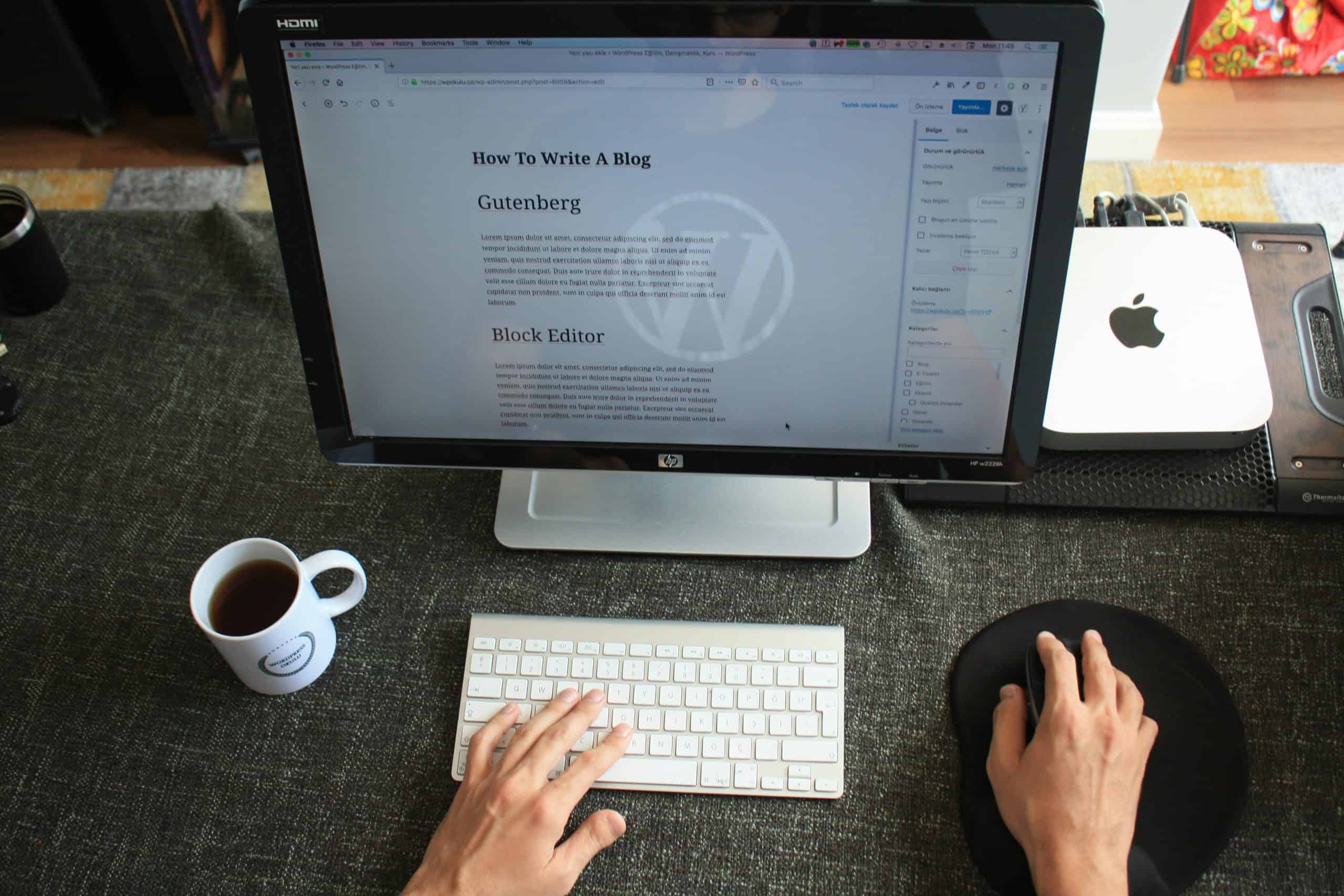
Common Reasons for Missing Checkbox
One of the most prevalent reasons for a missing checkbox in Ultimate Addons for WordPress is outdated plugins or themes. When your WordPress environment is running an outdated version, it can lead to compatibility issues that manifest as missing features. Always ensure that both your Ultimate Addons and your theme are regularly updated to their latest versions, allowing you to take full advantage of all functionalities.
Another often overlooked factor is CSS conflicts within your site’s design. Sometimes, custom stylesheets may unintentionally hide certain elements, including checkboxes. Inspecting the page with browser developer tools can reveal if any rules are inadvertently affecting visibility. By tweaking or overriding these styles, you might easily resolve the issue without extensive troubleshooting.
Lastly, user permissions play a crucial role in what features are accessible on a website. If you’re not seeing checkboxes where they should be, double-check if you have sufficient permissions set by roles and capabilities in your WordPress setup. An administrator may view more options compared to an editor or subscriber, so understanding this hierarchy can help clarify whether it’s simply a matter of access rights rather than a technical malfunction.
Check Plugin and Theme Compatibility
When troubleshooting the checkbox visibility issue in Ultimate Addons for WordPress, one of the most crucial yet often overlooked steps is checking plugin and theme compatibility. Many users may not realize that conflicts can arise when different plugins or themes are not designed to work harmoniously with one another. Even the smallest update to a plugin or theme could inadvertently affect your site’s functionality, leading to issues like missing checkboxes.
To assess compatibility effectively, start by deactivating other plugins temporarily and switching to a default WordPress theme such as Twenty Twenty-One. This isolation technique allows you to determine if the problem lies with Ultimate Addons itself or if there’s interference from external sources. Remember that some themes come bundled with their own scripts and styles that might clash with those used by Ultimate Addons; hence being proactive in testing combinations can save you hours of frustration down the line.
Another insightful approach is diving into community forums or support groups specific to Ultimate Addons for WordPress. Users frequently share their experiences regarding compatibility issues they’ve encountered—with solutions ranging from adjusting settings within plugins to custom code tweaks—offering valuable insights that you might not find in official documentation. By tapping into this vast reservoir of shared knowledge, you can often resolve checkbox issues swiftly while also gaining a deeper understanding of how various components interact on your site.
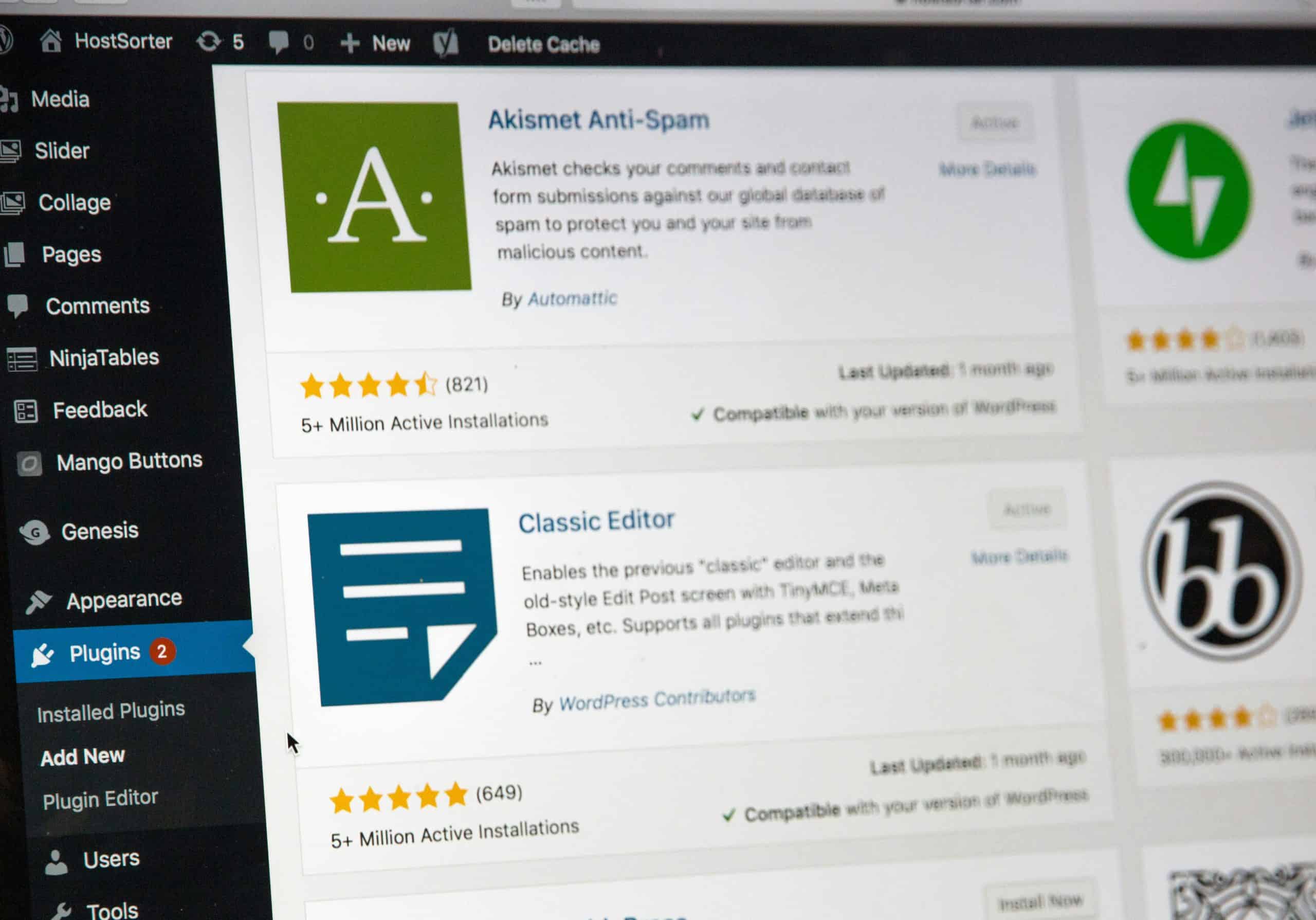
Clear Cache and Refresh Browser
One of the simplest yet often overlooked solutions when encountering issues like checkboxes not showing in Ultimate Addons for WordPress is to clear your browser cache and refresh it. Browsers store cached files to speed up web loading times, but this can occasionally lead to outdated scripts or stylesheets being displayed. Imagine building a sandcastle only for the tide to wash away sections—your site can experience similar disruptions if its underlying code isn’t recent.
By clearing your cache, you force your browser to load the most current version of your website, making it more likely that all functionalities—including those pesky checkboxes—will appear correctly. To do this, navigate to your browser settings or preferences; you’ll generally find options labeled ‘Clear Browsing Data’ or ‘Clear Cache.’ After doing so, perform a hard refresh (often done with Ctrl + F5) that compels the page to reload without using cached content. This small act might seem mundane, but it often serves as a first line of defense against glitchy display problems that disrupt user experience.
In addition, consider using incognito mode as an alternative test environment. This mode usually bypasses existing caches and cookies by creating a fresh session each time it’s launched. If everything looks good in incognito but fails in your normal window, it’s confirmation that clearing cache should be part of your troubleshooting toolkit whenever you encounter weirdness on WordPress sites!
Update WordPress and Plugins
Keeping your WordPress installation and plugins up to date is essential for both performance and security. Regular updates not only introduce new features but also fix bugs that could be causing issues like the checkbox not showing in Ultimate Addons for WordPress. The latest versions often come packed with improvements that enhance compatibility with themes, other plugins, and even the core framework itself. By neglecting these updates, you may inadvertently expose your site to vulnerabilities or conflicts that hinder its functionality.
Moreover, updating isn’t just about fixing issues; it’s a proactive strategy for website management. Many developers actively listen to user feedback post-release and quickly push patches or enhancements to smooth out rough edges. This means that by making it routine to check for updates regularly — ideally on a weekly basis — you equip yourself with the most stable version of the software, reducing the likelihood of encountering frustrating glitches down the line. So take those moments every week to hit ‘update’—your future self (and your site visitors) will thank you!
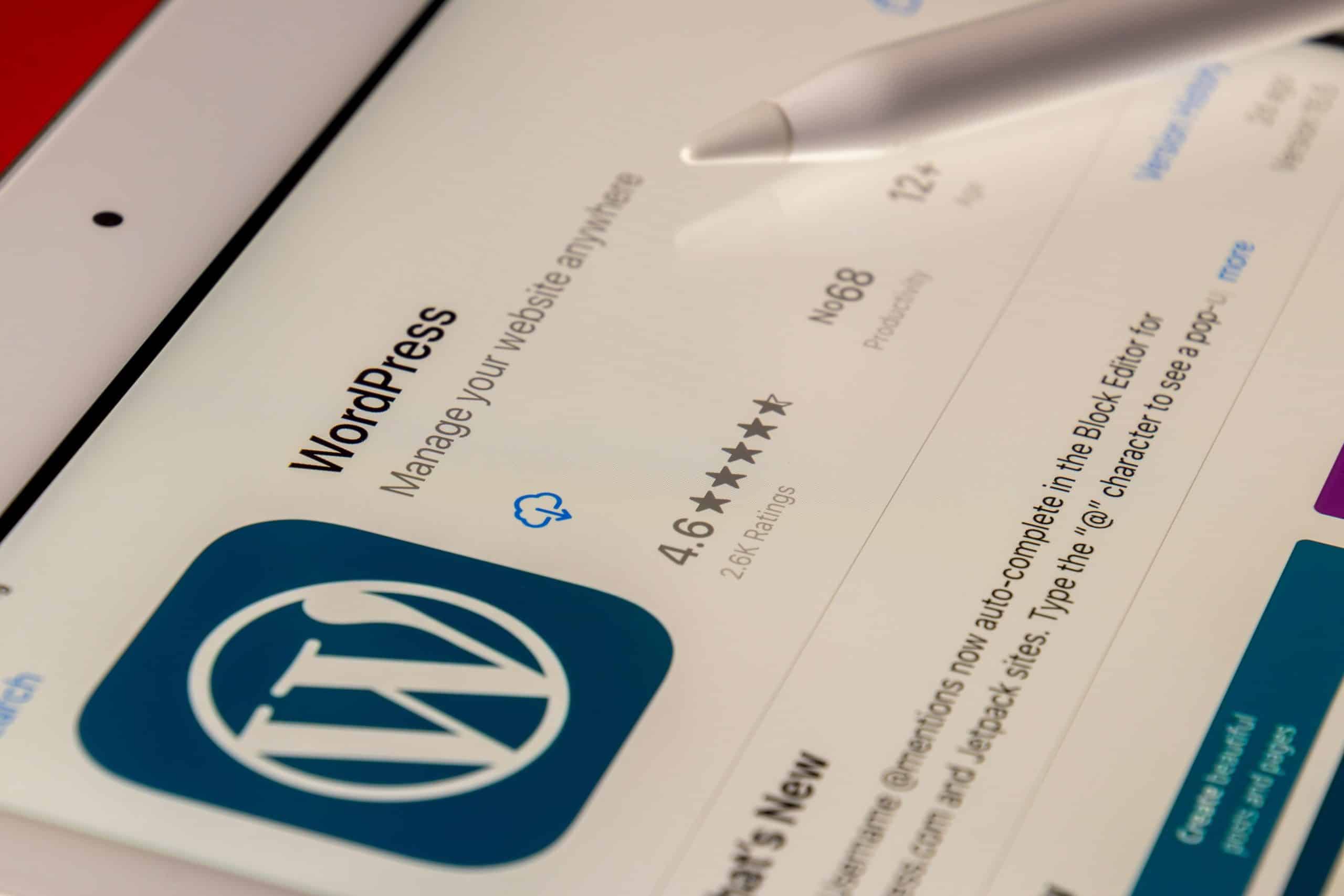
Inspect Custom CSS or JavaScript Conflicts
When troubleshooting issues with the checkbox not displaying in Ultimate Addons for WordPress, it’s crucial to inspect any custom CSS or JavaScript that may be conflicting with default plugin settings. Often, bespoke modifications made to align a site’s appearance can inadvertently disrupt core functionalities. Utilize your browser’s developer tools—specifically the Elements and Console tabs—to identify overriding styles or scripts that could hide or alter the checkbox functionality.
Pay close attention to styles such as `display: none` or `visibility: hidden`, which could prevent elements from rendering on the page. It’s equally important to verify that no JavaScript errors are occurring since they can halt script execution entirely, resulting in parts of a page being non-functional. By selectively disabling custom scripts and progressively re-enabling them, you can pinpoint problematic code snippets and ensure a harmonious interaction between your unique design choices and Essential Plugin features. This method not only resolves conflicts but also enhances your understanding of how custom styling impacts overall plugin behavior.
Conclusion: Final Thoughts on Resolution Options
In conclusion, addressing the issue of checkboxes not displaying in Ultimate Addons for WordPress invites us to rethink the importance of nimble troubleshooting. Beyond simply fixing a technical glitch, it underscores how essential user experience is in maintaining a vibrant online presence. Each resolution option—from straightforward plugin updates to delving into potential JavaScript conflicts—can provide valuable lessons about site management and aesthetic functionality.
Moreover, embracing a proactive mindset can transform these technical challenges into opportunities for growth. Regular maintenance checks and clear documentation can mitigate frustrations before they arise. This approach not only fortifies your website against common issues but also equips you with deeper insights into its operation, paving the way for more sophisticated customizations and enhancements in the future. So as you navigate through these complexities, remember that each step taken toward clarity enhances your digital journey.
- Fix: Checkbox Not Showing in Ultimate Addons for WordPress - December 19, 2024
- Improve Your Site Using These 14 WordPress Support Services (Infographic) - May 30, 2017
- A Guide for Choosing the Right Hosting for Your WordPress Website - March 18, 2017
Where Should We Send
Your WordPress Deals & Discounts?
Subscribe to Our Newsletter and Get Your First Deal Delivered Instant to Your Email Inbox.