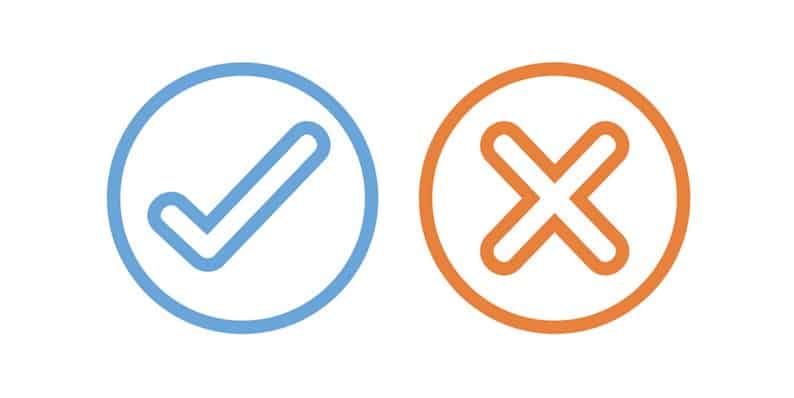As a matter of fact, WordPress has never failed to amaze the world since it was first released in May 2003. In addition to WordPress being used by 26.5% of all websites at the very moment, the number of users who starts putting their trust in this CMS is constantly rising.
Don’t believe me?
Well, then you might want to believe in allhelpservices.com, according to which, there are averagely 17 posts published on WordPress every second, yes, second. With such a large number of newcomers coming to the WordPress neighbor every day, I feel the need to say “Welcome to you all!” sincerely from a long-time resident. Well, what can be a better way of expressing my hospitality than offering you some basic knowledge you should know about WordPress?
That is my friends, why I am writing this article “What You Should and Shouldn’t Do with WordPress”.
Though WordPress can be misleading sometimes when you first start out (hey, I was a beginner once), it only takes some real efforts to get everything under control. What I am saying here is that you must know what to do and what not to do after installing WordPress. As there are so many headings to remember, I will only provide you with the most necessary points suggested and advised by many WordPress experts I have worked with.
When working with WordPress, DO:
- Make Essential Changes to Title, Tagline, etc.
- Strengthen WordPress’s Security
- Delete Unnecessary Plugins and Themes
- Install Helpful Plugins
- Update WordPress Regularly
Meanwhile, DO NOT:
- Use the Default “admin” Username
- Change the “Parent” Theme Files
- Overuse Categories and Tags
- Edit PHP from the Theme and Plugin Editor
- Moderate Comments
So, let’s untangle that puzzle to make everything fall into place!
1. DO Make Essential Changes to Title, Tagline, etc.
The very first thing I should tell you before we move to something more complicated is that almost all default settings are not so good. Then, what are these so-called “default settings” that need to be changed? Well, they are; title, tagline, timezone, favicon, and permalink structure. As the first four things can be found in the same area of WordPress Admin Dashboard, you can quickly change them by following this guide below:
- For title and tagline, go to “Settings”, choose “General” and change those two into something that perfectly fits your website;
- For timezone, after doing the exactly same thing you have done above, select a city that shares the same time zone with yours, or you can set by UTC. However, remember to make sure you choose the correct time zone with UTC!
- For favicon, which is the little icon that shows itself in the browser tab next to your website title, choose “Appearance” and then select “Customize”. See the “Site Identity” tab? Now, just click on the select file button and upload your intended image!
Finished them all? Let’s move to the permalink structure part! If you are wondering why you should change the default permalink, well I’d say because it does no good, if not harm, to your website traffic. Therefore, you should rush to “Settings”, click on “Permalink”. Now as you see some options displayed there, my suggestion is to tick either the “Day and Name” or “Post Name”.
And oh, do not forget to save your changes!
2. DO Strengthen WordPress’s Security
If you ever doubt the necessity to improve the security for your WordPress website, my advice is: don’t doubt! I simply cannot bear to see you suffer the agony of only knowing what to do after messing it all up. Here are some proposals: have a backup plugin and protect your WordPress Admin Area.
- Regarding backing up your WordPress site, which basically means restoring the process, remember to do it on a regular basis! It is not too hard a job, all you need to do is to install a trustworthy plugin that can help you take care of what should be done. In this respect, you might want to consider VaultPress or BackupBuddy.
- Meanwhile, you can protect the precious WordPress Admin Area by taking such steps as creating a long and strong password, changing the “admin” username into something more unique and complicated, or just as simple as always using the latest version of WordPress!
3. DO Delete Unnecessary Plugins and Themes
Regarding themes, many WordPress users, including me myself, have a tendency to “check out” several themes before making the final the decision. It is indeed a good practice, but it will not be if you leave the unused themes there, still installed on your website. Even unused themes will require updates. If you satisfy its need, you waste your time, if you don’t, security holes will be created. And my friend, those holes might be doors for hackers to enter your website! And the very same thing happens to unused plugins, also.
Do not want that to happen?
Spare a few minutes to uninstall those unused themes and plugins. For example, to delete a theme, just go to that theme in “Appearance”, select “Theme Details”, and you will see an option to complete what you wish to do.
4. DO Install Helpful Plugins
There are some plugins that you can go straight ahead to install without having to think twice because they obviously add so much value and assistance to your WordPress website. Right down below, I will make some personal recommendations concerning which plugin to install and why. However, I can say they are not very “personal” because they are wildly used and trusted!
- A Security Plugin can sufficiently share your burden of protecting your website. Have a look at iThemes Security if you think the same.
- An SEO Plugin will help attract more visitors to your website by optimizing your website content for the search engines and creating a better user experience. For recommendation, I totally think Yoast SEO takes the first spot.
- A Cache Plugin does a very excellent job of making your website load much faster and also preventing it from crashing, so maybe you want to pay a visit to W3 Total Cache, one of the best of its kind.
5. DO Update WordPress Regularly
I believe I have said quite a lot in many other posts of mine that updating WordPress regularly is super important, right? But I will not hesitate to say it again because it is truly what a typical WordPress user should remember to do. Always using the latest WordPress version will prevent security vulnerabilities from occurring to your website, at the same time making it load quicker. In addition to having many fantastic new features, it also has all the bugs fixed, which means you will have fewer issues to deal with in comparison to using an old version.
6. DON’T Use the Default “admin” Username
It may sound simple and easy, but it is actually very advisable! As most hackers assume that WordPress users keep the username “admin” owing to the fact that early versions of WordPress set this as default, they will find ways to get access to your WordPress website by making use of it. Hence, what ought to be done when it comes to the “admin” username is to create a new account, transfer everything you have got into that account, and delete “admin” (or you can change it into a subscriber too).
If you are not sure, follow these steps:
- Create a new user with the “Administrator” role;
- Log out of the “admin” account.
- Log into your new account.
- Go to “Users,” hit “delete” the “admin” account.
- Then, WordPress will ask you what to do with the posts and pages of the “admin” user. This is when you reassign them to the newly created account, or else they will be gone, together with the “admin” account.
7. DON’T Change the “Parent” Theme Files
Insert this golden rule into your memory: Theme files cannot be touched! Since whatever changes you have made to a theme file will be overwritten by an update, you will lose them all.
But don’t lose hope! Because there is still a way, an easy way, for those who really want to make some nice changes to their themes. Next time, if you want to alter a theme, think of a “child theme”. Now a question is raised: What is a child theme? Well, it can be simply put this way, a child theme is a theme that copies core files within its “parent theme”, or you can say the original theme. In this way, you can then edit however you wish without doing any harm to the original files.
8. DON’T Overuse Categories and Tags
Everyone knows how useful categories and tags can be, if and only if you use them wisely. Once these navigational elements are improperly used, they will become worthless. So, make sure you know how is enough! One simple rule to memorize about categories is not to use more than one category for the majority of your posts. What is best is to limit all posts to one category, the maximum should be two or three.
In case you think there are more than three categories that would fit your post, well, I have to say your website structure is not very okay. About tags, no one can say surely how many tags are enough and how many is too much, but what you need to do to is be consistent! Remember each tag you make creates a new archive page on your site. Make it useful!
9. DON’T Edit PHP from the Theme and Plugin Editor
Why should you not do that? – you’re asking yourself, arguing nothing can go wrong because what you intend to change is just trivial, right? But, the sad truth is that if you do so, you risk crashing your own WordPress website. With each change you make via the theme/plugin editors in the dashboard, you take a step closer to breaking your website. And once it is broken, you will not be able to approach the editor to make it right again.
Thus, if you want to take a risk, make sure you gain access to the files via an FTP client so that you can restore the original file via FTP should the site break.
10 DON’T Moderate Comments
I myself do not favor having the comment I have just submitted being held for moderation. How about you? Well, I believe no one feels quite good about that, it may even make they feel discouraged from interaction, really! Therefore, although you may as well quit moderating comments for some time after your website has gone viral, attracting too many comments per day, I suggest you quit it right from the start!
To make it happen, click on “Settings”, then go to “Discussion” and ensure what appears after that looks like the picture below, with no box checked!
- WhatsApp Chat – WordPress Communication Has Never Been Easier - March 23, 2019
- Pergo – More Than Just Another WordPress Landing Page Theme - February 15, 2019
- Affiliate Coupons – The Money Making Assistant For WordPress Affiliate Marketers - February 1, 2019