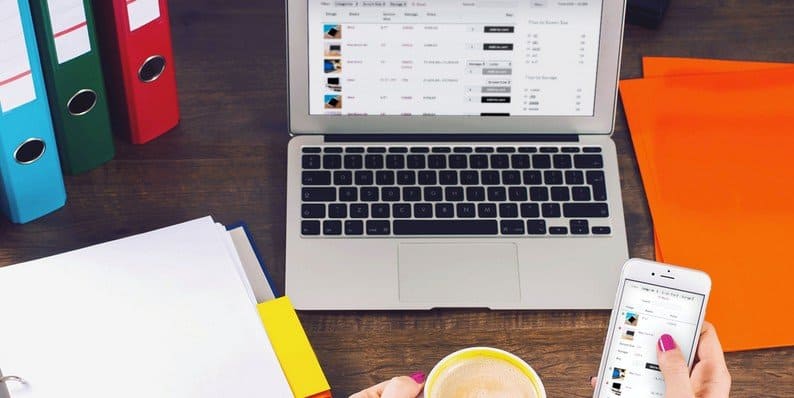Selling consumer electronics is very different from selling other types of product, such as clothes. Whether you’re using e-commerce to sell TV’s, cameras, computers, tablets, phones, light bulbs, domestic appliances or something else, your products must be presented in a visually appealing way that makes it easy for customers to make a buying decision.
This post is going to show you how to use a WooCommerce electronics plugin in order to get more sales for your electronic products. We’ll start by looking at what a WooCommerce electronics store needs, whether you need a theme or plugin, how to get everything set up, and finally some tips to optimize your store (to make it successful!).
As the title suggests, by the end of the post, you’ll know how to create a successful WooCommerce electronics store. Let’s make a start.
What Does a WooCommerce Electronics Store Need?
There are a few reasons why consumer electronics are different from most types of product. Lots of features are needed to make a successful WooCommerce electronics store:
- Quick search, sort & filter – Many WooCommerce electronics stores sell large numbers of products. For example, you might stock dozens of different iPhone options and other smartphones. Customers need a quick and easy way to find what they want; otherwise, they’ll get bored and look elsewhere.
- Technical information – Consumer electronics products are often very complex. Customers spend a long time comparing the technical specification of products such as TV and iPads. Your WooCommerce electronics store needs to make it easy to check the spec of each item, compare them side-by-side in a product comparison table, and make a purchase.
- Product comparison tables – Once customers have found electronics products with the specification they need, they want to compare them side-by-side in a WooCommerce product comparison table. This helps them to make a direct comparison. And even better, it creates an impression of choice – also though they’re only comparing products in your electronics store! This encourages them to buy from you rather than looking elsewhere. In comparing products in a table, the decision becomes “Which one shall I buy,” instead of “Shall I buy from this store or somewhere else.” That’s precisely what you want!
- Downloadable data sheets – Electronics goods are often sold alongside downloadable information such as size charts, setup instructions, documentation, or specification sheets. To reassure customers before they buy, it’s good to provide these as clear downloadable links directly in your WooCommerce store.
- Product images – For electronics products, images are essential – but not at the expense of everything else. Most WooCommerce stores have huge product images, with few products per page. With each product taking up so much space, customers have to scroll more to find what they want. It’s harder to make direct product comparisons. A successful WooCommerce electronics store needs a more space-saving layout, where images are important but don’t take up too much space. This leaves more room for other information that will convince customers to buy.
- Multiple product options – Electronics products often come with a choice of options and add-ons. For example, smartphones usually come with several memory size options. You can also increase revenue by offering optional extras such as a protective case. A WooCommerce electronics plugin needs to include these features.
- Social proof – People often buy electronics equipment after hearing recommendations from other people. This is called ‘social proof’ and can come from friends, family, or strangers on the internet. A successful WooCommerce electronics store can make more sales by providing social proof before customers make a buying decision — for example, show reviews and ratings directly on the product listings page.
Those are the criteria to keep in mind. We’ll now move on to the practical set up of your WooCommerce electronics store.
Should I use a WooCommerce Electronics Theme or Plugin?
There are WordPress electronics themes available, which offer appealing layouts for selling electronics in WooCommerce. However, the problem with these is that you’re tied to a specific theme. What happens when you want to switch themes or change the design of your WooCommerce store?
You can avoid the tie-in problem by using a WooCommerce electronics plugin instead. A plugin for selling electronics will work with any theme. This means that you can change themes in the future without losing your store’s functionality or layouts. It’s a much more future-proof option for an electronics store.
What is a WooCommerce Electronics Plugin?
A WooCommerce electronics plugin provides a better way to sell electronic products on a WordPress website. It builds on the free WooCommerce plugin, which offers your core e-commerce functionality such as the product pages, cart, checkout, shipping options, and payment gateways.
Specifically, it creates a store layout which is better suited to selling TV’s, computers, laptops, smartphones, and other electronic equipment.
I’m going to show you how to use the WooCommerce Product Table as a WooCommerce electronics plugin. This handy plugin can make a significant impact on your sales. It comes with all the elements that I listed earlier, which you need to sell electronics products more effectively.
Let’s start, shall we?
How to Use WooCommerce to Sell Electronics Products
Now we’re getting to the practical part of this article. It’s where I tell you how to create your own WooCommerce electronics store, step-by-step.
1. Before You Start
This tutorial is about how to create an electronics-friendly layout for any WordPress WooCommerce website. Before you start, you should have a WordPress website with the free WooCommerce plugin installed and set up. You should also have installed a suitable WooCommerce-compatible theme.
There are plenty of excellent tutorials about how to do this (e.g., here), so I won’t reinvent the wheel.
Once you’ve got a website with some products added, follow the steps below.
2. Install WooCommerce Product Table
The first step is to install the WooCommerce Product Table plugin. You’ll use this to create sales-winning layouts for your electronics products.
- Get WooCommerce Product Table.
- Use the instructions in the ‘Getting Started’ email to install and activate the plugin.
- Now create a page which you’ll use to list your electronics products. This could be a single page for all your products, or you could create multiple pages – each listing products from a different category (see step 3 for instructions for this).
- Click the ‘Insert product table’ toolbar button. This will add a shortcode to the page:
[product_table] - Now Publish and View the page.
You’ll see your electronics products listed in a neat table-layout like this:
There are columns for Name, Short Description, Price, and Add to Cart button. Simple products are shown with an add to cart button, and variable products are listed with a ‘Select Options’ button linking to the single product page.
If that’s what you want, then you can finish now and make yourself a cuppa. Alternatively, read on to learn how to continue configuring your WooCommerce electronics plugin layout. (Tip: There are lots more you can do to make your store an even more significant success!)
3. Configure Your Electronics Store Layout
So far, you’ve seen how to set up the WooCommerce Product Table to list electronics products. Next, I’ll provide some tips on creating layouts that will increase your sales. Use the knowledge base links to find instructions on exactly how to use each feature.
To show you what’s possible, here’s an example of a fully configured product table tailored for a WooCommerce electronics store:
Read on to learn how to activate these extra features (and more) in your product listings. And if there’s anything you need that isn’t listed here, check out of the complete list of options in the knowledge base.
Add Electronics Product Filters
WooCommerce Product Table comes with filter dropdowns that you can show above the table, plus filter widgets that you can show in the sidebar. Use these to let customers refine the list of products and create personalized comparison tables based on technical data such as category, tag, attributes, variations, custom fields, and taxonomies.
Display Technical Data in the Table
As we saw earlier, electronics products require a large amount of technical data. Customers need this before they are happy to buy from you.
WooCommerce Product Table can display any of the standard built-in product data such as price, weight, and dimensions. It also supports custom fields and taxonomies, which are perfect for storing extra technical data such as energy efficiency, resolution, and storage capacity. Each type of data is listed as a separate column in the table of electrical products.
Downloadable Datasheets
You can easily add downloadable links to datasheets, instructions, etc. for each product. Create a WooCommerce custom field using a free plugin such as Advanced Custom Fields, choose the WYSIWYG field type, and add a clickable link to the downloadable file. You can then show it as a column in the product table.
Add Product Images
Electronics products may not be as visual as something like clothes or artwork, but you probably still need pictures. Show the ‘Image’ column in the product table to display the main product image. By default, this will be a small thumbnail image. You can use the image size option to make it bigger if you need to.
Multiple Product Options
Use variable products to add various options for each product. For example, this might be a choice of storage capacity options for a mobile phone or laptop computer.
For extra flexibility, you can also use the WooCommerce Product Table with the official WooCommerce Product Add-Ons plugin. These come with further types of options, such as checkboxes and text entry fields. You can use these for anything from upselling optional extras to letting customers enter text for a custom engraving.
Here’s an example of the WooCommerce electronics plugin listing a range of variable products and extra Add-On options:
WooCommerce Quick View
The list of electronics in the table includes any add-ons, which works okay if you only have a few options for each item. Often though you will have too many options to fit into a one-page order form and will need to visit a separate page for each product.
The WooCommerce Quick View Pro plugin adds extra ‘Quick View’ links to the products listing. Instead of making customers buy their items from the order form, they simply click the quick view button for each item, select their desired options, and immediately return to the product listing where they can continue adding items to the cart. This makes the shopping experience much easier and quicker for the customer.
This is a perfect complement to the WooCommerce Product Table, and full details on how it works can be found here.
Social proof
Highlight the popularity of your electronics products by listing star ratings directly in the product table. This will reassure customers of the quality, making them more likely to buy from you.
More Tips on Perfecting your WordPress Electronics Store
As you can see, the WooCommerce Product Table is ideal for selling electronics products in WordPress. You can build on this by adding a few other plugins to add even more useful features.
With thousands of WooCommerce plugins available, the sky’s the limit.
- Build a mailing list – Research shows that people rarely buy from you the first time they visit your website. Add a prominent newsletter signup form to your website, and send customers enticing news and offers until they’re ready to buy. For example, the MailOptin plugin is ideal for this.
- Email marketing – Once you’ve started building a mailing list, use it to get more sales.
- Improve performance – Slow page load times can harm your SEO as well as putting off real customers. Use our 15 steps to improve your electronics store’s performance.
- Get more sales – Finally, follow our list of actionable ways to increase your e-commerce store’s sales.
Wrapping Up
I hope this has taught you everything that you need to know about building a successful WooCommerce electronics store. It’s the perfect way to sell televisions, computers, mobile phones, washing machines, audio equipment and more.
To get started, grab the WooCommerce Product Table and start selling electronics products today. The plugin comes with full support from Barn2 Media, so there’s help available if you need it.
I’d love to hear how you sell electronics products on your own website. Do you use the plugins I’ve suggested, or something different? Have I missed anything that’s important for electronics stores? Please let me know in the comments below.
- How to Create a Successful WooCommerce Electronics Store - February 13, 2018