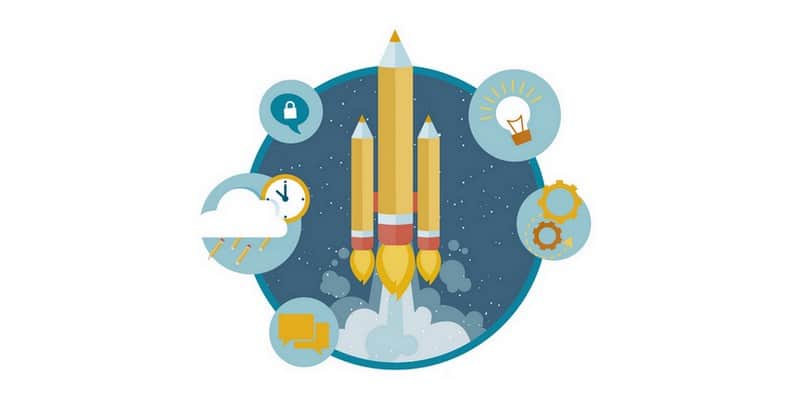What leaves an impression on customers when they first visit a website?
Its design? Its content?
No, it should be site speed, because it is what captures people’s attention even before either design or content has a chance to. Now, imagine what will happen if your website takes long to load? Most visitors are not patient enough to waste their time on a slow website, they are likely to go away.
What will this lead to?
It will definitely lead to a large sum of customers and money lost. Let me give you some statistics acquired from torbit.com to clarify what I have just stated: Amazon loses 1% of its total sales for every 100ms loading time; Shopzilla got a 15,4% increase in download conversions by reducing landing pages loading time by 2.2 seconds. As if this is not worse enough, a sluggish website will also perform badly in search engine rankings, since Google has recently listed site speed in it’s ranking algorithm.
See my point yet? I bet you do, and may be now wondering “So how can I make my WordPress website load faster?” There are tons of answers to your question on the Internet, but some of which is nothing more than misguidance. They may tell you to fix the roof, while the problem lies in the foundation.
Worry not, because I am here to solve your puzzles. These 10 tips I provide below are widely tested and proved successful by many site owners. Plus, they are guaranteed to suit anyone, whether you are a coder or non-coder. Are you ready? Here they are:
- Root for a Good Hosting Service
- Cache Your Website
- Be Careful with Themes and Plugins
- Keep WordPress Up-to-date
- Make Use of a CDN (Content Delivery Network)
- Resize Images
- Reduce the Number of HTTP Requests
- Disable Hot Linking
- Turn off Pingbacks and Trackbacks
- Utilize Lazy Load
Now, stay focused and get started! Let’s see how to get all of them done!
Root for a Good Hosting Service
For economic reasons, many people choose shared hosting instead of dedicated server hosting or managed hosting, and I myself have to say it is quite tempting thinking about the money it helps save. However, contrary to what you might think, shared hosting is not so ideal in the long run because it leads to unimaginably slow site speed and regular downtime in high traffic hours. Things get even worse if your beloved WordPress website specializes in publishing stuff. In that case, a shared hosting service is a total “No”. Thus, be wise! Opting for a good hosting service right from the start helps you avoid tons of problems in the future, including crawling site speed.
My recommendation? Well, considered the fast site speed, no downtime, together with top-notch support, I prefer WP Engine managed WordPress hosting, or BlueHost dedicated hosting.
Cache Your Website
If you belong to the group of people who think plugins actually slow your WordPress website down, you might think again after knowing about this thing, called a caching plugin. These amazing plugins keep a version of your site’s HTML and deliver it quickly to visitors’ browsers. With the help of a plugin of this kind, all HTML will come together even before visitors arrive at your website, hence when they do, they will be presented with a fully loaded page, not a white screen. Sounds useful, doesn’t it? Indeed it is!
Supposing you do not want your customers to sit there waiting for your website to load (with chances that they might go somewhere else before the loading completes), well, my suggestion is to take a look at either WP Super Cache or W3 Total Cache.
Be Careful with Themes and Plugins
Have you ever wondered what will happen to your website if there are bad codes in your themes or plugins? Well, the answer is that bad codes mean bad sites, with absolutely no hosting or caching able to save it. In addition to making your website load more slowly, bad codes also lead to easy crashing. So how can you prevent that from happening?
Easy, always choose clean themes and keep your plugins folder as clean as possible! Remember to research and consult carefully before purchasing a theme. At the same time, only install those plugins that are proved to have solid, trusted and supported codes behind them.
Only one small error in only one small plugin is all it takes to make your WordPress website load 70% slower. You know what to do now, don’t you?
Keep WordPress Up-to-date
It is always advisable to update your WordPress version. A new version is not only safer, richer in features, and has all the bugs fixed, it also makes your website load a lot faster. Updating WordPress requires only some clicks and a small amount of time, in exchange for all the benefits above. Don’t you think it is such a bargain?
In fact, if you don’t keep your WordPress updated, you will be the only one to suffer from security holes and sluggish loading time.
Make Use of a CDN (Content Delivery Network)
What is CDN and how does it work? Well, CDN, as you can see in the sub-heading, is short for Content Delivery Network, which basically conducts a quick delivery of your website’s static files from a server located closer to them than your original site’s servers. This obviously allows the site to load faster by ensuring that your visitors reaching the cache rather than your servers. The use of CDN is actually so popular that almost all high-traffic websites are now depending on it to transfer their static content.
As if it itself were not good enough, a typical CDN server also has links with well-known telecom companies to guarantee your site speed against any interruption or delay that might occur. So, take them into account, will you? CDN we can recommend is MaxCDN and KeyCDN.
Resize Images
It is rather a common knowledge that large-sized images reduce all website’s loading time, not just WordPress ones’. Knowing it is one side of the issue, solving it is another side, the tricky one. As I have seen from my experience, many WordPress users make the mistake of resizing images after uploading, which apparently has no use. While WordPress can display smaller versions of an image, yet your visitors’ browsers will still have to load the original one. Don’t make the same mistake! Remember to shrink your images down to intended size before uploading it to the website!
If you ask for tools to make that happen, I’d say Photoshop and GIMP are the best choices. In case you do not use either of these, the free WordPress plugins called Optimus and WP-SmushIt can also be quite a good option.
Reduce the Number of HTTP Requests
For this method, let’s understand it this way: Whenever a visitor comes to your WordPress website, they will automatically request for your website’s files, including HTML files, CSS and JS files. If your website has multiple files for each file type, a request will be made to your servers for each individual file. Now, imagine the number of requests sent to your servers every time someone visits. Quite a lot, isn’t it?! This large number of requests stemming from a large number of files definitely does no good to your site speed.
Therefore, your best chance here is to reduce it by combining JS scripts, HTML and CSS files together. How? Well, any free good caching plugin will help you carry out this job.
Disable Hot Linking
Another word for hot linking? It’s stealing. Hot linking happens when someone out of nowhere uses an inline link to show an image or other kinds of content that are hosted on your website. One shining example of this is when you search for images on Google and innocently take an image from another website to use on your own. Tada! You have just committed hot linking! If someone does this to your website, your server will get loaded pointlessly, which finally results in slow loading time of your website.
There are many ways to disable hotlinking, one of which is to ask your host for help. Or you can also use this tool from htaccesstool.com to create a code that can be added to your server.
Turn off Pingbacks and Trackbacks
It is a matter of fact that WordPress interacts with other blogs that are armed with pingbacks and trackbacks. How do these work? Well, every time a blog mentions yours, there will be notification to your website, which in turn updates data on the post. Turning off pingbacks and trackbacks will not cause any harm to your backlinks, so worry not! The only thing it will do is to free your website from the heavy burden it carries, hence affecting loading time.
To implement this, all that needs to be done is to go to “Settings”, then “Discussions”, and uncheck the “Allow link notifications from other blogs (pingbacks and trackbacks)” option.
Utilize Lazy Load
Lazy load can be used for text, images, and videos also. For example, it enables your website to load an image when it is on the verge of appearing on the screen while the visitor scrolls down. As images are quite heavy content, this will help reduce the loading time though not so much. However, as caching lazy load usually goes with premium caching plugins rather than free ones, thus, if you are not in possession of a premium caching plugin, you can always make you of these separate plugins:
- BJ Lazy Load or Unveil Lazy Load, for images;
- Lazy Load for Videos, for videos of course;
- Lazy Load XT, for all your website’s images, videos, and iframes.
What is your best tip to speed up a WordPress website? Please share in the comments.
- WhatsApp Chat – WordPress Communication Has Never Been Easier - March 23, 2019
- Pergo – More Than Just Another WordPress Landing Page Theme - February 15, 2019
- Affiliate Coupons – The Money Making Assistant For WordPress Affiliate Marketers - February 1, 2019