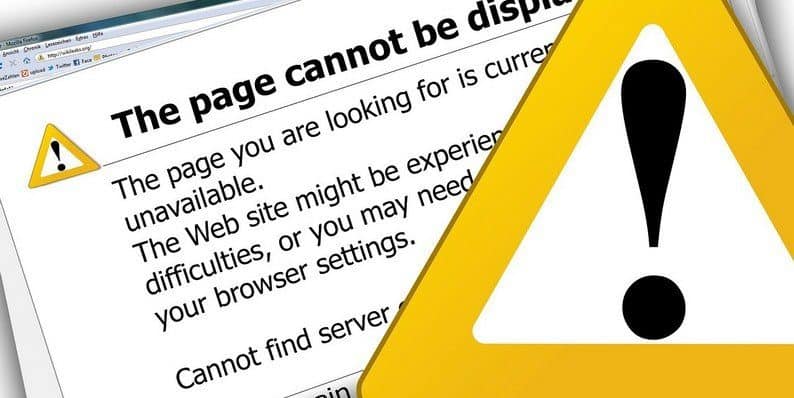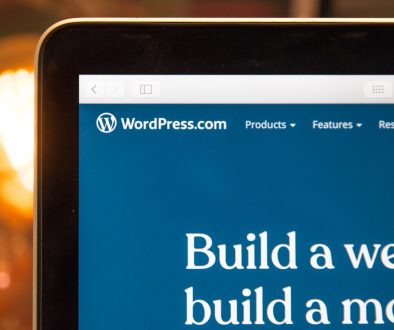Seven Common WordPress Errors (and Simple Solutions)
Recently, mass-media from my country was asked by the government to implement educational programs teaching people what should be done in a case of natural disasters. People like this initiative and are better prepared for earthquakes, floods, or other disasters.
I think that applying the same tactic for WordPress users should be a success too. This time, it isn’t about natural disasters but rather WordPress errors. The idea is simple and effective. I collected seven of the most common WordPress errors and their solutions. Bookmark this post, and anytime you face a WordPress error, check back with this article.
1. Password Retrieval Isn’t Working
No matter how organized you are, it’s normal from time to time to lose your password. As long as the retrieval system is working, recovering a password is a two-minute job. If the retrieval system isn’t working, then you have a problem! Here are the steps you should take if you lose your password and the retrieval system isn’t working:
- Login to cPanel->Database Tools->phpMyAdmin
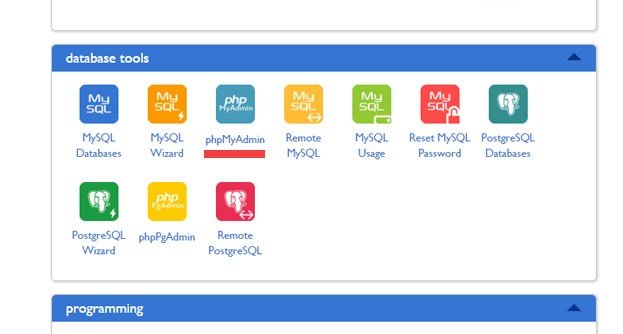
- Select your database and head to wp_users.
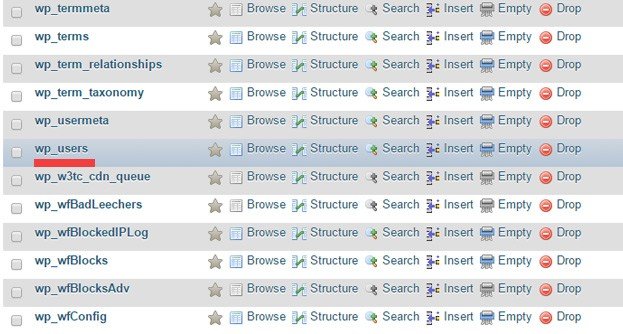
- Click on Browse, look for your user name, and click Edit.
- Add your new password in the field user_pass.
- Click on the drop-down menu under Function and select MD5.
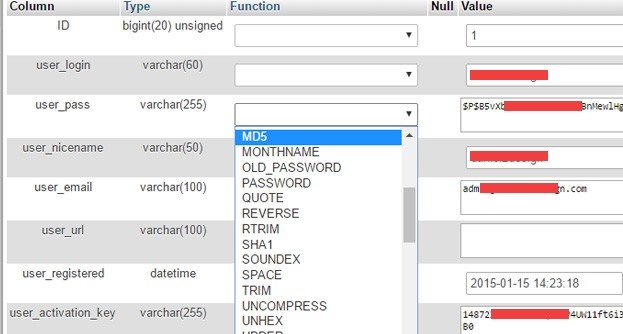
- Click Go and log in to your website using the new password.
2. “Briefly unavailable for scheduled maintenance” Message

This message is displayed when an automatic update isn’t done properly. WordPress creates a .maintenance file during the update, and if it fails, the file isn’t deleted. The solution is to access your website root and delete the .maintenance file. Pretty simple, isn’t it?
3. Error Establishing a Database Connection
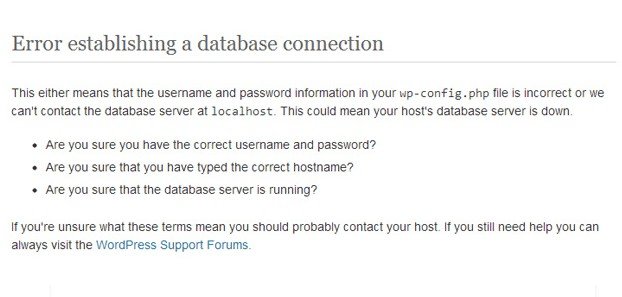
Error Establishing a Database Connection: This error may be caused by a multitude of factors. Briefly, it could be caused by you, the host provider, or a hacker. Keep this algorithm in mind when you encounter such an error.
- Open your wp-config.php file. Check to see if the database name, host, username and password are all correct. If everything is okay, go to next step.
- Contact your host provider. This error may be generated by a server issue or your website exceeds the quota stipulated in the pricing plan. If neither of these two scenarios is true, you have probably been hacked! The host agent should warn you about your potential problem.
- Nobody wants to be hacked, but WordPress is (still) vulnerable. WordFence published a useful blog post teaching you what to do when your website is susceptible to being hacked. Is It Hacked, Sucuri Scan, or Virus Total are three tools to check out if your website has been hacked.
4. White Screen of Death
White screen of death is the situation when the browser displays a white screen instead of your website or login web page. You have no hint about the error, and it’s pretty difficult to determine a solution. In this case, follow these steps:
- Login to cPanel->File Manager->Public.
- Open wp-config.php file.
- Add the following line of code:
define(‘WP_MEMORY_LIMIT’, ’64M’);
By adding this line of code, you increase the memory limit and make sure that there is enough memory for your website to work properly. If it works, be happy! If your website doesn’t work, continue executing the next steps.
- Disable all the plugins and then reinstall them one by one. It takes a lot of time, but you can determine which plugin might have caused the white screen of death. If the error still persists, try the next fix.
- Replace your active theme with the default one. Let’s hope that it works; otherwise, you will need to contact your hosting support and ask for help.
5. “Allowed memory size of 33554432 bytes exhausted” Message
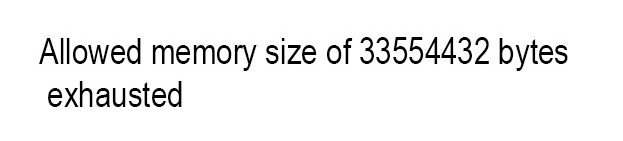
In the most cases, this error is faced when uploading a file. The solution is simple and takes less than a minute.
Open wp-config.php file and add the following line of code:
define(‘WP_MEMORY_LIMIT’, ’64M’);
Yeah, it’s the same line of code as in the previous case (white screen of death).
6. Internal Server Error
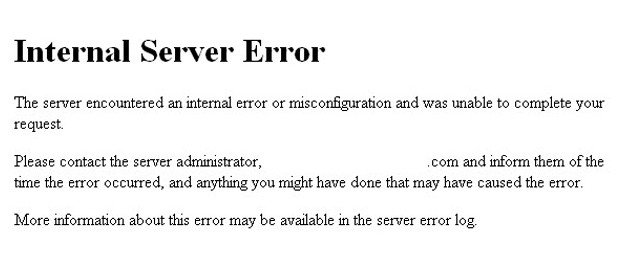
Internal server error is common among WordPress users. If you didn’t face it, either you are lucky, or you haven’t used WordPress for very long. Here is what you should do to resolve this issue:
- Increase the memory limit (the same procedure presented in the last two cases).
- If increasing the memory limit isn’t working, access the .htaccess file. Head to cPanel->File Manager->Public and rename your .htaccess file (for instance, .htaccess.old). Refresh the browser, and if it’s fixed, go to Settings->Permalinks and hit the Save Changes button. You have now generated a new .htaccess file.
Note: By default, .htaccess is hidden. Check the “see hidden files” option in your File Manager.
- If the problem persists, deactivate the plugins. The theme also may generate this error. Therefore, if none of the plugins is responsible for the error, change the theme.
- The WordPress core files might be corrupt and generate the internal server error. In this case, download latest WordPress version and replace the wp-admin and wp-includes folders of your current installation.
If none of these solutions work, contact hosting support.
7. Syntax Error
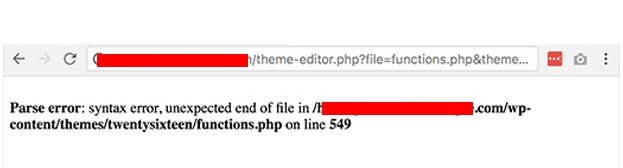
This error occurs after adding a code snippet into the functions.php file. Despite the majority of the above common WordPress errors, this one eliminates the guess work. The browser reveals which file isn’t working, so go to that file via File manager or FTP. Quite probably, a comma or a semicolon is missing. If you don’t know how to fix the issue, a viable alternative is to delete the respective snippet.
These are only seven common WordPress errors. I tried to suggest the best solutions and those that work for most of us. However, there is no guarantee that these will work in your situation. The only universal piece of advice is to stay calm when facing any WordPress error. If you sweat it, you won’t fix it faster, that is for sure!
In conclusion! Have you experienced any of these common WordPress errors? I really would love to hear about it in a comment below.
- The Complete Guide to Selling Your WordPress Blog - April 19, 2019
- 20+ Great WordPress Premium Theme Providers of 2019 - January 15, 2019
- The Pros and Cons of Selling WordPress Services on Fiverr - October 15, 2018
Where Should We Send
Your WordPress Deals & Discounts?
Subscribe to Our Newsletter and Get Your First Deal Delivered Instant to Your Email Inbox.